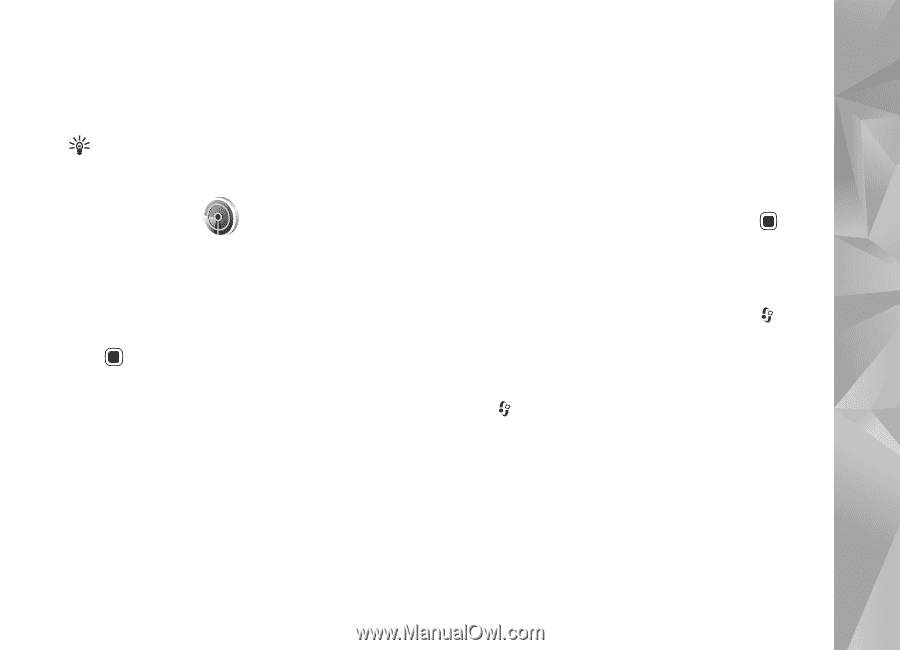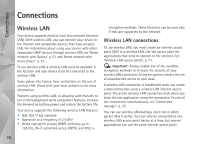Nokia n81 User Guide - Page 71
WLAN wizard, Wireless LAN access points
 |
View all Nokia n81 manuals
Add to My Manuals
Save this manual to your list of manuals |
Page 71 highlights
Connections When the device is in the Offline profile, you can still use wireless LAN (if available). Remember to comply with any applicable safety requirements when establishing and using a wireless LAN connection. Tip! To check the unique media access control (MAC) address that identifies your device, enter *#62209526# in the standby mode. WLAN wizard The WLAN wizard helps you to connect to a wireless LAN and manage your wireless LAN connections. The WLAN wizard shows the status of your wireless LAN connections in the active standby mode. To view the available options, scroll to the row showing the status, and press . If the search finds wireless LANs, and for example, WLAN network found is displayed, to automatically create an IAP and start the web browser using this IAP, select the status, Start Web browsing, and the network. If you select a secured wireless LAN network, you are asked to enter the relevant passcodes. To connect to a hidden network, you must enter the correct network name (service set identifier, SSID). To create a new access point for a hidden WLAN, select New WLAN. After entering the required data, the connection is automatically tested. If you are connected to a wireless LAN, the IAP name is displayed. To start the web browser using this IAP, select the status and Continue Web browsing. To end the connection in the wireless LAN, select the status and Disconnect WLAN. If wireless LAN scanning is off and you are not connected to any wireless LAN, WLAN scanning off is displayed. To set scanning on and search for available wireless LANs, scroll to the row showing the status, and press . To start a search for available wireless LANs, select a status and Search for WLAN. To set wireless LAN scanning off, select a status and WLAN scanning off. To access the WLAN wizard in the menu, press , and select Tools > WLAN wiz.. Wireless LAN access points To search for wireless LANs available within range, press , and select Tools > WLAN wiz.. Select Options and from the following: Filter WLAN networks-to filter out wireless LANs in the list of found networks. The selected networks are filtered out the next time the application searches for wireless LANs. Details-to view the details of a network shown in the list. If you select an active connection, the connection details are displayed. 71