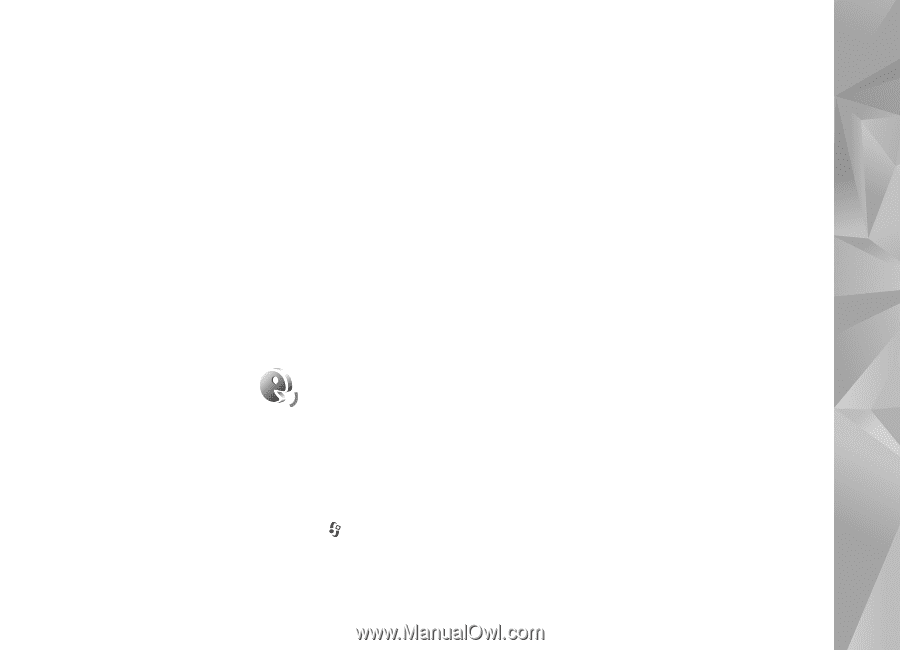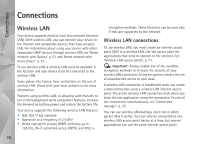Nokia n81 User Guide - Page 69
Voice commands, Tools - reset
 |
View all Nokia n81 manuals
Add to My Manuals
Save this manual to your list of manuals |
Page 69 highlights
Tools formatting the mass memory. You can use Nokia Nseries PC Suite to back up data to a compatible PC. Digital rights management technologies (DRM) may prevent some backup data from being restored. Contact your service provider for more information about DRM used for your content. See also 'Digital rights management', p. 109. To format mass memory, select Options > Format mass memory. Select Yes to confirm. Formatting does not guarantee that all confidential data stored in the device mass memory is permanently destroyed. Standard formatting only marks the formatted area as available space and deletes the address to find the files again. The recovery of formatted or even overwritten data may still be possible with special recovery tools and software. Voice commands selection key in the standby mode, and say a voice command. The voice command is the name of the application or profile displayed in the list. To add more applications to the list, select Options > New application. To add a second voice command that can be used to start the application, select Options > Change command, and enter the new voice command as text. Avoid very short names, abbreviations, and acronyms. To listen to the synthesized voice tag, select Options > Playback. To change voice command settings, select Options > Settings. To switch off the synthesizer that plays recognized voice tags and commands in the selected device language, select Synthesiser > Off. To reset voice recognition learning, for example, when the main user of the device has changed, select Remove voice adapts.. You can use voice commands to control your device. For more information about the enhanced voice commands supported by your device, see 'Voice dialing', p. 90. To activate enhanced voice commands for starting applications and profiles, you must open the Voice comm. application and its Profiles folder. Press , and select Tools > Utilities > Voice comm. > Profiles; the device creates voice tags for the applications and profiles. To use enhanced voice commands, press and hold the right 69