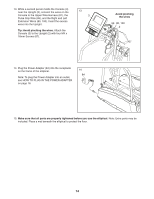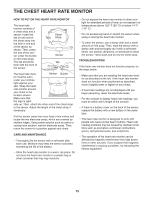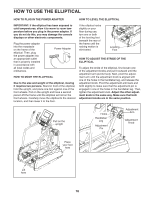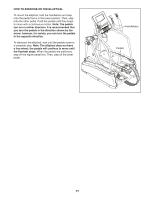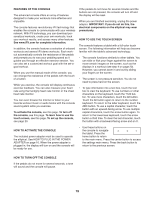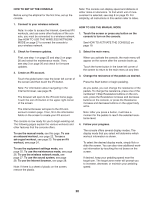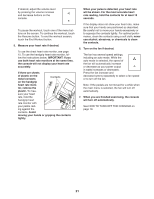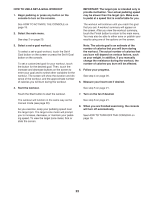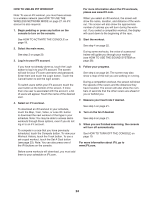NordicTrack A.c.t. 10 Elliptical English Manual - Page 19
How To Turn Off The Console
 |
View all NordicTrack A.c.t. 10 Elliptical manuals
Add to My Manuals
Save this manual to your list of manuals |
Page 19 highlights
FEATURES OF THE CONSOLE The advanced console offers an array of features designed to make your workouts more effective and enjoyable. The console features revolutionary iFit technology that enables the console to communicate with your wireless network. With iFit technology, you can download personalized workouts, create your own workouts, track your workout results, and access many other features. See www.iFit.com for complete information. In addition, the console features a selection of onboard workouts and several iFit demo workouts. Each workout automatically controls the resistance of the pedals and prompts you to vary your pedaling speed as it guides you through an effective exercise session. You can also set a customized workout goal with the set-agoal workout. When you use the manual mode of the console, you can change the resistance of the pedals with the touch of a button. While you exercise, the console will display continuous exercise feedback. You can also measure your heart rate using the handgrip heart rate monitor or the chest heart rate monitor. You can even browse the Internet or listen to your favorite workout music or audio books with the console sound system while you exercise. To activate the console, see this page. To turn off the console, see this page. To learn how to use the touch screen, see this page. To set up the console, see page 20. If the pedals do not move for several minutes and the buttons are not pressed, the console will turn off and the display will be reset. When you are finished exercising, unplug the power adapter. IMPORTANT: If you do not do this, the electrical components on the elliptical may wear prematurely. HOW TO USE THE TOUCH SCREEN The console features a tablet with a full-color touch screen. The following information will help you become familiar with the tablet’'s advanced technology: •• The console functions similarly to other tablets. You can slide or flick your finger against the screen to move certain images on the screen, such as the displays in a workout (see step 4 on page 20). However, you cannot zoom in and out by sliding your fingers on the screen. •• The screen is not pressure sensitive. You do not need to press hard on the screen. •• To type information into a text box, touch the text box to view the keyboard. To use numbers or other characters on the keyboard, touch the ?123 button. To view more characters, touch the Alt button. Touch the Alt button again to return to the number keyboard. To return to the letter keyboard, touch the ABC button. To use a capital character, touch the button with an upward-facing arrow. To use multiple capital characters, touch the arrow button again. To return to the lowercase keyboard, touch the arrow button a third time. To clear the last character, touch the button with a backward-facing arrow and an X. HOW TO ACTIVATE THE CONSOLE The included power adapter must be used to operate the elliptical. See HOW TO PLUG IN THE POWER ADAPTER on page 16. When the power adapter is plugged in, the display will turn on and the console will be ready for use. •• Use these buttons on the console to navigate the tablet. Press the home button to return to the main menu. Press the center button to access the settings main menu. Press the back button to return to the previous screen. HOW TO TURN OFF THE CONSOLE If the pedals do not move for several seconds, a tone will sound and the console will pause. 19