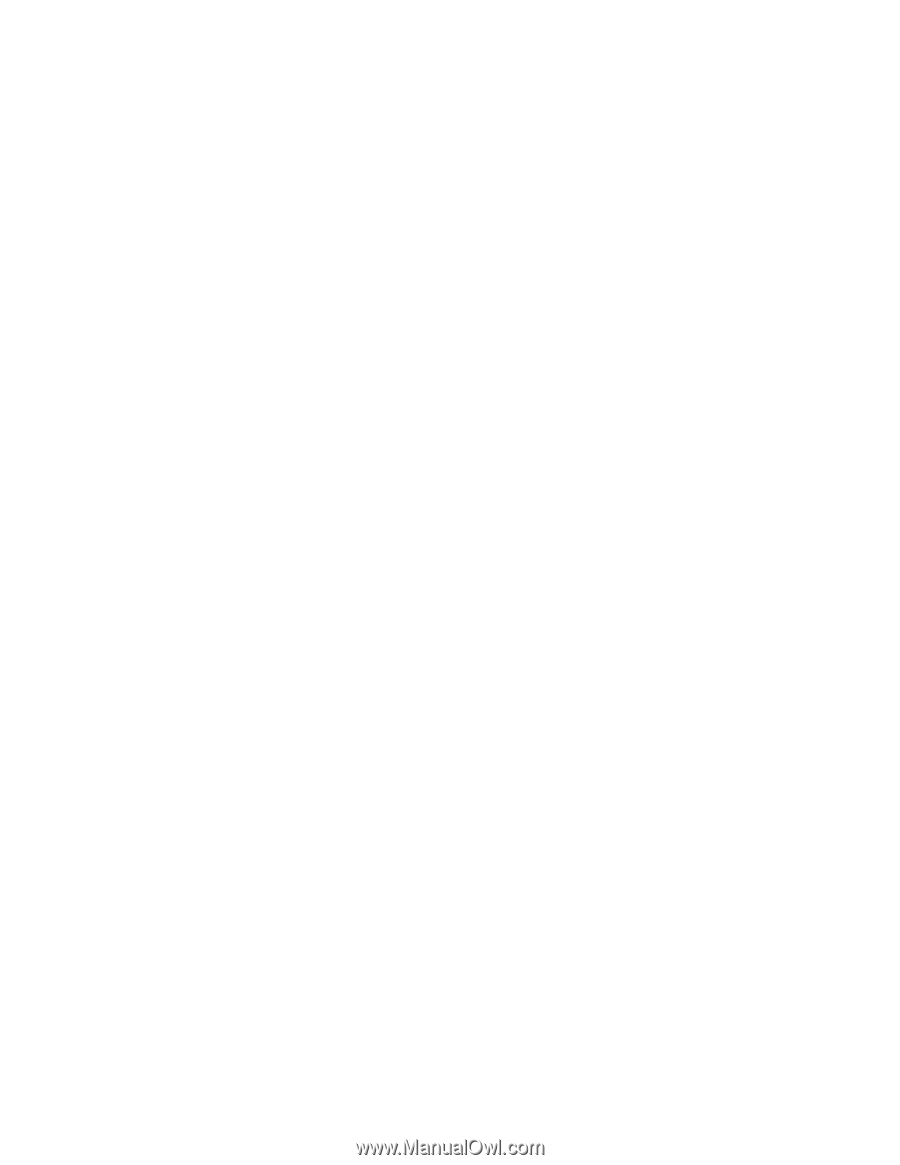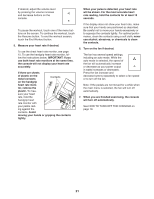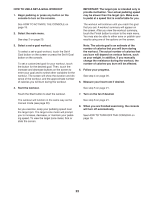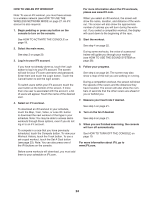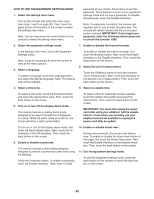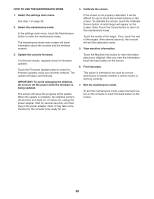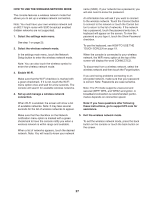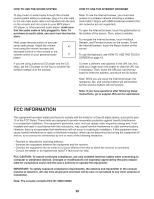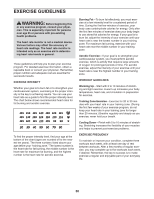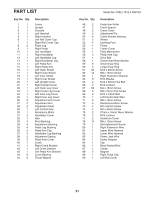NordicTrack A.c.t. 10 Elliptical English Manual - Page 26
How To Use The Maintenance Mode
 |
View all NordicTrack A.c.t. 10 Elliptical manuals
Add to My Manuals
Save this manual to your list of manuals |
Page 26 highlights
HOW TO USE THE MAINTENANCE MODE 4. Calibrate the screen. 1. Select the settings main menu. See step 1 on page 25. 2. Select the maintenance mode. In the settings main menu, touch the Maintenance button to enter the maintenance mode. The maintenance mode main screen will show information about the console and the wireless network. If the screen is not properly calibrated, it will be difficult for you to touch the correct buttons on the screen. To calibrate the screen, touch the Calibrate Screen button. A small target will appear on the screen. Note: Touch the Cancel button to return to the maintenance mode. Touch the center of the target. Then, touch the rest of the targets. After several seconds, the console will exit the calibration mode. 5. View machine information. 3. Update the console firmware. For the best results, regularly check for firmware updates. Touch the Firmware Update button to check for firmware updates using your wireless network. The update will begin automatically. IMPORTANT: To avoid damaging the elliptical, do not turn off the power while the firmware is being updated. The screen will show the progress of the update. When the update is complete, the elliptical will turn off and then turn back on. If it does not, unplug the power adapter. Wait for several seconds, and then plug in the power adapter. Note: It may take a few minutes for the console to be ready for use. Touch the Machine Info button to view information about your elliptical. After you view the information, touch the back button on the screen. 6. Find keycodes. This option is intended to be used by service technicians to identify whether a certain button is working correctly. 7. Exit the maintenance mode. To exit the maintenance mode, press the back button on the console or touch the back button on the screen. 26