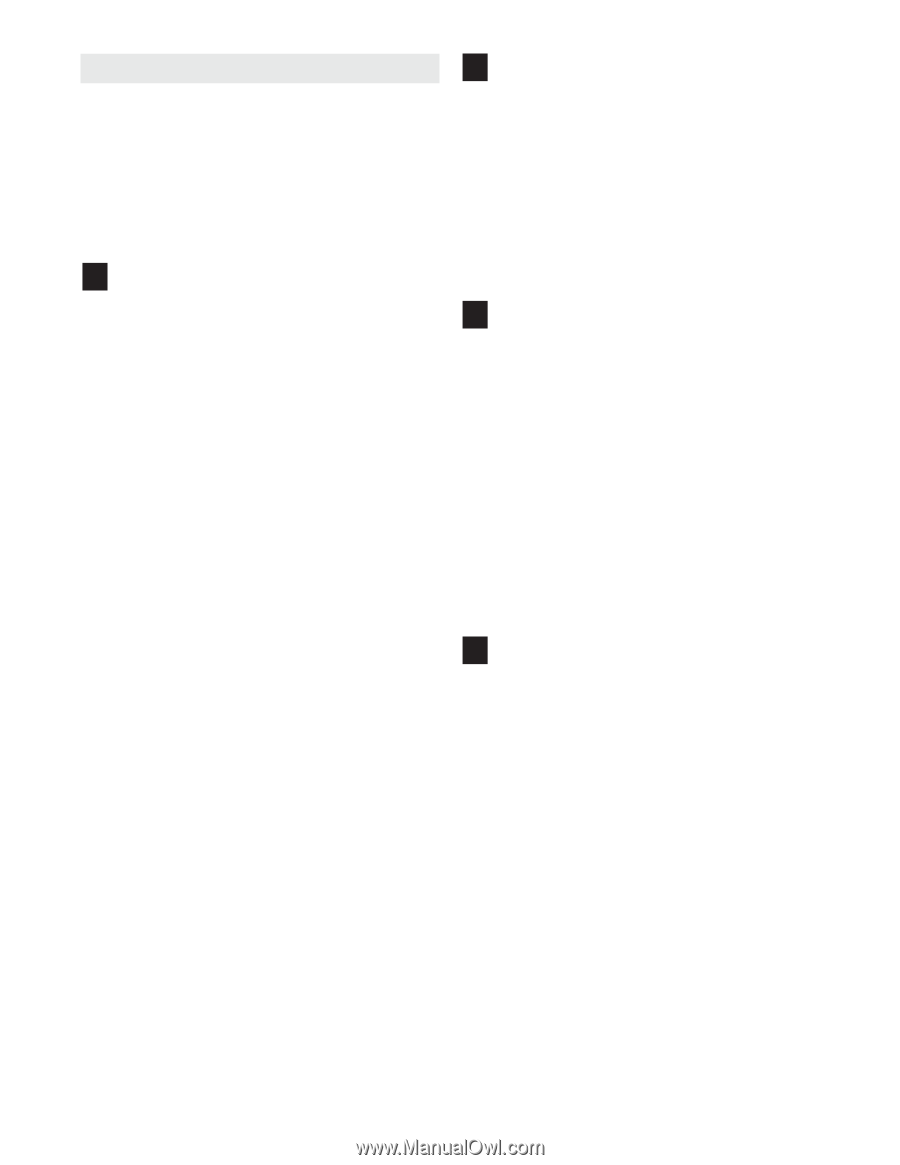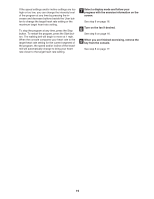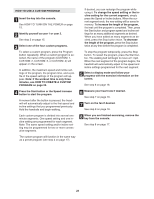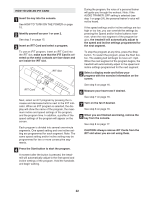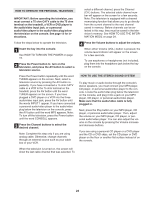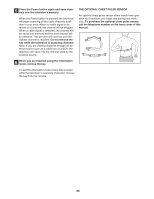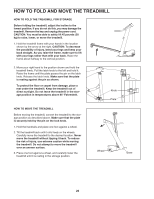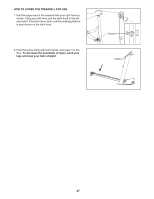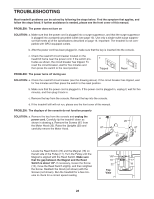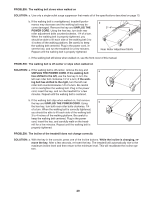NordicTrack Viewpoint 8500 Treadmill English Manual - Page 24
How To Use The Information Mode
 |
View all NordicTrack Viewpoint 8500 Treadmill manuals
Add to My Manuals
Save this manual to your list of manuals |
Page 24 highlights
HOW TO USE THE INFORMATION MODE The console features an information mode that allows you to view treadmill usage information, select a system of measurement for the console, and turn on and turn off the demo mode. The information mode also allows you to adjust the settings of the television and to save channels into the televisionʼs memory. Follow the steps below to use the information mode. 1 Hold down the Stop button while inserting the key into the console. When the information mode is selected, the lower part of the screen will show the total number of miles or kilometers that the walking belt has moved (DISTANCE) and the total number of hours that the treadmill has been used (TIME). In addition, the center of the screen will show the word ENGLISH, for miles, or the word METRIC, for kilometers. Press the Speed + button to change the unit of measurement if desired. The words AUDIO TRAINER: ALL, AUDIO TRAINER: ON, or AUDIO TRAINER: OFF will also appear in the center of the screen. When you use an iFIT Card, the voice of a personal trainer will guide you through your workouts. When the AUDIO TRAINER: ALL setting is selected, the personal trainer will guide you through your workouts and instruct you how to purchase more iFIT Cards. When the AUDIO TRAINER: ON setting is selected, the personal trainer will simply guide you through your workouts. When the AUDIO TRAINER: OFF setting is selected, the voice of the personal trainer will not be heard. Press the Incline decrease button repeatedly to select the desired audio setting. IMPORTANT: If the words DEMO ON appear in the center of the display, the demo mode is selected. This mode is intended to be used only when a treadmill is displayed in a store. When the demo mode is selected, the power cord can be plugged in, the key can be removed from the console, and the screen will automatically display a preset sequence of information. The buttons on the console will not function. If the words DEMO ON appear when the information mode is selected, press the Speed - button so the words DEMO OFF appear. 2 Press the Power button and adjust the brightness, contrast, color, sharpness, and/or hue of the television. When the Power button is pressed, the brightness level indicator will appear on the television screen. Press the Volume buttons to adjust the brightness setting if desired. Next, press the Channel buttons until the contrast, color, sharpness, or hue level indicator appears. Adjust the settings, if desired, by pressing the Volume buttons. 3 Press the Power button again and add or remove channels. Note: Complete this step only if you are using analog cable. After all valid cable channels available in your area have been saved into the televisionʼs memory (see step 5 on page 25), you can manually add channels or remove unwanted channels. To add or remove a cable channel, first press the Channel buttons until the desired channel number appears on the screen. Then, press the Volume increase button to add the channel, or the Volume decrease button to remove the channel. Continue this process until you have added all desired channels and removed all unwanted channels. 4 Press the Power button again and select a cable connection if necessary. If you have connected a CATV cable, one of the three Cable settings should be selected; try all three Cable settings, if necessary, to find the optimal setting. Press the Volume increase button to select the Standard Cable setting, the Channel decrease button to select the Cable IRC setting, or the Channel increase button to select he Cable HRC setting. 24