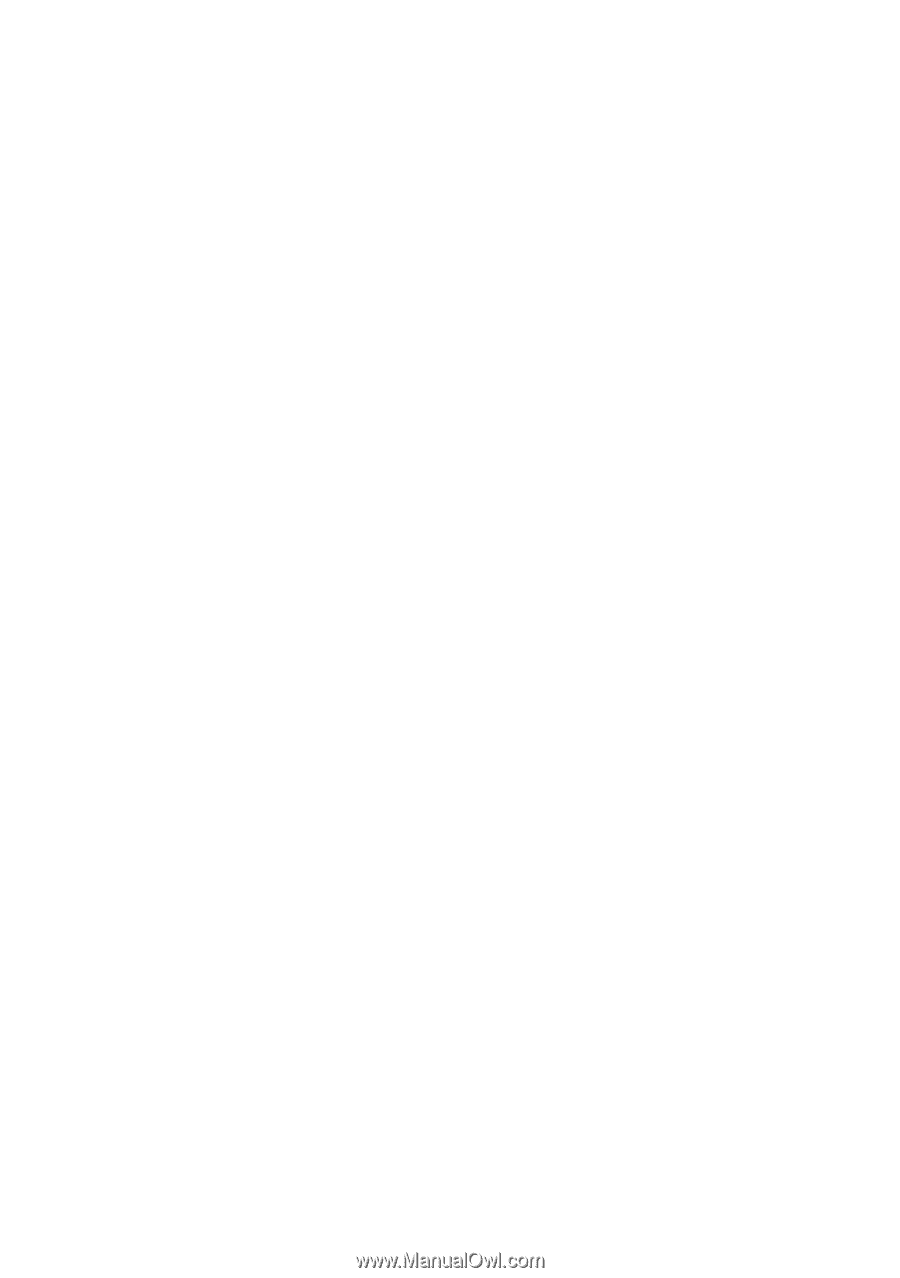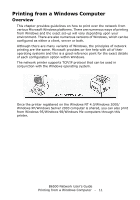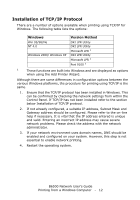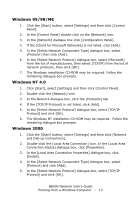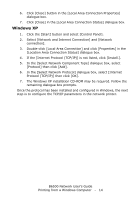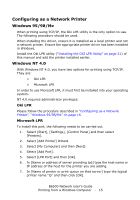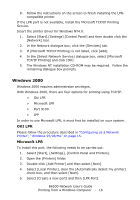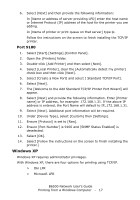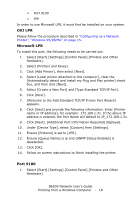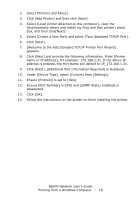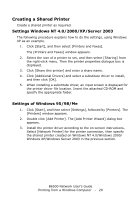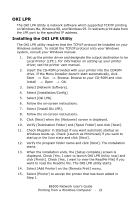Oki B6500 Guide: Network User's, B6500 (English Network User's Guide) - Page 16
Windows 2000, OKI LPR, Microsoft LPR
 |
View all Oki B6500 manuals
Add to My Manuals
Save this manual to your list of manuals |
Page 16 highlights
8. Follow the instructions on the screen to finish installing the LPRcompatible printer. If the LPR port is not available, install the Microsoft TCP/IP Printing Service. Insert the printer driver for Windows NT4.0. 1. Select [Start].[Settings].[Control Panel] and then double click the [Network] icon. 2. In the Network dialogue box, click the [Services] tab. 3. If [Microsoft TCP/IP Printing] is not listed, click [Add]. 4. In the [Select Network Service] dialogue box, select [Microsoft TCP/IP Printing] and click [OK]. 5. The Windows NT installation CD-ROM may be required. Follow the remaining dialogue box prompts. Windows 2000 Windows 2000 requires administrator privileges. With Windows 2000, there are four options for printing using TCP/IP. > Oki LPR > Microsoft LPR > Port 9100 > IPP In order to use Microsoft LPR, it must first be installed on your system. OKI LPR Please follow the procedure described in "Configuring as a Network Printer", "Windows 95/98/Me" on page 15. Microsoft LPR To install this port, the following needs to be carried out: 1. Select [Start], [Settings], [Control Panel and Printers]. 2. Open the [Printers] folder. 3. Double-click [Add Printer] and then select [Next]. 4. Select [Local Printer], clear the [Automatically detect my printer] check box, and then select [Next]. 5. Select [Create a new port] and then [LPR Port]. B6500 Network User's Guide Printing from a Windows Computer - 16