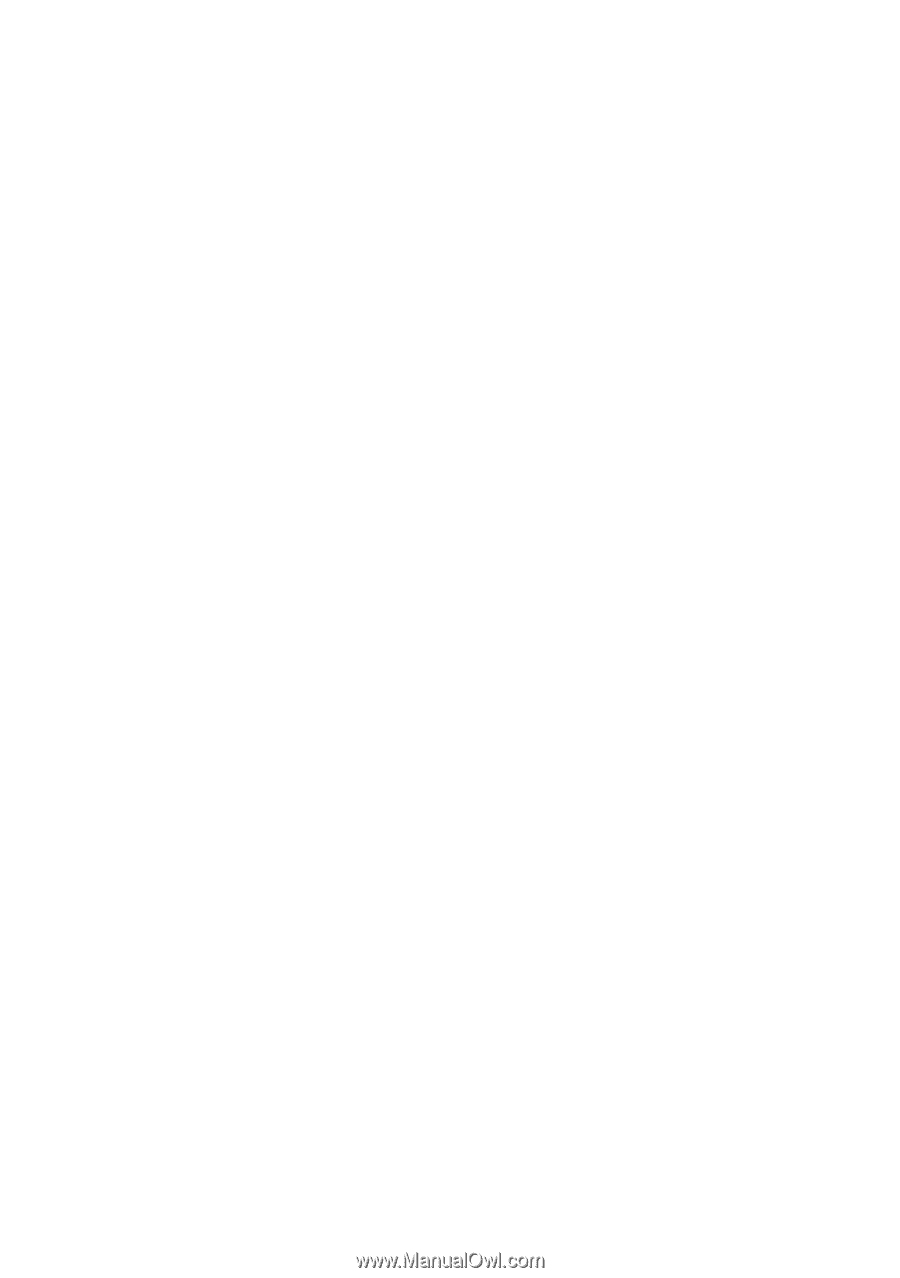Oki B6500 Guide: Network User's, B6500 (English Network User's Guide) - Page 57
Setting IP Address, IP Address Setup Tool: Network Print Environment User Guide
 |
View all Oki B6500 manuals
Add to My Manuals
Save this manual to your list of manuals |
Page 57 highlights
Setting IP Address When the printer is connected to the network, it retrieves the IP address automatically from the DHCP server once it is switched on. If the DHCP server is not available or not in use, use one of the following methods to retrieve and set the IP address. > Set the IP address from the control panel > Use the IP address Setup Tool in the CD-ROM bundled with this printer. Important: > When using the DHCP server, use WINS (Windows Internet Name Service) server at the same time. > The address information can also be retrieved automatically via the BOOTP or RARP servers. For such cases, change the [Get IP Address] selection on the control panel to [BOOTP] or [RARP]. > Depending on the network environment, you may need to set the subnet mask and gateway address. > Please check with your network administrator if you have any questions concerning your network environment. Refer to: > Details on retrieving IP address: Reference Guide > IP Address Setup Tool: Network Print Environment User Guide > Web browser: Reference Guide NOTE > You can change the IP address using a web browser. > You can check the current IP address, subnet mask and gateway address settings from the [System Settings List]. > This section explains how to set IP address from the control panel. NOTE > If you have made a mistake when operating the control panel, press the button to restart. B6500 Network User's Guide Troubleshooting - 57