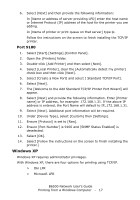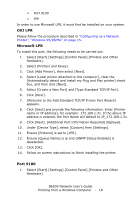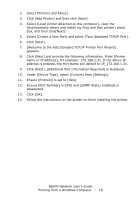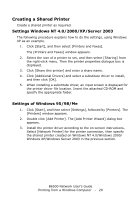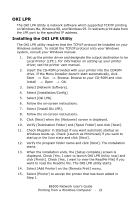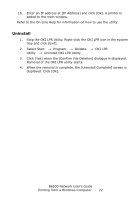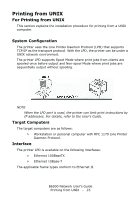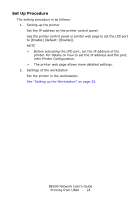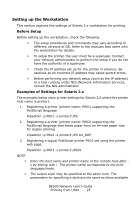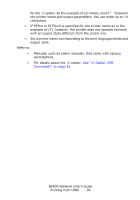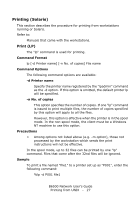Oki B6500 Guide: Network User's, B6500 (English Network User's Guide) - Page 22
Uninstall, Stop the OKI LPR Utility. Right-click the OKI LPR icon in the system - okidata
 |
View all Oki B6500 manuals
Add to My Manuals
Save this manual to your list of manuals |
Page 22 highlights
16. Enter an IP address at [IP Address] and click [Ok]. A printer is added to the main window. Refer to the On-Line Help for information on how to use the utility. Uninstall 1. Stop the OKI LPR Utility. Right-click the OKI LPR icon in the system tray and click [Exit]. 2. Select Start → Program → Okidata → OKI LPR Utility → Uninstall OKI LPR Utility 3. Click [Yes] when the [Confirm File Deletion] dialogue is displayed. Removal of the OKI LPR utility starts. 4. When the removal is complete, the [Uninstall Complete] screen is displayed. Click [Ok]. B6500 Network User's Guide Printing from a Windows Computer - 22
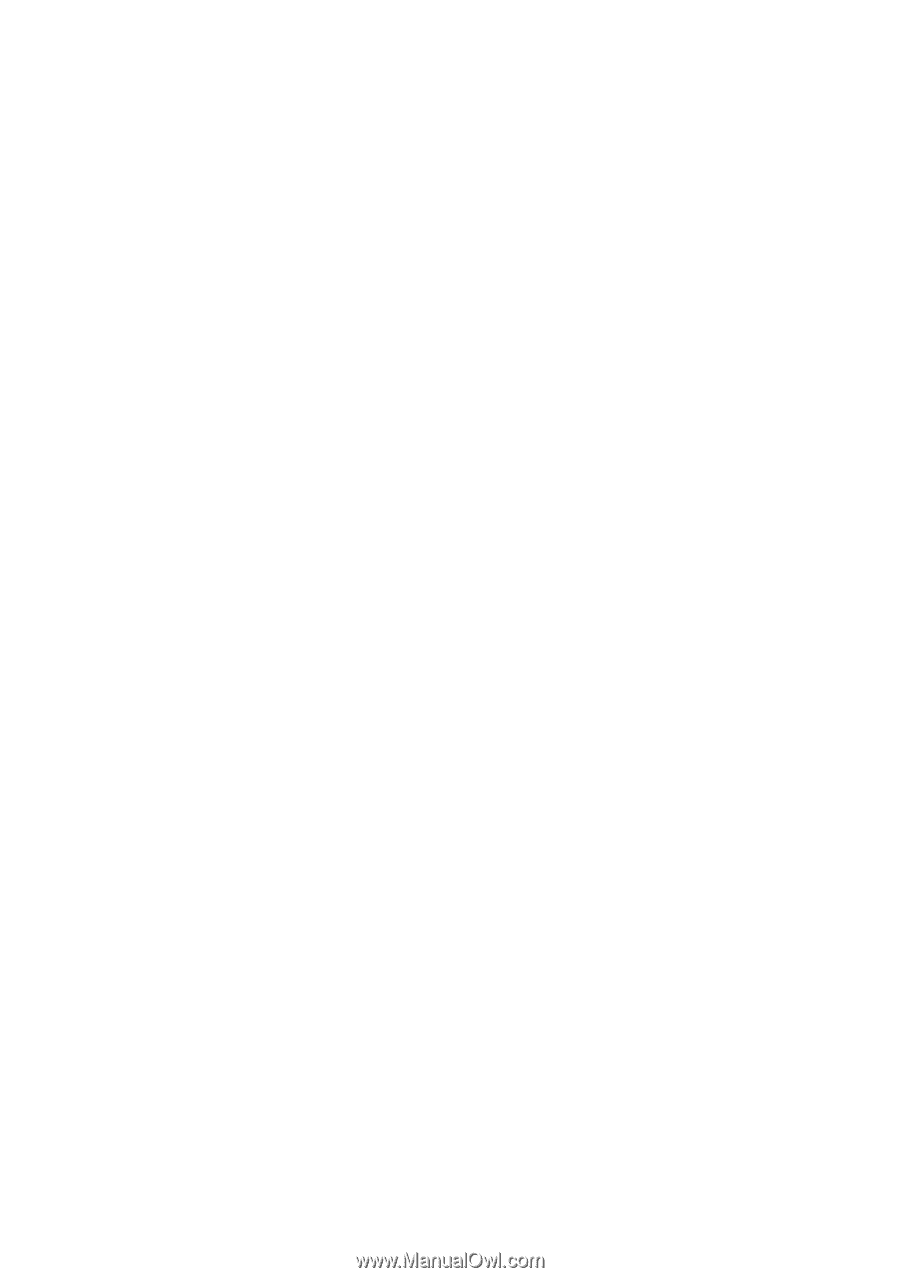
B6500 Network User’s Guide
Printing from a Windows Computer - 22
16.
Enter an IP address at [IP Address] and click [Ok]. A printer is
added to the main window.
Refer to the On-Line Help for information on how to use the utility.
Uninstall
1.
Stop the OKI LPR Utility. Right-click the OKI LPR icon in the system
tray and click [Exit].
2.
Select Start
→
Program
→
Okidata
→
OKI LPR
Utility
→
Uninstall OKI LPR Utility
3.
Click [Yes] when the [Confirm File Deletion] dialogue is displayed.
Removal of the OKI LPR utility starts.
4.
When the removal is complete, the [Uninstall Complete] screen is
displayed. Click [Ok].