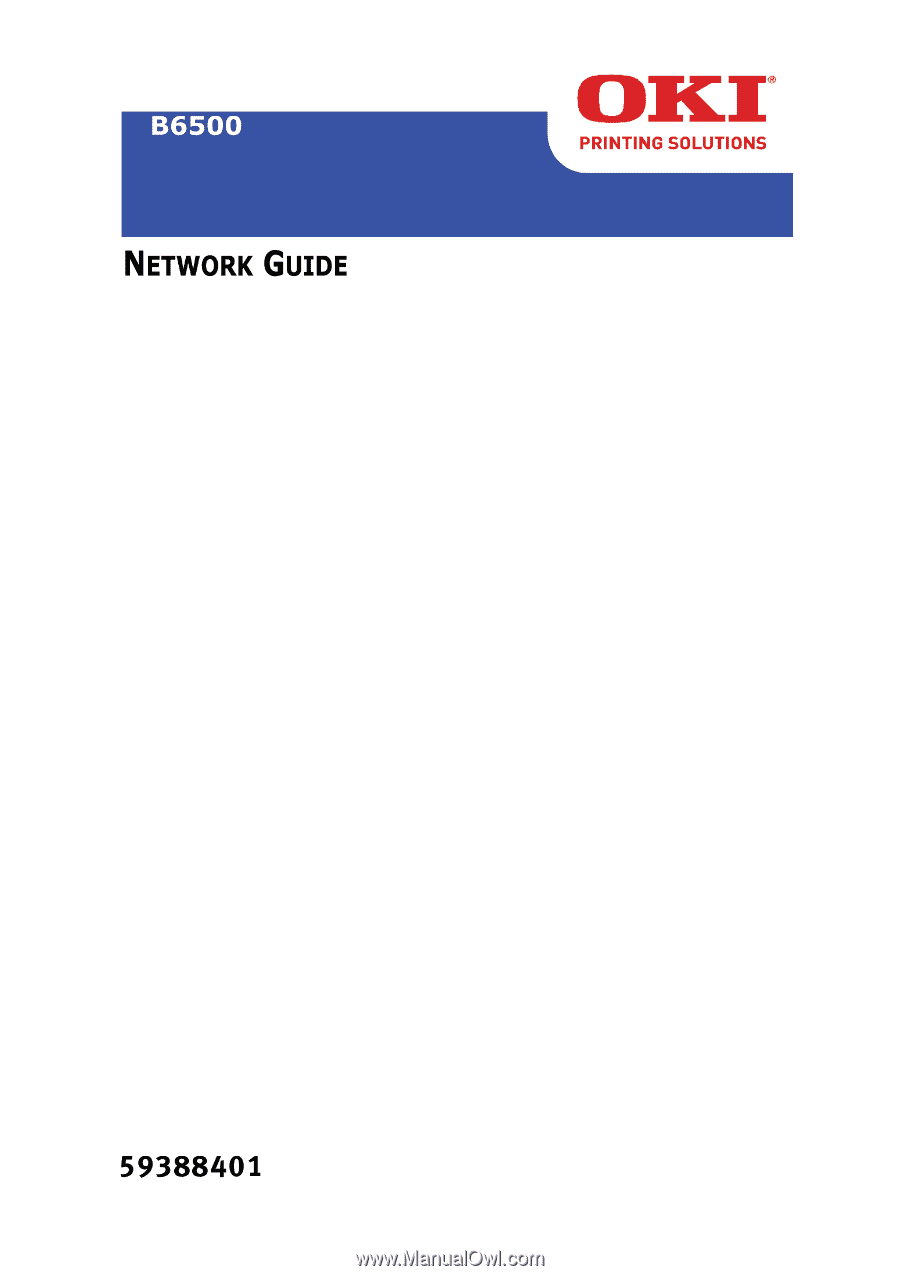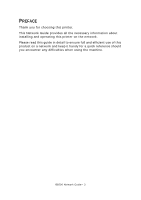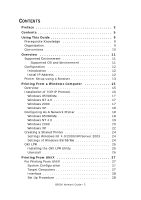Oki B6500dn B6500 Network Guide
Oki B6500dn Manual
 |
View all Oki B6500dn manuals
Add to My Manuals
Save this manual to your list of manuals |
Oki B6500dn manual content summary:
- Oki B6500dn | B6500 Network Guide - Page 1
- Oki B6500dn | B6500 Network Guide - Page 2
Copyright © 2006 by Oki Data Americas, Inc. All Rights Reserved Document Information B6500 Network Guide P/N 59388401, Revision 1.0 drivers and manuals are available from the web site: http://www.www.okiprintingsolutions.com Trademark Information Oki and Microline are registered trademarks of Oki - Oki B6500dn | B6500 Network Guide - Page 3
PREFACE Thank you for choosing this printer. This Network Guide provides all the necessary information about installing and operating this printer on the network. Please read this guide in detail to ensure full and efficient use of this product on a network and keep it handy for a quick reference - Oki B6500dn | B6500 Network Guide - Page 4
B6500 Network Guide> 4 - Oki B6500dn | B6500 Network Guide - Page 5
CONTENTS Preface 3 Contents 5 Using This Guide 9 Prerequisite Knowledge 9 Organization 9 Conventions 10 Overview 11 Supported Environment 11 Supported OS and Environment 11 Configuration 12 Introduction 12 Initial IP Address 12 Printer Setup using a Browser 13 Printing From a Windows - Oki B6500dn | B6500 Network Guide - Page 6
40 -C, [Parameter], [Parameter 40 Printing From a Macintosh Computer 41 Printing From a Macintosh Computer 41 System Configuration 41 Target Computers 41 Set Up Procedure 41 SNMP Support 43 B6500 Network Guide> 6 - Oki B6500dn | B6500 Network Guide - Page 7
Others 49 Troubleshooting 50 Using TCP/IP 50 When Using Windows 95/98/Me 50 Using Windows NT 4.0/2000/XP/Server 2003 52 The Printer Is Not Printing 52 Unable to obtain the desired print results 53 When Using Unix 54 The printer is not printing 54 Unable - Oki B6500dn | B6500 Network Guide - Page 8
B6500 Network Guide> 8 - Oki B6500dn | B6500 Network Guide - Page 9
THIS GUIDE PREREQUISITE KNOWLEDGE Read this guide in detail before using this printer. If you are not familiar with the machine to which the printer is to be connected or the basic operations or concepts of the software, read the relevant manuals first. Machines and software to which the printer is - Oki B6500dn | B6500 Network Guide - Page 10
precautions and limitations under each network environment. Troubleshooting This chapter explains how to solve problems under each network environment. Appendix This chapter explains how to manually set the printer's IP address. CONVENTIONS 1. In this guide, "computer" refers to both the personal - Oki B6500dn | B6500 Network Guide - Page 11
95/98/Me, use OKI LPR. *2: UNIX Filter are required to print PostScript data. UNIX Filter is compatible with the OSs in Solaris, HPUX and Linux (Redhat, SuSE). *3: Supports Mac OS 9.0 or later. *4: Supports only Mac OS X. Important The EtherTalk port setting in this printer is disabled by default - Oki B6500dn | B6500 Network Guide - Page 12
capable printer. It supports major protocols such as TCP/IP and Ethertalk. This section details configuring the printer's a DHCP server, the IP address will have to be set manually. Use the printers' console to manual set the printers' address. 1. Press the button on the control Guide> 12 - Oki B6500dn | B6500 Network Guide - Page 13
USING A BROWSER If the printer is connected to the network using TCP/IP, its settings can be configured using a Web browser such as Internet Explorer or FireFox. Refer to the relevant manuals for details on how to launch of the Ethernet MAC address. The MAC address can be B6500 Network Guide> 13 - Oki B6500dn | B6500 Network Guide - Page 14
XP and Internet Explore version 6.0 as an example to manually set the printers IP address. 1. Launch the Web browser 2. Select Administrator Set IP Manually" 6. Configure the IP Address, Subnet Mask and Gateway for the printers' network interface. Once the new address is submitted to the printer, the - Oki B6500dn | B6500 Network Guide - Page 15
option within Windows. The network printer supports TCP/IP protocol that can be printer registered on the Windows NT 4.0/Windows 2000/ Windows XP/Windows Server 2003 computer is shared, you can also print from Windows 95/Windows 98/Windows Me computers through this printer. B6500 Network Guide - Oki B6500dn | B6500 Network Guide - Page 16
OKI LPR Utility NT 4.0 OKI LPR Utility Microsoft LPR1 Windows 2000/ Windows XP OKI LPR Utility Microsoft LPR1 Port 91001 1These functions are built into Windows and are displayed as options when using the Add Printer address may cause severe network problems. Please check the address with - Oki B6500dn | B6500 Network Guide - Page 17
Area Connection] icon. In the [Local Area Connection Status] dialogue box, click [Properties]. 3. In the [Local Area Connection Properties] dialogue box, click [Install]. B6500 Network Guide> 17 - Oki B6500dn | B6500 Network Guide - Page 18
has been installed and configured in Windows, the next step is to configure the TCP/IP parameters in the network printer. CONFIGURING AS A NETWORK PRINTER WINDOWS 95/98/ME When printing using TCP/IP, the Oki LPR utility is the only option to use. The following procedure should be used. B6500 Network - Oki B6500dn | B6500 Network Guide - Page 19
ensure it is installed as a local printer and not a network printer. Ensure the appropriate printer driver has been installed in Windows. Install the Oki LPR utility as described on page 25 of this manual and add the printer installed earlier. WINDOWS NT 4.0 With Windows NT 4.0, you have two options - Oki B6500dn | B6500 Network Guide - Page 20
Service. Insert the printer driver for Windows NT4.0. 1. Select [Start].[Settings].[Control Panel] and then double- click the [Network] icon. 2. In the Network dialogue box, click the [Services there are four options for printing using TCP/IP. • Oki LPR • Microsoft LPR • Port 9100 • IPP In order - Oki B6500dn | B6500 Network Guide - Page 21
. Ensure [Protocol] is set to [Raw]. 12. Ensure [Port Number] is 9100 and [SNMP Status Enabled] is deselected. 13. Select [OK]. 14. Select [Follow the instructions on the screen to finish installing the printer.] B6500 Network Guide> 21 - Oki B6500dn | B6500 Network Guide - Page 22
system. OKI LPR Printer name or IP address], for example: 172.168.1.31. If the above IP address is entered, the Port Name will default to IP_172.168.1.31. 9. Click [Next]. [Additional Port Information Required] displayed. 10. Under [Device Type], select [Custom] then [Settings]. B6500 Network Guide - Oki B6500dn | B6500 Network Guide - Page 23
]. 11. Ensure [Protocol] is set to [Raw]. 12. Ensure [Port Number] is 9100 and [SNMP Status Enabled] is deselected. 13. Click [OK]. 14. Follow the instructions on the screen to finish installing the printer. B6500 Network Guide> 23 - Oki B6500dn | B6500 Network Guide - Page 24
] dialog box appears. 3. Install the printer driver according to the on-screen instructions. Select [Network Printer] for the printer connection, then specify the shared printer created on Windows NT 4.0/Windows 2000/Windows XP/Windows Server 2003 in the previous section. B6500 Network Guide> 24 - Oki B6500dn | B6500 Network Guide - Page 25
print data from the LPR port to the specified IP address. INSTALLING THE OKI LPR UTILITY The OKI LPR utility requires that the TCP/IP protocol be installed on your Windows system. To install the TCP/IP protocol onto your Windows system, consult your Windows manual. 1. Set up the printer driver and - Oki B6500dn | B6500 Network Guide - Page 26
click [Ok]. A printer is added to the main window. Refer to the On-Line Help for information on how to use the utility. UNINSTALL 1. Stop the OKI LPR Utility. Right-click the OKI LPR icon in the system tray and click [Exit]. 2. Select Start ?Program?Okidata?OKI LPR Utility?Uninstall OKI LPR Utility - Oki B6500dn | B6500 Network Guide - Page 27
printer uses the Line Printer Daemon Protocol (LPD) that supports TCP/IP as the transport protocol. With the LPD, the printer can be under a UNIX network environment. The printer LPD supports , the printer can limit print instructions by IP addresses. For details, refer to the User's Guide. TARGET - Oki B6500dn | B6500 Network Guide - Page 28
follows: 1. Setting up the printer Set the IP address on the printer control panel. Use the printer control panel or printer web page to set the LPD IP address of the printer. For details on how to set the IP address and the port, refer Printer Configuration. > The printer web page allows more - Oki B6500dn | B6500 Network Guide - Page 29
under NIS (Network Information Service), consult the NIS administrator. EXAMPLES OF SETTINGS FOR SOLARIS 2.X The examples below show printer settings for Solaris 2.6 where the printer host name is printer1. 1. Registering a printer (printer name: P001) supporting the PostScript language #lpadmin - Oki B6500dn | B6500 Network Guide - Page 30
linking with !. The printer name corresponds to the example of (2) shows, insert "_" between the printer name and output parameters. You can enter up to 14 characters. > Set a printer name corresponding to the print language/ mode and output style. Refer to: • Manuals, such as online manuals, that - Oki B6500dn | B6500 Network Guide - Page 31
Manuals that came with the workstations. PRINT (LP) The "lp" command is used for printing. Command Format lp [-d Printer Printer name Specify the printer name registered by the "lpadmin" command as the -d option. If this option is omitted, the default printer the printer is print instructions will - Oki B6500dn | B6500 Network Guide - Page 32
print data, sent by a user who issues this command, from the data which has been received by a specified printer. -e Deletes all the print data received by a specified printer. -u user name Deletes all the print data sent by a specified user and received by a specified printer. B6500 Network Guide - Oki B6500dn | B6500 Network Guide - Page 33
data of printer "P001", enter the following command: %cancel P001 -e INQUIRY (LPSTAT) The "lpstat" command is used to inquire about the status of the printer. Important: In the non-spool mode, this function is available to Windows NT clients but not to Solaris clients. B6500 Network Guide> 33 - Oki B6500dn | B6500 Network Guide - Page 34
displays received print data information on users of specified user names. -v [Printer name] This option displays the printer name and the device path name. The printer name is specified in the argument. Precautions • Long file names will be truncated. • Up to 64 print instruction information can be - Oki B6500dn | B6500 Network Guide - Page 35
Sample To inquire about the print data received by a printer set up as "P001", enter the following command: %lpstat -o P001 B6500 Network Guide> 35 - Oki B6500dn | B6500 Network Guide - Page 36
simultaneously, some of the actions cannot be guaranteed to work. Also, when specifying the PostScript logical printer as a default printer on Unix, it is recommended not to user the -C option by "lpr" command. FUNCTION the letter size. Selects the legal size (8.5 x 14). B6500 Network Guide> 36 - Oki B6500dn | B6500 Network Guide - Page 37
If the print data specifies a paper tray, the tray specification by the data becomes valid and that by the -C option becomes invalid. > If an unacceptable combination is specified, the printer may not operate weight paper 2. Selects Transparency. Selects Recycled paper. B6500 Network Guide> 37 - Oki B6500dn | B6500 Network Guide - Page 38
DESCRIPTION 2 sided printing as follows: TUMBLE/tumble 2 sided printing as follows: SIMP/simp 1 sided printing NOTE > If several parameters are specified in one "lpr" command, data may not be printed correctly. > The system default is used if no parameter is specified. > If the print - Oki B6500dn | B6500 Network Guide - Page 39
specification by the data becomes valid and overrides that by -C option. Specifying Collation The following parameter can be specified: PARAMETER COLLATE/collate DESCRIPTION Sorts prints electronically. NOTE > For some print language, the specification may be invalid. B6500 Network Guide> 39 - Oki B6500dn | B6500 Network Guide - Page 40
several parameters are specified in one "lpr" command, data may not be printed. > For some print language, The color setting is not available on this printer. PRINTING To specify the output format of printing a file named "file1" 2-sided on A4 to printer "P001", enter the following command: %lpr -P - Oki B6500dn | B6500 Network Guide - Page 41
using the LPD protocol is available only with the Mac OS X. TARGET COMPUTERS The printer supports a Macintosh or Power Macintosh with the following OS: > Mac OS 9 and up > Mac OS X Refer to: > User Guide (PostScript Driver) SET UP PROCEDURE The setting procedure is as follows: 1. Setting up the - Oki B6500dn | B6500 Network Guide - Page 42
2. Setting up the Macintosh Install the printer driver (Adobe PS) for Macintosh. Install the screen font if necessary. Refer to: • User Guide (PostScript Driver) B6500 Network Guide> 42 - Oki B6500dn | B6500 Network Guide - Page 43
supports SNMP-v1, SNMP-v2c, MIB-II, Host Resources MIB, Printer MIB and OKI Data Private MIB. The OKI Data Private MIB file can be found in the MIB folder on the CD-ROM included with the printer. Please refer to the readme file in the MIB folder for further information. B6500 Network Guide> 43 - Oki B6500dn | B6500 Network Guide - Page 44
REQUIREMENTS The following is a list of computer operating systems that are supported by the Status Monitor. OS Windows 95 Windows 98 Windows ME Windows NT 4.0 Windows 2000 Windows XP PRINTER Printer with drivers installed and configured. USING THE STATUS MONITOR The procedure here explains with - Oki B6500dn | B6500 Network Guide - Page 45
Monitor dialog box. COLOR OF THE ICON AND PRINTER STATUS The color icon indicates the printer's status. COLOR Blue DISPLAY PRINTER STATUS Ready, printer is ready to print Yellow Red Warming, printer requires user intervention Error, printer requires user intervention B6500 Network Guide> 45 - Oki B6500dn | B6500 Network Guide - Page 46
printer with TCP/IP. SETTING UP Setting Up the Printer host running under NIS (Network Information Service), consult the NIS administrator. When the manuals that came with the workstation for the details. • To setup the printer, mode is determined by the printer model and configuration. Before setting - Oki B6500dn | B6500 Network Guide - Page 47
When the power is switched on again, the stored print data will be printed first even if new print data has been instructed. Printer Spooling Is Set to [Off] Nonspool Mode All the print data spooled in the printer receive buffer, including print data which is being output, will be deleted. When the - Oki B6500dn | B6500 Network Guide - Page 48
An instruction with more than 32 files will be treated by the printer as a print request of up to 32 files. • In the spool mode, if the print data is sends the print instructions will not be valid. > For PCL and DUMP, the specification for the number of copies is invalid. B6500 Network Guide> 48 - Oki B6500dn | B6500 Network Guide - Page 49
inquiries or deletions correctly. Make sure the printer is free of all spooled data and switch off/on the printer. NOTE The function to stop/eject print data spooled to the printer spool can be operated from the printer control panel. Refer to the Setup Guide for information on this operation. B6500 - Oki B6500dn | B6500 Network Guide - Page 50
. Status Display Verification Action The printer is switched off after the print instruction has been sent from the computer. Or the print instruction is sent to the printer which is switched off Print instructions from multiple computers are sent to the printer at the same time. Status - Oki B6500dn | B6500 Network Guide - Page 51
and check the free space available. After erasing unnecessary files to increase the free space available, select [Pause Printing] from the [Document] menu of the printer window to enable printing to restart B6500 Network - Oki B6500dn | B6500 Network Guide - Page 52
Printer Is Not Printing Cause Incorrect IP address. If LPD spool is set to [On], the print data sent by the user in a single print instruction printer control panel. The data format of the print data to be processed by the printer IP address for the printer. 1. If single print data has exceeded the - Oki B6500dn | B6500 Network Guide - Page 53
consistent with that used in the print data. Select the printer driver which came with this printer. If it does not appear on the selection list, install and select the printer driver. If a printer driver from another maker is used, the printer may not print properly. B6500 Network Guide> 53 - Oki B6500dn | B6500 Network Guide - Page 54
on the network connecting the workstation and the printer. Unable to set the correct printer entry on the workstation. The printer is in the offline status. If LPD spool is set to [On], the print data sent by the user in a single print instruction has exceeded the remaining storage capacity of the - Oki B6500dn | B6500 Network Guide - Page 55
data from the client is of a binary format.) The printer has run out of paper. - Check the message on the printer control panel Specify PSBIN on the client side for the printer print data are different. Check that the print language specified is the print language used in the print data. Specify - Oki B6500dn | B6500 Network Guide - Page 56
the printer using the Apple Share Print Server or the Windows NT Server. The Macintosh printer driver searches for a printer with the printer name specified in the Chooser and the zone name of Apple Talk. If the network is not connected correctly, the printer cannot be found. B6500 Network Guide - Oki B6500dn | B6500 Network Guide - Page 57
that the printer driver which came with the printer appears in the Chooser. If garbled characters are still printed after the printer driver for the printer has been selected, contact service. If a printer driver of another maker is used, the printer may not print properly. B6500 Network Guide> 57 - Oki B6500dn | B6500 Network Guide - Page 58
the port used is set to [Enable] and that the Start/ Stop setting is set to [Start]. Check whether "Off-line" is displayed on the printer control panel. If the printer still cannot be connected although all the above conditions are normal, contact service. B6500 Network Guide> 58 - Oki B6500dn | B6500 Network Guide - Page 59
the printer again from Macintosh and reprint. If the problem remains, contact service. The AppleTalk function of the printer has failed. Switch off the printer, then switch it on again. If "Please reboot printer" still appears on the printer control panel, contact service. B6500 Network Guide> 59 - Oki B6500dn | B6500 Network Guide - Page 60
the CD-ROM bundled with this printer. Important: • When using the DHCP server, use WINS (Windows Internet Name Service) server at the same time. retrieving IP address: Reference Guide • IP Address Setup Tool: Network Print Environment User Guide • Web browser: Reference Guide NOTE > You can change - Oki B6500dn | B6500 Network Guide - Page 61
until [IP Address Set] is displayed, then press the button. 6. Press the or button until [Manual] is displayed, then press the button. 7. Press the or button until [IP Address] is the button. To exit the menus. 17. Reboot the printer. B6500 Network Guide> 61 - Oki B6500dn | B6500 Network Guide - Page 62
B6500 Network Guide> 62