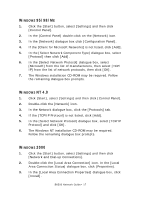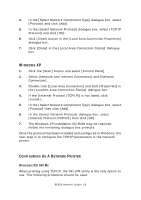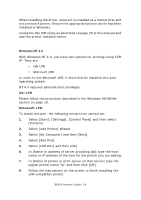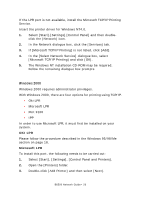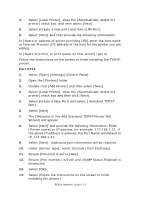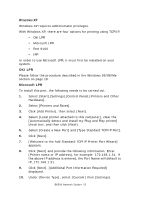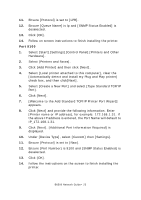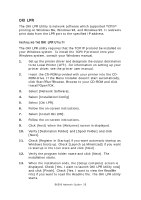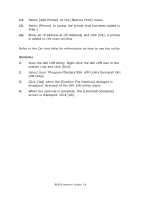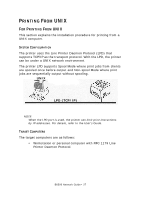Oki B6500dn B6500 Network Guide - Page 22
Select [Create a New Port] and [Type Standard TCP/IP Port].
 |
View all Oki B6500dn manuals
Add to My Manuals
Save this manual to your list of manuals |
Page 22 highlights
WINDOWS XP Windows XP requires administrator privileges. With Windows XP, there are four options for printing using TCP/IP. • Oki LPR • Microsoft LPR • Port 9100 • IPP In order to use Microsoft LPR, it must first be installed on your system. OKI LPR Please follow the procedure described in the Windows 95/98/Me section on page 18. Microsoft LPR To install this port, the following needs to be carried out: 1. Select [Start].[Settings].[Control Panel].[Printers and Other Hardware]. 2. Select [Printers and Faxes]. 3. Click [Add Printer], then select [Next]. 4. Select [Local printer attached to this computer], clear the [Automatically detect and install my Plug and Play printer] check box, and then click [Next]. 5. Select [Create a New Port] and [Type Standard TCP/IP Port]. 6. Click [Next]. 7. [Welcome to the Add Standard TCP/IP Printer Port Wizard] appears. 8. Click [Next] and provide the following information. Enter [Printer name or IP address], for example: 172.168.1.31. If the above IP address is entered, the Port Name will default to IP_172.168.1.31. 9. Click [Next]. [Additional Port Information Required] displayed. 10. Under [Device Type], select [Custom] then [Settings]. B6500 Network Guide> 22