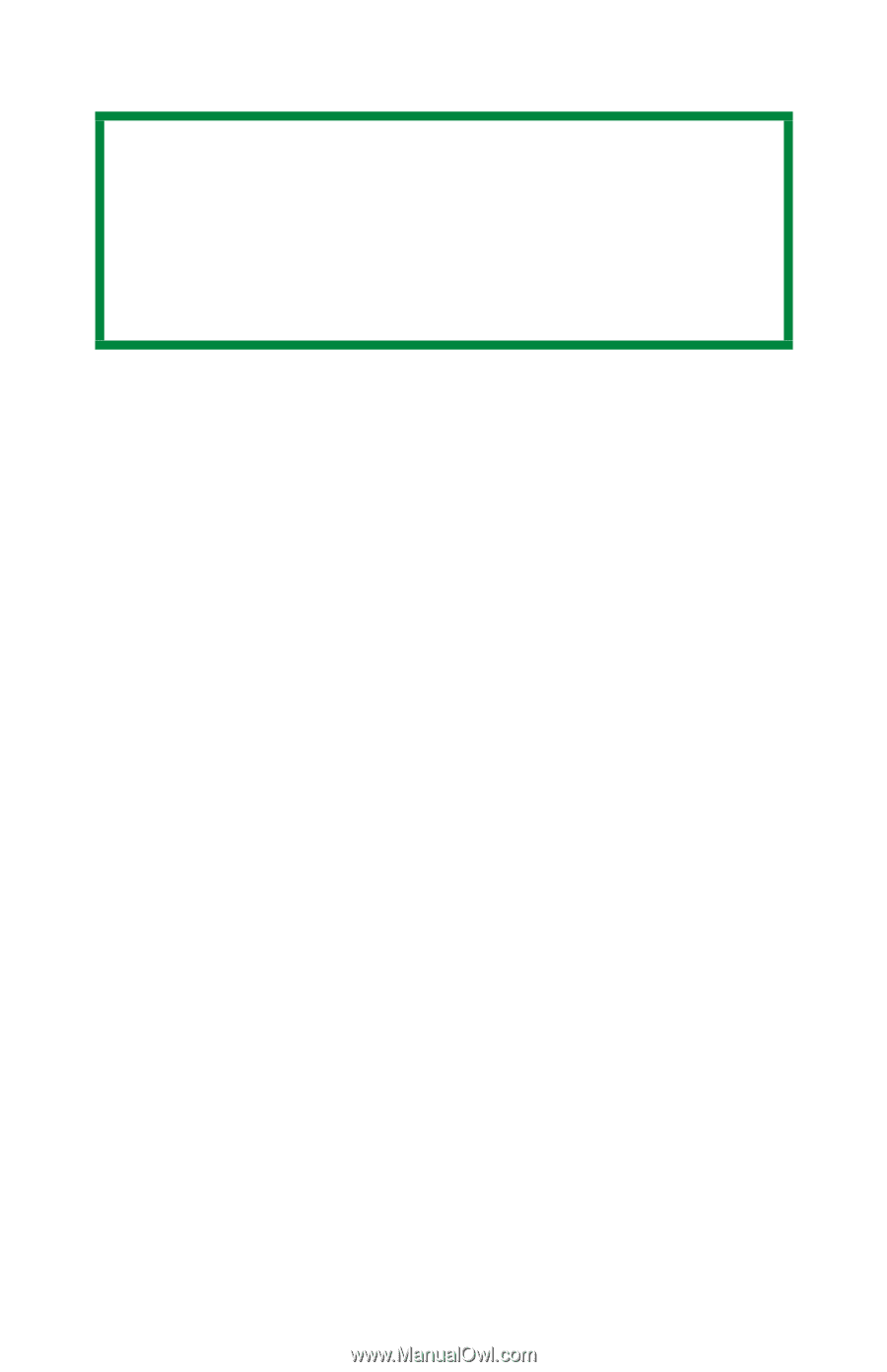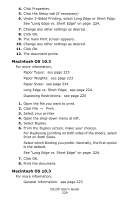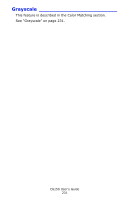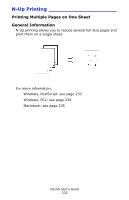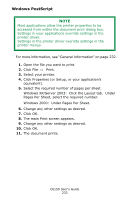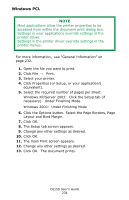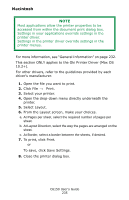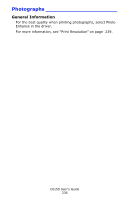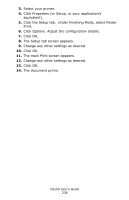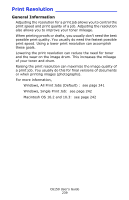Oki C6150n C6150 User's Guide (English) - Page 234
Click the Options button. Select the Borders, Layout and Bind Margin.
 |
View all Oki C6150n manuals
Add to My Manuals
Save this manual to your list of manuals |
Page 234 highlights
Windows PCL NOTE Most applications allow the printer properties to be accessed from within the document print dialog box. Settings in your applications override settings in the printer driver. Settings in the printer driver override settings in the printer menus. For more information, see "General Information" on page 232. 1. Open the file you want to print. 2. Click File → Print. 3. Select your printer. 4. Click Properties (or Setup, or your application's equivalent). 5. Select the required number of pages per sheet. Windows XP/Server 2003: Click the Setup tab (if necessary). Under Finishing Mode. Windows 2000: Under Finishing Mode 6. Click the Options button. Select the Page Borders, Page Layout and Bind Margin. 7. Click OK. 8. The Setup tab screen appears. 9. Change any other settings as desired. 10. Click OK. 11. The main Print screen appears. 12. Change any other settings as desired. 13. Click OK. The document prints. C6150 User's Guide 234