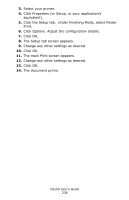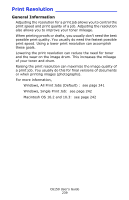Oki C6150n C6150 User's Guide (English) - Page 242
Windows, Single Print Job, Macintosh OS 10.2 and 10.3, In the Printer Function panel
 |
View all Oki C6150n manuals
Add to My Manuals
Save this manual to your list of manuals |
Page 242 highlights
Windows, Single Print Job For more information, see "General Information" on page 239. 1. Open the file you want to print. 2. Click File → Print. 3. Select your printer. 4. Click Properties. 5. Click the Job Options tab. 6. Under Quality, select the required printing resolution. For more information, see "Resolution Choices" on page 240. 7. Change any other settings as desired. 8. Click OK. 9. The main Print screen appears. 10. Change any other settings as desired. 11. Click OK. 12. The document prints. Macintosh OS 10.2 and 10.3 For more information, see "General Information" on page 239. 1. Open the file you want to print. 2. On File, click Print. 3. In the Printer Function panel, under Print Quality, make your choice. Fast: 600 x 600 dpi Fine: 600 x 1200 dpi 4. Click OK. 5. Print the document. C6150 User's Guide 242