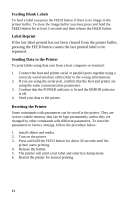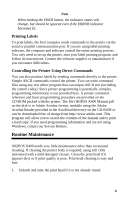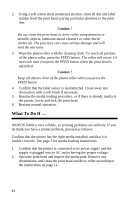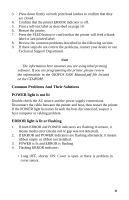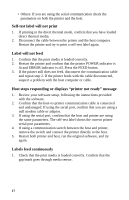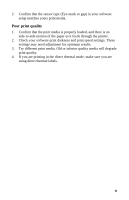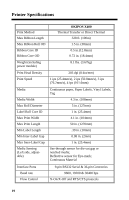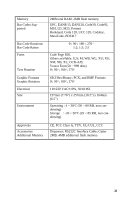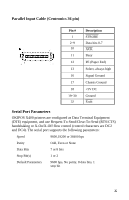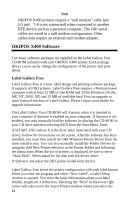Oki X400 X400 User's Guide - English - Page 20
Poor print quality
 |
View all Oki X400 manuals
Add to My Manuals
Save this manual to your list of manuals |
Page 20 highlights
2. Confirm that the sensor type (Eye-mark or gap) in your software setup matches yours print media. Poor print quality 1. Confirm that the print media is properly loaded, and there is no side-to-side motion of the paper as it feeds through the printer. 2. Check your software print darkness and print speed settings. These settings may need adjustment for optimum results. 3. Try different print media. Old or inferior quality media will degrade print quality. 4. If you are printing in the direct thermal mode, make sure you are using direct thermal labels. 18

2.
Confirm that the sensor type (Eye-mark or gap) in your software
setup matches yours print media.
Poor print quality
1.
Confirm that the print media is properly loaded, and there is no
side-to-side motion of the paper as it feeds through the printer.
2.
Check your software print darkness and print speed settings. These
settings may need adjustment for optimum results.
3.
Try different print media. Old or inferior quality media will degrade
print quality.
4.
If you are printing in the direct thermal mode, make sure you are
using direct thermal labels.
18