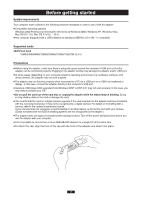Olympus 202348 Reference Manual - Page 11
Disconnecting the adapter, 4 Removing a card
 |
UPC - 050332164147
View all Olympus 202348 manuals
Add to My Manuals
Save this manual to your list of manuals |
Page 11 highlights
3 Disconnecting the adapter Before disconnecting the adapter from the computer, close all software programs that are using data on the card (e.g. Explorer, image viewing software), then follow the steps below. You can unplug the adapter with the computer's power on. (You do not need to turn off the computer, restart it, or put it in the sleep mode.) 1. Left-click the [Safely Remove Hardware] icon on the taskbar. ● The message that appears with the [Safely Remove Hardware] icon may differ depending on the computer you are using. [Safely Remove Hardware] 2. A message box titled [Safely remove USB Mass Storage Device - Drive (K:)] appears on the taskbar. Click on it. ● The drive letter (K:) above will differ depending on the computer you are using. In this example, the Removable Disk is recognized as the K drive. 3. Make sure that the status lamp is NOT on, then click the [OK] button. ● For Windows XP, the message appears in the balloon help. The adapter is ready to be disconnected from the computer. 4. Unplug the adapter from the computer's USB port. Notes • NEVER pull the card out of the card slot or unplug the adapter from the computer while the status lamp is blinking. Doing so may destroy the data on the card or the card itself, or cause the computer to malfunction. Status lamp 4 Removing a card Pull the card out of the card slot as shown in the illustration. Status lamp 11 Pull the card out.