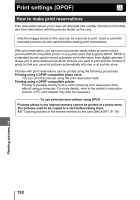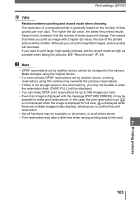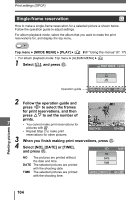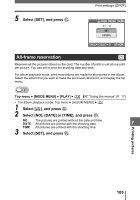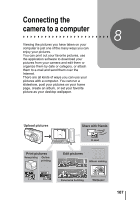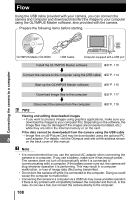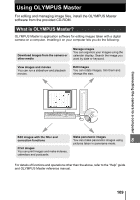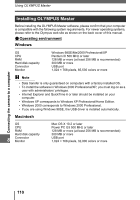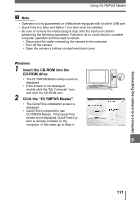Olympus 225690 Stylus 600 Advanced Manual (English) - Page 106
Resetting print reservation data, To reset the print reservation data for all the pictures
 |
UPC - 050332155565
View all Olympus 225690 manuals
Add to My Manuals
Save this manual to your list of manuals |
Page 106 highlights
Print settings (DPOF) Resetting print reservation data This function allows you to reset the print reservation data for pictures. You can reset all the print reservation data or just for selected pictures. Top menu [MODE MENU] [PLAY] [

Print settings (DPOF)
106
7
Printing pictures
This function allows you to reset the print reservation data for pictures.
You can reset all the print reservation data or just for selected pictures.
Top menu
[MODE MENU]
[PLAY]
<
]
g
“Using the menus” (P. 17)
•
For album playback mode: Top menu
[ALBUM MENU]
<
]
(
To reset the print reservation data for all the pictures
1
Select [
<
] or [
U
], and press
Z
.
2
Select [RESET], and press
Z
.
•
If there is no print reservation data, this
screen is not displayed.
(
To reset the print reservation data for a selected picture
1
Select [
<
], and press
Z
.
2
Select [KEEP], and press
Z
.
•
If there is no print reservation data, this
screen is not displayed.
3
Press
XY
to select the picture
with the print reservations you
want to cancel, and press
N
to
decrease the number of prints to 0.
•
Repeat Step 3 to cancel print reservations
for other pictures.
4
When you are finished canceling print reservations, press
Z
.
5
Select [NO], [DATE] or [TIME], and press
Z
.
•
The setting is applied to the remaining pictures with print reservations.
6
Select [SET], and press
Z
.
Resetting print reservation data
RESET
KEEP
PRINT ORDERED
OK
GO
SELECT
CANCEL
PRINT ORDER SETTING
RESET
KEEP
PRINT ORDERED
OK
GO
SELECT
CANCEL
PRINT ORDER SETTING