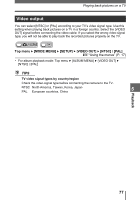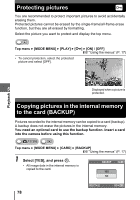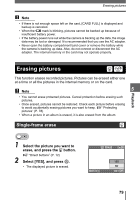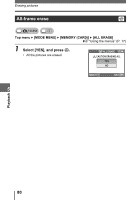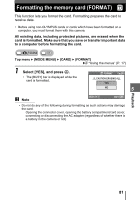Olympus 225690 Stylus 600 Advanced Manual (English) - Page 76
Playing back pictures on a TV
 |
UPC - 050332155565
View all Olympus 225690 manuals
Add to My Manuals
Save this manual to your list of manuals |
Page 76 highlights
Playing back pictures on a TV Use the provided video cable to play back recorded images on your TV. You can play back both still pictures and movies on your TV. 1 Make sure that the TV and camera are turned off. Connect the multi-connector on the camera to the video input terminal on the TV using the provided video cable. Multi-connector Connect to the TV's video input (yellow) terminal. Connector cover Video cable (provided) 2 5 Turn the TV on, and set it to video input mode. Playback • For details of switching to video input, refer to your TV's instruction manual. 3 Press the q button to turn the camera on. • The last picture taken is displayed on the TV. Use the arrow pad to select the picture you want to display. • The camera's monitor stays off. TIPS • The close-up playback, index display and slideshow functions can also be used on a TV screen. • You are recommended to use the optional AC adapter when playing back pictures on a TV. Note • Make sure that the camera's video output signal is the same as the TV's video signal. g"Video output" (P. 77) • Be sure to use the provided video cable to connect the camera to the TV. • The picture may appear off-center on the TV screen. 76