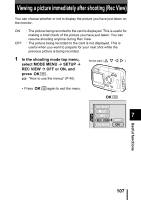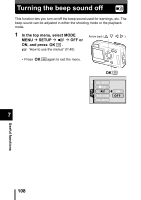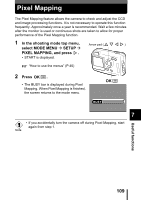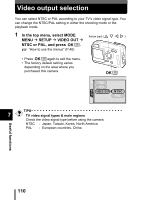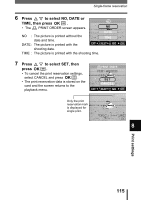Olympus 300 Digital Stylus 300 Digital Reference Manual (English) - Page 113
Picture size and printing, may be possible to make print reservations. In such a case, the print
 |
UPC - 050332140202
View all Olympus 300 Digital manuals
Add to My Manuals
Save this manual to your list of manuals |
Page 113 highlights
How to print pictures TIPS Picture size and printing The resolution of a computer/printer is generally based on the number of dots (pixels) per square inch. This is called dpi (dots per inch). The higher the dpi value, the better the printed results. Keep in mind, however, that the dpi of the picture does not change. This means that when you print an image with a higher resolution, the size of the printed picture will be smaller. Although you can print magnified images, picture quality will decrease. If you want to print large, high-quality pictures, set the record mode as high as possible when taking the pictures. mode" (P.75) "Selecting a record • DPOF reservations set by another device cannot be changed by this camera. Make changes using the original device. Note • If a card contains DPOF reservations set by another device, entering reservations using this camera may overwrite the previous reservations. • DPOF reservation for 999 frames can be made on one card. • Reservations may not be able to be made when space on the card is limited. "CARD FULL" is displayed. • Even if an image appears with the message "PICTURE ERROR", it may be possible to make print reservations. In such a case, the print reservation icon ( ) does not appear when an image is displayed for full view. appears when multiple images are displayed 8 (index-display mode), allowing you to confirm the print reservation. • Not all functions may be available on all printers or at all photo labs. • Print reservation may take considerable time when saving printing data to a card. Print settings 112