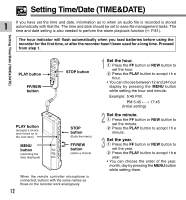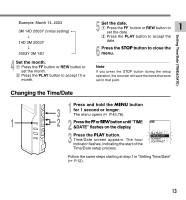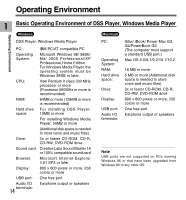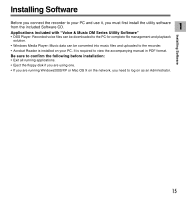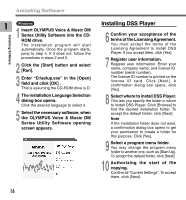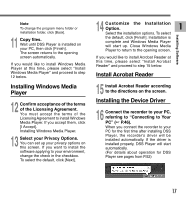Olympus DM-10 DM-20 Online Instructions (English) - Page 12
Set the hour., Set the minute., Set the year.
 |
View all Olympus DM-10 manuals
Add to My Manuals
Save this manual to your list of manuals |
Page 12 highlights
Setting Time/Date (TIME&DATE) Setting Time/Date (TIME&DATE) 1 If you have set the time and date, information as to when an audio file is recorded is stored automatically with that file. The time and date should be set to ease file management tasks. The time and date setting is also needed to perform the alarm playback function ( P.81). The hour indicator will flash automatically when you load batteries before using the recorder for the first time, or after the recorder hasn't been used for a long time. Proceed from step 1. PLAY button FF/REW button STOP button PLAY button (accepts a choice and moves on to the next item) MENU button (switching the data displayed) STOP button (Exits the menu) FF/REW button (alters a choice) When the remote controller microphone is connected, buttons with the same names as those on the recorder work analogously. 12 1 Set the hour. 1 Press the FF button or REW button to set the hour. 2 Press the PLAY button to accept t h e hour. • You can choose between 12 and 24 hour display by pressing the MENU button while setting the hour and minute. Example: 5:45 P.M. PM 5:45 ←→ 17:45 (Initial setting) 2 Set the minute. 1 Press the FF button or REW button to set the minute. 2 Press the PLAY button to accept t h e minute. 3 Set the year. 1 Press the FF button or REW button to set the year. 2 Press the PLAY button to accept t h e year. • You can choose the order of the year, month, day by pressing the MENU button while setting them.