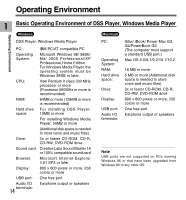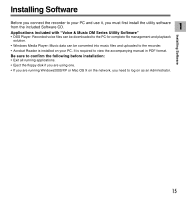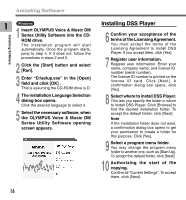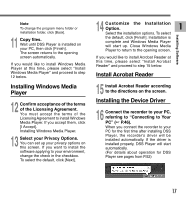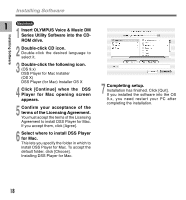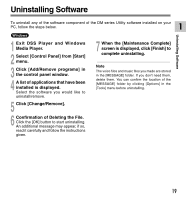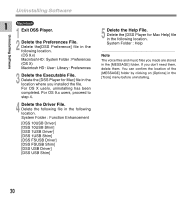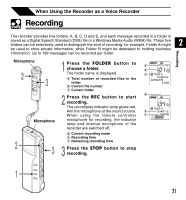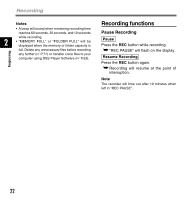Olympus DM-10 DM-20 Online Instructions (English) - Page 19
Confirmation of Deleting the File. - instructions
 |
View all Olympus DM-10 manuals
Add to My Manuals
Save this manual to your list of manuals |
Page 19 highlights
Uninstalling Software To uninstall any of the software component of the DM series Utility software installed on your PC, follow the steps below. 1 Uninstalling Software Windows 1 Exit DSS Player and Windows Media Player. 2 Select [Control Panel] from [Start] menu. 3 Click [Add/Remove programs] in the control panel window. 4 A list of applications that have been installed is displayed. Select the software you would like to uninstall/remove. 5 Click [Change/Remove]. 7 When the [Maintenance Complete] screen is displayed, click [Finish] to complete uninstalling. Note The voice files and music files you made are stored in the [MESSAGE] folder. If you don't need them, delete them. You can confirm the location of the [MESSAGE] folder by clicking [Options] in the [Tools] menu before uninstalling. 6 Confirmation of Deleting the File. Click the [OK] button to start uninstalling. An additional message may appear, if so, read it carefully and follow the instructions given. 19