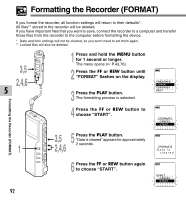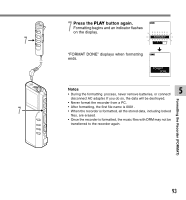Olympus DM-10 DM-20 Online Instructions (English) - Page 88
Recorder buttons that are used to input characters
 |
View all Olympus DM-10 manuals
Add to My Manuals
Save this manual to your list of manuals |
Page 88 highlights
Assigning Folder Names (FOLDER NAME) Recorder buttons that are used to input characters Button Push PLAY Press once Press and hold FF Press once Press and hold REW Press once Press and hold FOLDER ---------- ERASE ---------- INDEX Press once Press and hold 5 MENU Press once Press and hold Action To input the selected character and advance the input position. Confirms folder name or file comment. Forward to next character in the character list. Scroll forward through the character list. Backward to previous character in the character list. Scroll backward through the character list. Returns to previous character. To delete the flashing character. Switches between character groups (type). Quickly cycles through the character groups (types). Selects character to be input: skips ahead by 5 characters. Quickly skips ahead in increments of five characters. Use the two following methods to quickly find characters. 1 When the INDEX button is pressed, the displayed character group (example: Uppercase, lowercase, template, symbols) will change, and you can then press the FF or REW buttons to select characters. 2 Every time the MENU button is pressed, it will skip ahead by five characters, so you can quickly move closer to the character you want. (Currently displayed character) = (Space) = DICT. = TO DO = A = F = K = P = U = Z = a = f = k = p = u = z = 1 = 6 Space) = DICT. = TO DO... If you press the DISPLAY button while a character other than one of the above appears, you will skip to the closest forward character in the above cycle. Pressing the DISPLAY button again will then cycle through every fifth character as shown above. example: If you press the DISPLAY button while "MEMO" is displayed, "TO DO" will appear. If you press the DISPLAY button while "B" is displayed, "F" will appear. Assigning Folder Names (FOLDER NAME) 88