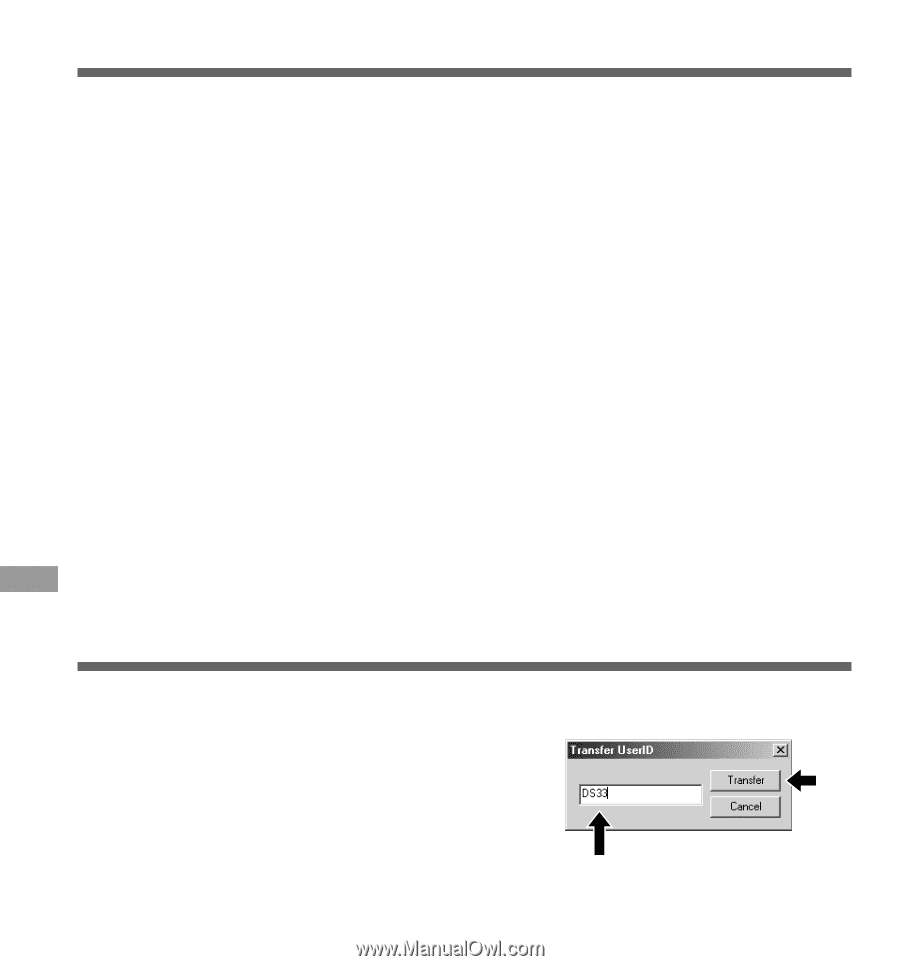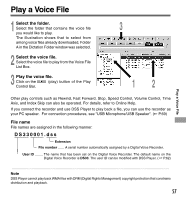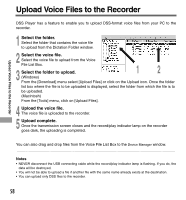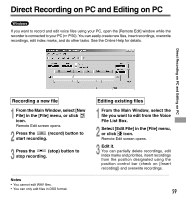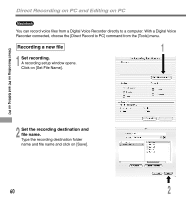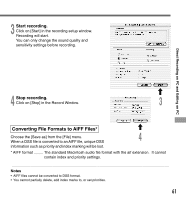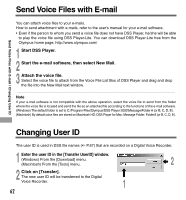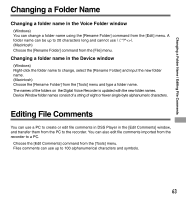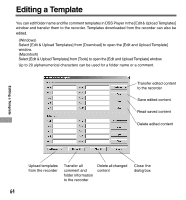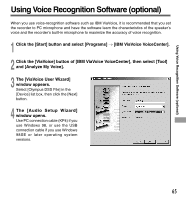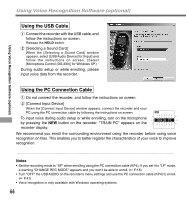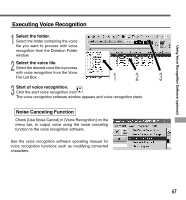Olympus DS 330 DS-330 On Line Instructions (English) - Page 62
Changing User ID, Send Voice Files with E-mail - software download
 |
View all Olympus DS 330 manuals
Add to My Manuals
Save this manual to your list of manuals |
Page 62 highlights
Send Voice Files with E-mail / Changing User ID Send Voice Files with E-mail You can attach voice files to your e-mails. How to send attachment with e-mails, refer to the user's manual for your e-mail software. • Even if the person to whom you send a voice file does not have DSS Player, he/she will be able to play the voice file using DSS Player-Lite. You can download DSS Player-Lite free from the Olympus home page, http://www.olympus.com/ 1 Start DSS Player. 2 Start the e-mail software, then select New Mail. 3 Attach the voice file. Select the voice file to attach from the Voice File List Box of DSS Player and drag and drop the file into the New Mail text window. Note If your e-mail software is not compatible with the above operation, select the voice file to send from the folder where the voice file is located and send the file as an attached file according to the functions of the e-mail software. (Windows) The default folder is set to C:\Program Files\Olympus\DSS Player 2002\Message\Folder A (or B, C, D, E). (Macintosh) By default,voice files are stored on Macintosh HD: DSS Player for Mac: Message Folder: FolderA (or B, C, D, E). Changing User ID The user ID is used in DSS file names ( P.57) that are recorded on a Digital Voice Recorder. 1 Enter the user ID in the [Transfer UserID] window. (Windows) From the [Download] menu. (Macintosh) From the [Tools] menu. 2 2 Click on [Transfer]. The new user ID will be transferred to the Digital Voice Recorder. 1 62