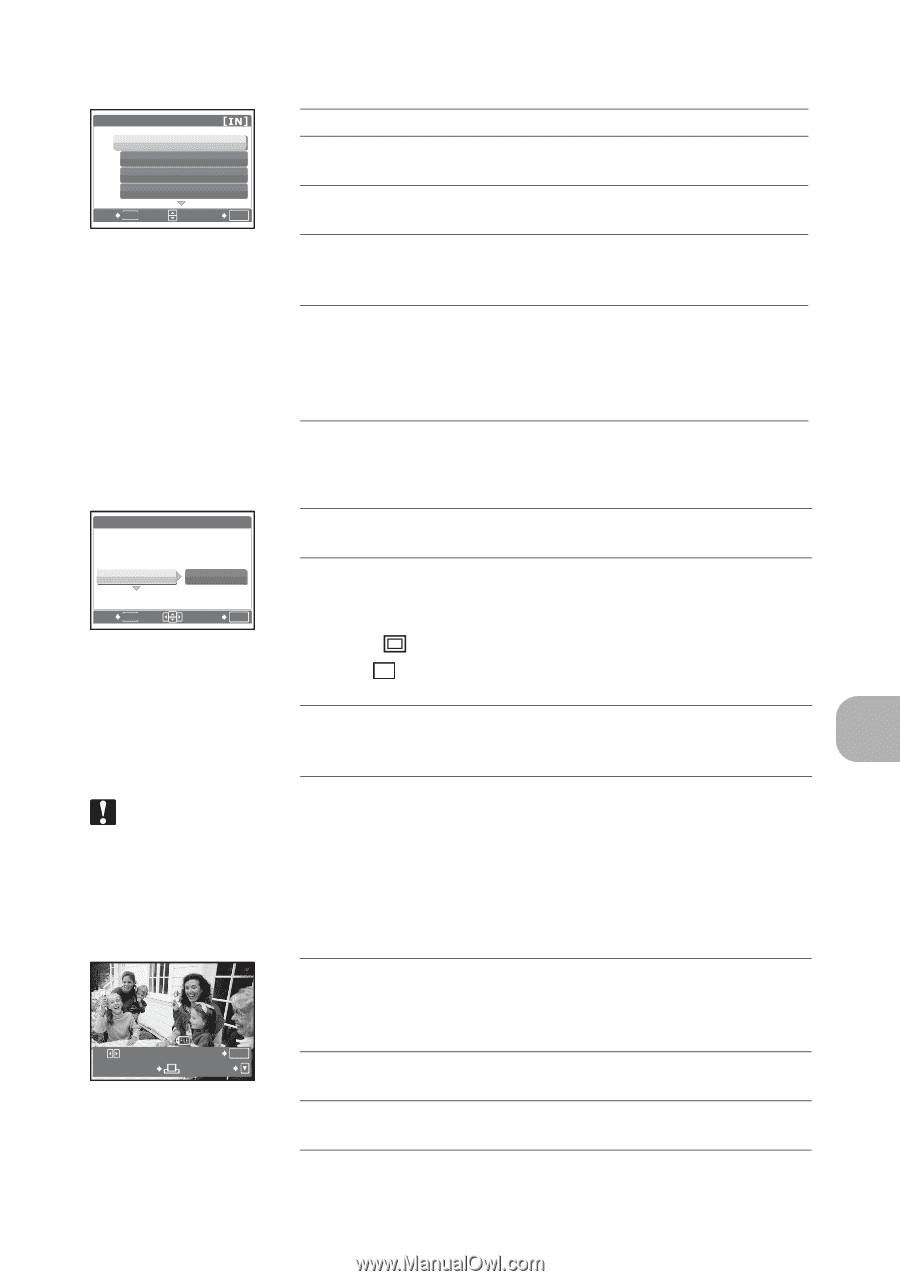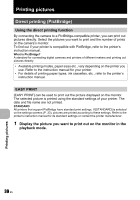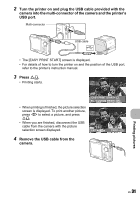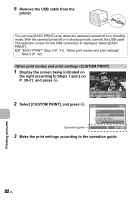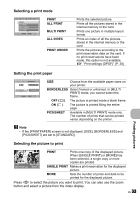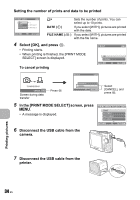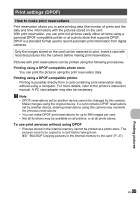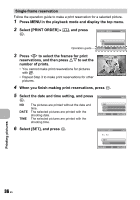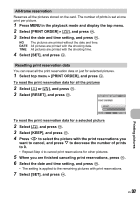Olympus FE 190 FE-190 Advanced Manual (English) - Page 33
Selecting a print mode, Setting the print paper, Selecting the picture to print, PRINT, ALL PRINT
 |
UPC - 050332158672
View all Olympus FE 190 manuals
Add to My Manuals
Save this manual to your list of manuals |
Page 33 highlights
Selecting a print mode PRINT MODE SELECT PRINT ALL PRINT MULTI PRINT ALL INDEX EXIT MENU SET OK PRINT ALL PRINT MULTI PRINT ALL INDEX PRINT ORDER Prints the selected picture. Prints all the pictures stored in the internal memory or the card. Prints one picture in multiple layout format. Prints an index of all the pictures stored in the internal memory or the card. Prints the pictures according to the print reservation data on the card. If no print reservations have been made, this option is not available. g "Print settings (DPOF)" (P. 35) Setting the print paper PRINTPAPER [IN] SIZE BORDERLESS STANDARD STANDARD BACK MENU SET OK SIZE Choose from the available paper sizes on your printer. BORDERLESS Select framed or unframed. In [MULTI PRINT] mode, you cannot select the frame. OFF ( ) The picture is printed inside a blank frame. ON ( ) The picture is printed filling the entire page. PICS/SHEET Available in [MULTI PRINT] mode only. The number of prints that can be printed varies depending on the printer. Printing pictures Note • If the [PRINTPAPER] screen is not displayed, [SIZE], [BORDERLESS] and [PICS/SHEET] are set to [STANDARD]. Selecting the picture to print [IN] SINGLE PRINT 100-0004 PRINT OK MORE PRINT Prints one copy of the displayed picture. When [SINGLE PRINT] or [MORE] has been selected, a single copy or more copies are printed. SINGLE PRINT Makes a print reservation for the displayed picture. MORE Sets the number of prints and data to be printed for the displayed picture. Press XY to select the picture you want to print. You can also use the zoom button and select a picture from the index display. EN 33