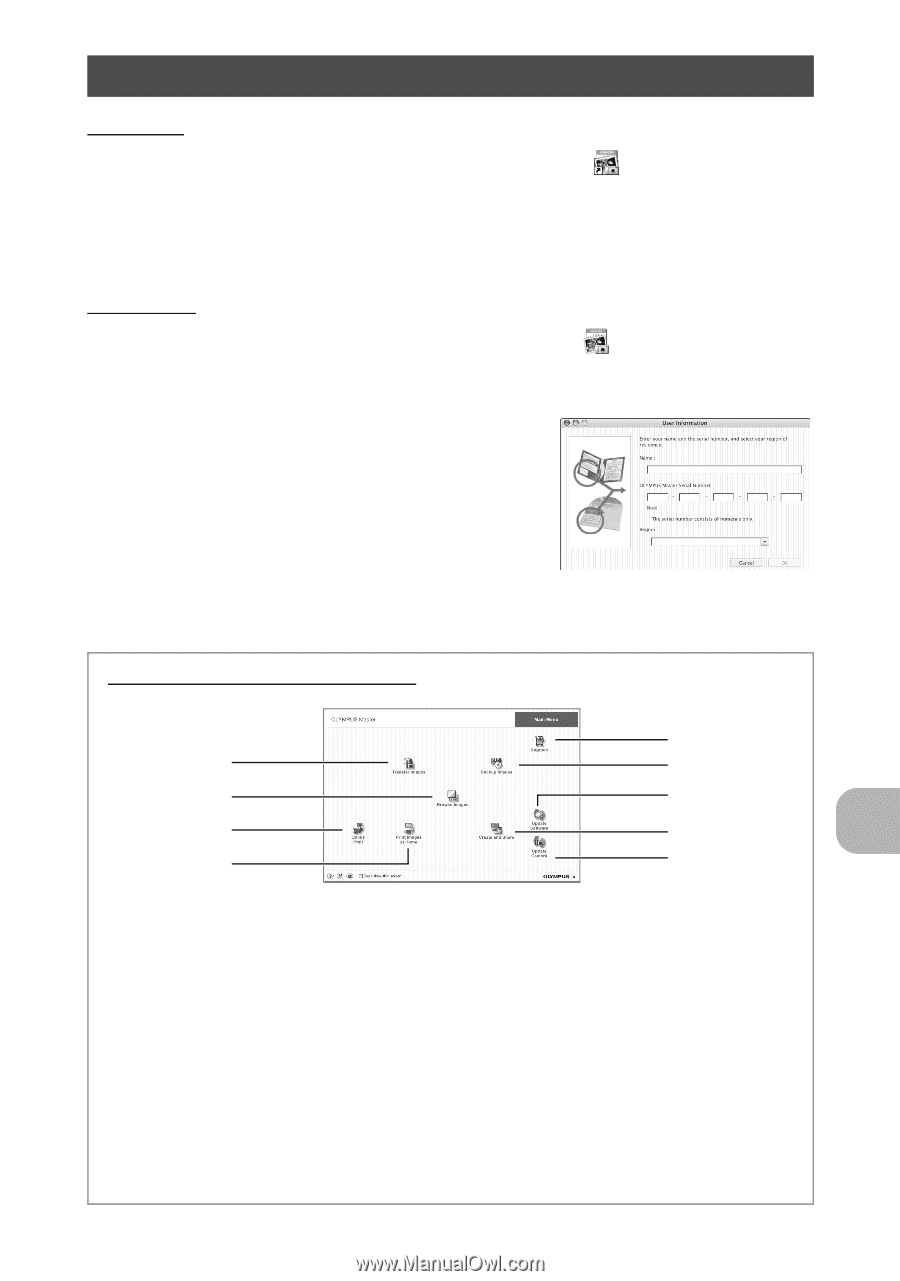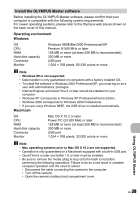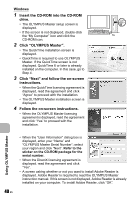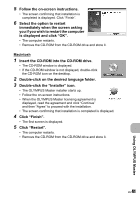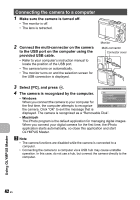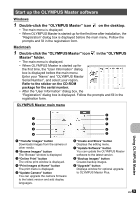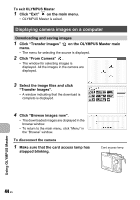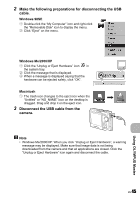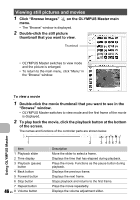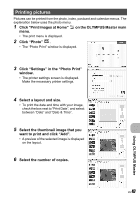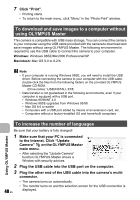Olympus FE 190 FE-190 Advanced Manual (English) - Page 43
Start up the OLYMPUS Master software, Double-click the OLYMPUS Master icon, on the desktop. - firmware upgrade
 |
UPC - 050332158672
View all Olympus FE 190 manuals
Add to My Manuals
Save this manual to your list of manuals |
Page 43 highlights
Start up the OLYMPUS Master software Windows 1 Double-click the "OLYMPUS Master" icon on the desktop. • The main menu is displayed. • When OLYMPUS Master is started up for the first time after installation, the "Registration" dialog box is displayed before the main menu. Follow the prompts and fill in the registration form. Macintosh 1 Double-click the "OLYMPUS Master" icon in the "OLYMPUS Master" folder. • The main menu is displayed. • When OLYMPUS Master is started up for the first time, the "User Information" dialog box is displayed before the main menu. Enter your "Name" and "OLYMPUS Master Serial Number", and select your region. Refer to the sticker on the CD-ROM package for the serial number. • After the "User Information" dialog box, the "Registration" dialog box is displayed. Follow the prompts and fill in the registration form. OLYMPUS Master main menu 1 2 3 4 1 "Transfer Images" button Downloads images from the camera or other media. 2 "Browse Images" button The "Browse" window is displayed. 3 "Online Print" button The online print window is displayed. 4 "Print Images at Home" button The print menu is displayed. 5 "Update Camera" button You can upgrade the camera firmware to the latest version and add display languages. 9 8 7 6 5 6 "Create and Share" button Displays the editing menu. 7 "Update Software" button You can update the OLYMPUS Master software to the latest version. 8 "Backup Images" button Creates backup images. 9 "Upgrade" button Displays window for optional upgrade to OLYMPUS Master Plus. EN 43 Using OLYMPUS Master