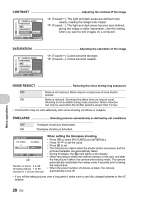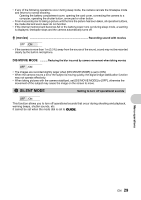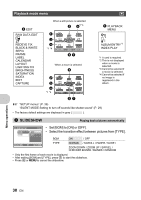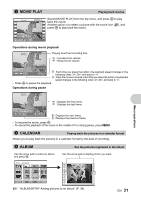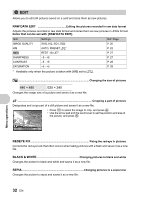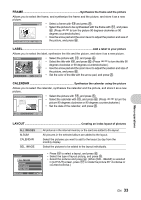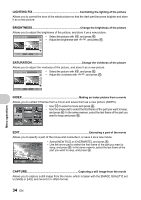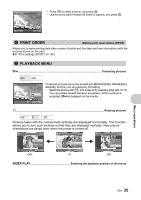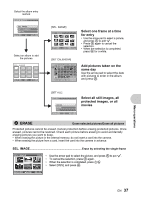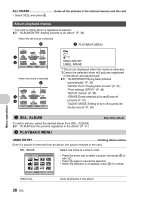Olympus SP 510 SP-510UZ Advanced Manual (English) - Page 33
Frame, Label, Calendar, Layout
 |
UPC - 050332158252
View all Olympus SP 510 manuals
Add to My Manuals
Save this manual to your list of manuals |
Page 33 highlights
FRAME Synthesize the frame and the picture Allows you to select the frame, and synthesize the frame and the picture, and store it as a new picture. FRAME • Select a frame with pq and press o . • Select the picture to be synthesized with the frame with pq, and press o. (Press sr to turn the picture 90 degrees clockwise or 90 degrees counterclockwise.) • Use the arrow pad and the zoom lever to adjust the position and size of O W T MOVE SET OK the picture, and press o. LABEL Add a label to your picture Allows you to select the label, synthesize the title and the picture, and store it as a new picture. LABEL • Select the picture with pq, and press o. • Select the title with pq, and press o. (Press sr to turn the title 90 degrees clockwise or 90 degrees counterclockwise.) SET OK • Use the arrow pad and the zoom lever to adjust the position and size of the picture, and press o. • Set the color of the title with the arrow pad, and press o. CALENDAR Synthesize the calendar using the picture Allows you to select the calendar, synthesize the calendar and the picture, and store it as a new picture. CALENDAR • Select the picture with pq, and press o. • Select the calendar with pq, and press o. (Press sr to turn the picture 90 degrees clockwise or 90 degrees counterclockwise.) • Set the date of the calendar, and press o. SET OK LAYOUT Creating an index layout of pictures ALL IMAGES ALBUM CALENDAR SEL. IMAGE All pictures in the internal memory or the card are added to the layout. All pictures in the selected album are added to the layout. Select the pictures you want to add to the layout by day from the monthly display. Select the pictures to be added to the layout individually. L AY O U T ALL IMAGES ALBUM CALENDER SEL.IMAGE BACK MENU SET OK • Press pq to select a layout, and press o. • Select the type of layout picture, and press o. • Select the pictures and press o. (When [SEL. IMAGE] is selected in [LAYOUT] screen, press pq to rotate the picture 90° clockwise or counterclockwise.) Menu operations EN 33