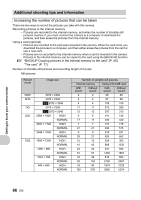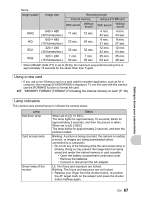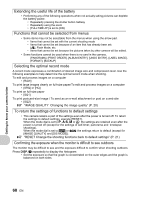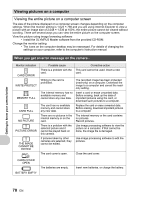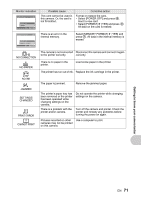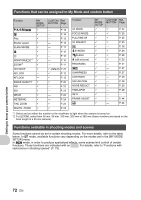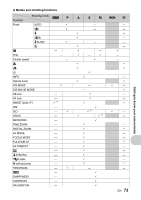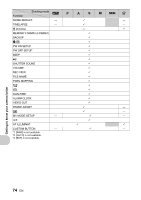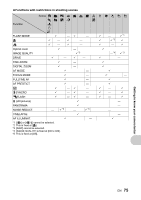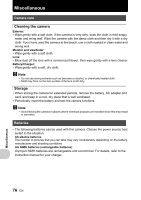Olympus SP 510 SP-510UZ Advanced Manual (English) - Page 71
Select [POWER OFF] and press
 |
UPC - 050332158252
View all Olympus SP 510 manuals
Add to My Manuals
Save this manual to your list of manuals |
Page 71 highlights
Monitor indication CARD SETUP [xD] POWER OFF FORMAT SET OK Possible cause This card cannot be used in this camera. Or, the card is not formatted. Corrective action Format or replace the card. • Select [POWER OFF] and press o. Insert a new card. • Select [FORMAT] [YES] and press o. All data on the card is erased. MEMORY SETUP [IN] POWER OFF MEMORY FORMAT SET OK There is an error in the internal memory. Select [MEMORY FORMAT] [YES] and press o. All data in the internal memory is erased. NO CONNECTION NO PAPER The camera is not connected Disconnect the camera and connect it again to the printer correctly. correctly. There is no paper in the printer. Load some paper in the printer. The printer has run out of ink. Replace the ink cartridge in the printer. NO INK JAMMED SETTINGS CHANGED PRINT ERROR r CANNOT PRINT The paper is jammed. Remove the jammed paper. The printer's paper tray has been removed or the printer has been operated while changing settings on the camera. There is a problem with the printer and/or camera. Do not operate the printer while changing settings on the camera. Turn off the camera and printer. Check the printer and remedy any problems before turning the power on again. Pictures recorded on other Use a computer to print. cameras may not be printed on this camera. Getting to know your camera better EN 71