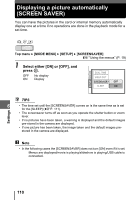Olympus SP 700 SP-700 Advanced Manual (English) - Page 115
Direct printing (PictBridge), Using the direct printing function - digital camera ac adapter
 |
UPC - 050332154292
View all Olympus SP 700 manuals
Add to My Manuals
Save this manual to your list of manuals |
Page 115 highlights
Direct printing (PictBridge) Using the direct printing function By connecting the camera to a PictBridge-compatible printer with the USB cable, you can print out recorded pictures directly. With the camera connected to the printer, select the pictures you want to print and the number of prints on the camera's monitor. g"Printing pictures (EASY PRINT)" (P. 116) With [CUSTOM PRINT], you can print out pictures with the set number of prints, print paper and other settings. g"Printing pictures (CUSTOM PRINT)" (P. 118) It is also possible to print out pictures using the print reservation data. g"Print settings (DPOF)" (P. 125) To find out if your printer is compatible with PictBridge, refer to the printer's instruction manual. What is PictBridge?... It is the standard for connecting digital cameras and printers of different manufacturers and printing out pictures directly. STANDARD... All printers that support PictBridge have standard print settings. If [STANDARD] is selected on the settings screens (P. 119 to 123), pictures are printed according to these settings. Refer to the printer's instruction manual for its standard settings or contact the printer manufacturer. TIPS • For details of printing paper types, ink cassettes, etc., refer to the printer's instruction manual. Note • It is recommended to use the AC adapter when printing pictures. If you use the battery, make sure that it is sufficiently charged. If the camera stops operating 7 while communicating with the printer, the printer may malfunction or image data may be lost. • Movies cannot be printed. • The camera will not enter sleep mode when connected to a printer with the USB cable. Print modes and settings Available printing modes, paper sizes etc., vary depending on the printer you use. Refer to the instruction manual for your printer. 115 Printing pictures