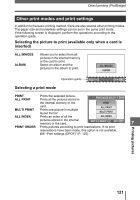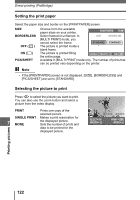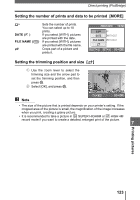Olympus SP 700 SP-700 Advanced Manual (English) - Page 124
If an error message is displayed, Monitor indication, Possible cause, Corrective action
 |
UPC - 050332154292
View all Olympus SP 700 manuals
Add to My Manuals
Save this manual to your list of manuals |
Page 124 highlights
Direct printing (PictBridge) If an error message is displayed If an error message is displayed on the camera's monitor during direct print setting or printing, see the following table. For more details, refer to the printer's instruction manual. Monitor indication NO CONNECTION NO PAPER NO INK Possible cause The camera is not connected to the printer correctly. There is no paper in the printer. The printer has run out of ink. Corrective action Disconnect the camera and connect it again correctly. Load some paper in the printer. Replace the ink cartridge in the printer. The paper is jammed. Remove the jammed paper. JAMMED The printer's paper tray has Do not operate the printer been removed or the printer while changing settings on SETTINGS CHANGED has been operated while the camera. changing settings on the camera. There is a problem with the Turn off the camera and printer and/or camera. printer. Check the printer and PRINT ERROR remedy any problems before turning the power on again. 7 r Pictures taken with other Use a computer to print. cameras may not be printed CANNOT PRINT on this camera. TIPS • If an error message other than those shown above is displayed, see "Error messages" (P. 147). Printing pictures 124