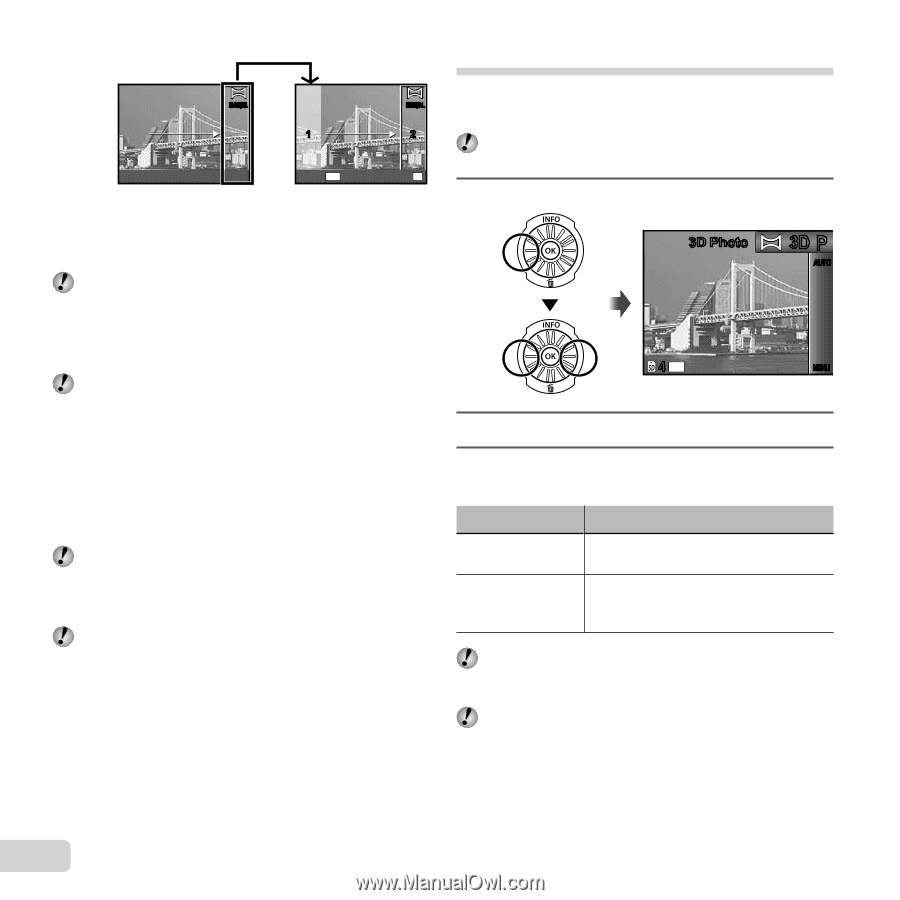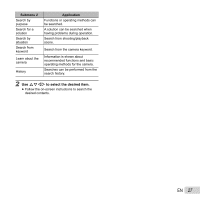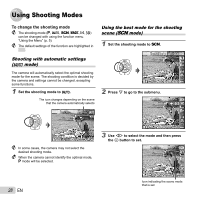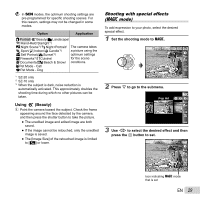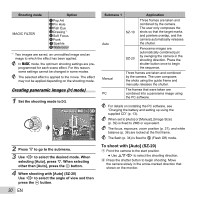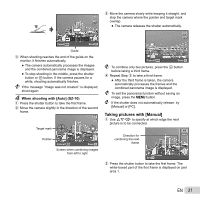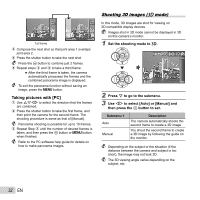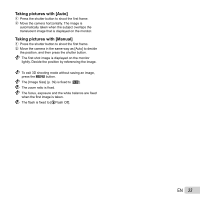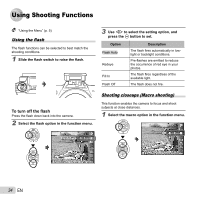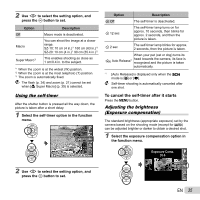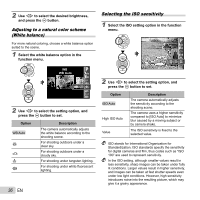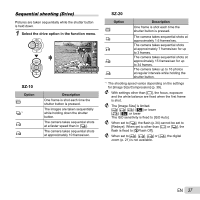Olympus SZ-20 SZ-20 Instruction Manual (English) - Page 32
Taking pictures with [PC], Set the shooting mode to, Press, to go to the submenu. - software
 |
View all Olympus SZ-20 manuals
Add to My Manuals
Save this manual to your list of manuals |
Page 32 highlights
MANUAL 1 MANUAL 2 1st frame Cancel MENU Save OK 3 Compose the next shot so that joint area 1 overlaps joint area 2. 4 Press the shutter button to take the next shot. Press the A button to combine just 2 frames. 5 Repeat steps 3 and 4 to take a third frame. ● After the third frame is taken, the camera automatically processes the frames and the combined panorama image is displayed. To exit the panorama function without saving an image, press the m button. Taking pictures with [PC] 1 Use FGHI to select the direction that the frames are combined. 2 Press the shutter button to take the first frame, and then point the camera for the second frame. The shooting procedure is same as that of [Manual]. Panorama shooting is possible for up to 10 frames. 3 Repeat Step 2 until the number of desired frames is taken, and then press the A button or m button when finished. Refer to the PC software help guide for details on how to make panorama images. Shooting 3D images (W mode) In this mode, 3D images are shot for viewing on 3D-compatible display devices. Images shot in 3D mode cannot be displayed in 3D on this camera's monitor. 1 Set the shooting mode to W. 3D Photo 3D P AUTO 4 14M MENU 2 Press G to go to the submenu. 3 Use HI to select [Auto] or [Manual] and then press the A button to set. Submenu 1 Auto Manual Description The camera automatically shoots the second frame to create a 3D image. You shoot the second frame to create a 3D image by following the guide on the monitor. Depending on the subject or the situation (if the distance between the camera and subject is too short), the image may not look 3D. The 3D viewing angle varies depending on the subject, etc. 32 EN