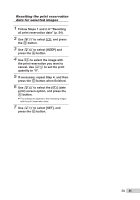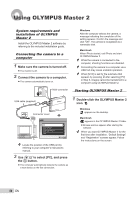Olympus Stylus 1050 SW Stylus 1050 SW Instruction Manual (English) - Page 54
Follow Steps 5 to 6
 |
UPC - 050332166554
View all Olympus Stylus 1050 SW manuals
Add to My Manuals
Save this manual to your list of manuals |
Page 54 highlights
3 Use 12 to select [

54
EN
3
Use
12
to select [
<
], and press
the
o
button.
x
10
M
10
M
2008.11.26
2008.11.26
12:30
12:30
100-0004
100-0004
4
0
N
ORM
N
ORM
SET
OK
4
Use
34
to select the image for print
reservation. Use
12
to select the
quantity. Press the
o
button.
SET
OK
MENU
BACK
DATE
TIME
NO
X
5
Use
12
to select the [
X
] (date
print) screen option, and press the
o
button.
Submenu 2
Application
NO
This prints the image only.
DATE
This prints the image with the
shooting date.
TIME
This prints the image with the
shooting time.
OK
SET
BACK
MENU
PRINT ORDER
SET
CANCEL
1(
1)
1(
1)
6
Use
12
to select [SET], and
press the
o
button.
Reserving one print each of all
images on the card [
U
]
1
Follow Steps 1 and 2 in [
<
] (p. 53).
2
Use
12
to select [
U
], and press
the
o
button.
3
Follow Steps 5 to 6 in [
<
].
Resetting all print reservation
data
1
Set the mode dial to
q
, and then
press the
m
button to display
the top menu.
2
Use
1234
to select [
<
PRINT
ORDER], and press the
o
button.
3
Select either [
<
] or [
U
], and press
the
o
button.
OK
SET
BACK
MENU
PRINT ORDER SETTING
PRINT ORDERED
RESET
KEEP
4
Use
12
to select [RESET], and
press the
o
button.