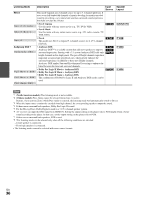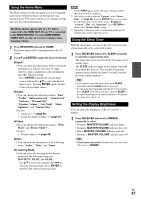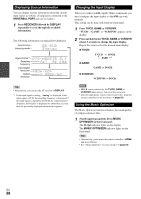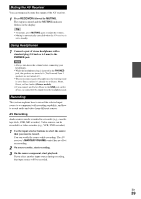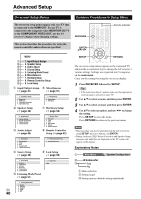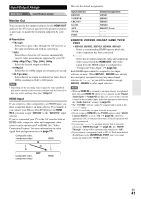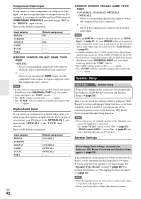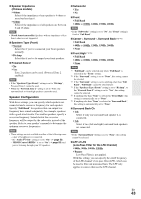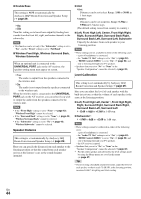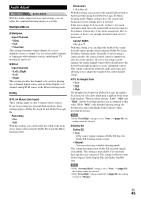Onkyo HT-RC360 Owner Manual - Page 41
Input/Output Assign, Monitor Out, HDMI Input - 4k
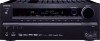 |
View all Onkyo HT-RC360 manuals
Add to My Manuals
Save this manual to your list of manuals |
Page 41 highlights
Input/Output Assign Main Menu Input/Output Assign Monitor Out You can specify the output resolution for the HDMI OUT and have the AV receiver upconvert the picture resolution as necessary to match the resolution supported by your TV. ■ Resolution ` Through: Select this to pass video through the AV receiver at the same resolution and with no conversion. ` Auto: Select this to have the AV receiver automatically convert video at resolutions supported by your TV. ` 480p (480p/576p), 720p, 1080i, 1080p Select the desired output resolution. ` 1080p/24: Select this for 1080p output at 24 frames per second. ` 4K Upscaling: Select this for an output resolution four times that of 1080p, resulting in 3840 × 2160 pixels. Note • Depending on the incoming video signal, the video playback may not be smooth or the vertical resolution may be lowered. In this case select anything other than "1080p/24". HDMI Input If you connect a video component to an HDMI input, you must assign that input to an input selector. For example, if you connect your Blu-ray Disc/DVD player to HDMI IN 2, you must assign "HDMI2" to the "BD/DVD" input selector. If you've connected your TV to the AV receiver with an HDMI cable, composite video and component video sources can be upconverted* to HDMI. See "Video Connection Formats" for more information on video signal flow and upconversion (➔ page 77). Composite video, component video IN HDMI Here are the default assignments. Input selector BD/DVD VCR/DVR CBL/SAT GAME AUX TV/CD PORT Default assignment HDMI1 HDMI2 HDMI3 HDMI4 FRONT (Fixed) --------- ■ BD/DVD, VCR/DVR, CBL/SAT, GAME, TV/CD, PORT `HDMI1, HDMI2, HDMI3, HDMI4, HDMI5: Select a corresponding HDMI input to which the video component has been connected Select this to output composite video and component video sources from the HDMI OUT. The video signal from the HDMI output is configured in "Component Video Input" (➔ page 42). Each HDMI input cannot be assigned to two input selectors or more. When HDMI1 - HDMI5 have already been assigned, you must first set any unused input selectors to or you will be unable to assign HDMI1 - HDMI5 to other input selectors. Note • When an HDMI IN is assigned to an input selector as explained here, the same HDMI IN will be set as a priority in the "Digital Audio Input" (➔ page 42). In this case, if you want to use the coaxial or optical audio input, make the appropriate selection in the "Audio Selector" setting (➔ page 50). • The "TUNER" selector cannot be assigned and is fixed at the option. • "AUX" is used only for input from the front panel. • Do not assign an HDMI IN to the TV/CD selector while "HDMI Control (RIHD)" is set to "On" (➔ page 52), otherwise appropriate CEC (Consumer Electronics Control) operation will not be guaranteed. • If you assign to an input selector that is currently selected in "HDMI Through" (➔ page 53), the "HDMI Through" setting will be automatically switched to "Off". • If you connect a component (such as UP-A1 Dock with docked iPod/iPhone) to the UNIVERSAL PORT jack, you cannot assign any input to the "PORT" selector. Composite video, component video OUT HDMI En 41