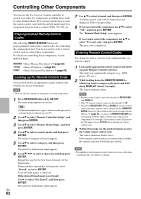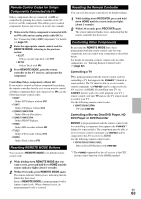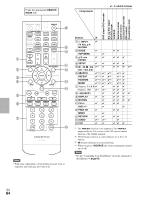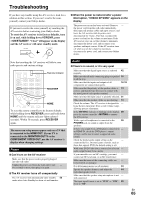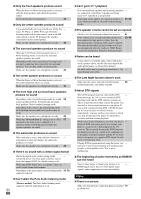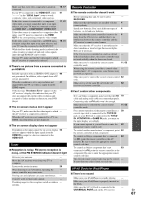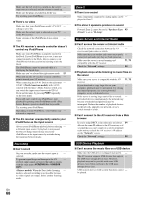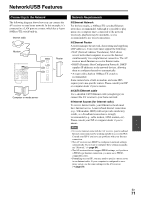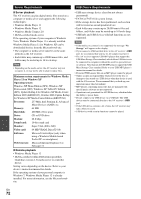Onkyo HT-RC360 Owner Manual - Page 67
Tuner, Remote Controller, UP-A1 Dock for iPod/iPhone, an HDMI
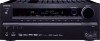 |
View all Onkyo HT-RC360 manuals
Add to My Manuals
Save this manual to your list of manuals |
Page 67 highlights
Make sure that each video component is properly 16, 17 connected. If your TV is connected to the HDMI OUT, select 41 in the "HDMI Input" setup to watch composite video, and component video sources. If the video source is connected to a component video input, you must assign that input to an input selector, and your TV must be connected to either the HDMI OUT or COMPONENT VIDEO OUT. 17, 41 If the video source is connected to a composite video 17 input, your TV must be connected to the HDMI OUT or the corresponding composite video output. If the video source is connected to an HDMI input, 16, 41 you must assign that input to an input selector, and your TV must be connected to the HDMI OUT. While the Pure Audio listening mode is selected, the - video circuitry is turned off and only video signals input through HDMI IN can be output. On your TV, make sure that the video input to which - the AV receiver is connected is selected. ■ There's no picture from a source connected to an HDMI IN Reliable operation with an HDMI-to-DVI adapter is 80 not guaranteed. In addition, video signals from a PC are not guaranteed. When the resolution is set to any resolution not 41 supported by the TV, no video is output from the HDMI outputs. Remote Controller ■ The remote controller doesn't work Before operating this unit, be sure to press - RECEIVER. Make sure that the batteries are installed with the 4 correct polarity. Install new batteries. Don't mix different types of 4 batteries, or old and new batteries. Make sure that the remote controller is not too far 4 away from the AV receiver, and that there's no obstruction between the remote controller and the AV receiver's remote control sensor. Make sure that the AV receiver is not subjected to - direct sunshine or inverter-type fluorescent lights. Relocate if necessary. If the AV receiver is installed in a rack or cabinet - with colored-glass doors, the remote controller may not work reliably when the doors are closed. Make sure you've selected the correct remote controller mode. 11, 63 When using the remote controller to control other - manufacturers' AV components, some buttons may not work as expected. Make sure you've entered the correct remote control 62 code. Make sure to set the same ID on both the AV 52 receiver and remote controller. If the message "Resolution Error" appears on the - AV receiver's display, this indicates that your TV does not support the current video resolution and you need to select another resolution on your DVD player. ■ Can't control other components If it's an Onkyo component, make sure that the V 18 cable and analog audio cable are connected properly. Connecting only an V cable won't be enough. ■ The on-screen menus don't appear Make sure you've selected the correct remote controller mode. 11, 63 On your TV, make sure that the video input to which - the AV receiver is connected is selected. When the AV receiver is not connected to a TV via - HDMI, onscreen menus are not displayed. For a proper operation of the remote controller as a 38 cassette tape deck is connected to the TV/CD IN jack, or as an RI Dock is connected to the TV/CD IN, VCR/DVR IN or GAME IN jacks, you must set the input display accordingly. ■ The on screen display does not appear If you cannot operate it, you will need to enter the 62 appropriate remote control code. Depending on the input signal, the on screen display 52 may not appear when the input signal from the HDMI IN is output to a device connected to the HDMI OUT. Tuner ■ Reception is noisy, FM stereo reception is noisy, or the FM STEREO indicator doesn't light Relocate your antenna. - Move the AV receiver away from your TV or - computer. To control another manufacturer's component, point 62 the remote controller at that component. To control an Onkyo component that's connected 62 via V, point the remote controller at the AV receiver. Be sure to enter the appropriate remote control code first. To control an Onkyo component that's not 63 connected via V, point the remote controller at the component. Be sure to enter the appropriate remote control code first. The entered remote control code may not be correct. - If more than one code is listed, try each one. Listen to the station in mono. 26 When listening to an AM station, operating the - remote controller may cause noise. Passing cars and airplanes can cause interference. - Concrete walls weaken radio signals. - If nothing improves the reception, install an outdoor - antenna. UP-A1 Dock for iPod/iPhone ■ There's no sound Make sure your iPod/iPhone is actually playing. - Make sure your iPod/iPhone is properly inserted in - the Dock. Make sure the UP-A1 Dock is connected to the - UNIVERSAL PORT jack on the AV receiver. En 67