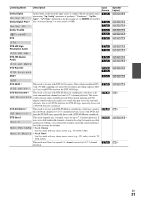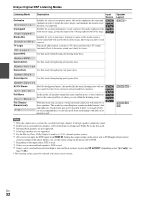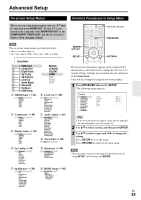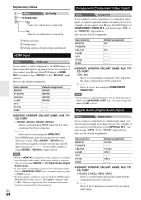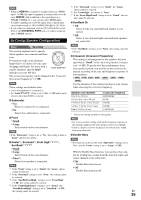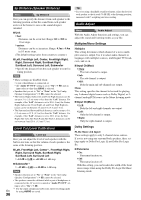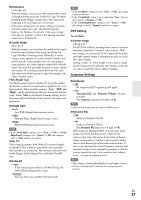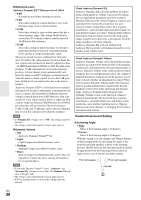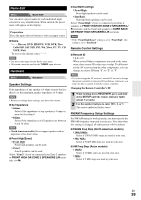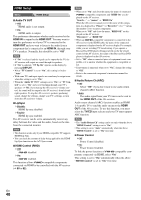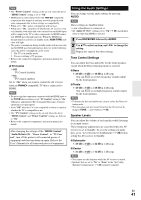Onkyo HT-S5300 Owner Manual - Page 36
Sp Distance (Speaker Distance), Level Cal (Level Calibration), Audio Adjust, Multiplex/Mono Settings
 |
View all Onkyo HT-S5300 manuals
Add to My Manuals
Save this manual to your list of manuals |
Page 36 highlights
Sp Distance (Speaker Distance) Menu Sp Distance Here you can specify the distance from each speaker to the listening position so that the sound from each speaker arrives at the listener's ears as the sound designer intended. ■ Unit ` feet: Distances can be set in feet. Range: 1ft to 30ft in 1 foot steps. ` meters: Distances can be set in meters. Range: 0.3m to 9.0m in 0.3 meter steps. (The default setting varies from country to country.) ■ Left, FrontHigh Left, Center, FrontHigh Right, Right, Surround Right, SurrBack Right, SurrBack Left, Surround Left, Subwoofer ` Specify the distance from the each speaker to your lis- tening position. Note • These settings are disabled when: • a pair of headphones is connected, or • the "Audio TV OUT" setting is set to "On" (➔ 40) and an input selector other than HDMI is selected. • Speakers that you set to "No" or "None" in the "Sp Config (Speaker Configuration)" (➔ 35) cannot be selected. • The Center, Right, Subwoofer and Front High distances can be set up to 5 ft. (1.5 m) more or less than the "Left" distance. For example, if the "Left" distance is set to 20 ft. (6 m), the Center, Right, Subwoofer, Front High Left and Front High Right distances can be set between 15 and 25 ft. (4.5 and 7.5 m). • The Surround and Surround Back distances can be set up to 5 ft. (1.5 m) more or 15 ft. (4.5 m) less than the "Left" distance. For example, if the "Left" distance is set to 20 ft. (6 m), the Surr Right, Surr Left, Surr Back R and Surr Back L distances can be set between 5 and 25 ft. (1.5 and 7.5 m). Level Cal (Level Calibration) Menu Level Cal Here you can adjust the level of each speaker with the built-in test tone so that the volume of each speaker is the same at the listening position. ■ Left, FrontHigh Left, Center*1, FrontHigh Right, Right, Surround Right, SurrBack Right, SurrBack Left, Surround Left ` -12 dB to 0 dB to +12 dB in 1 dB step. ■ Subwoofer*1 ` -15 dB to 0 dB to +12 dB in 1 dB step. Note • Speakers that you set to "No" or "None" in the "Sp Config (Speaker Configuration)" (➔ 35) cannot be selected. • The speakers cannot be calibrated while a pair of headphones is connected or the AV receiver is muted or "Audio TV OUT" set- ting is set to "On" (➔ 40). *1 For the center speaker and subwoofer, the level settings made En by using AUDIO are saved. 36 Tip • If you're using a handheld sound level meter, adjust the level of each speaker so that it reads 75 dB SPL at the listening position, measured with C-weighting and slow reading. Audio Adjust Menu Audio Adjust With the Audio Adjust functions and settings, you can adjust the sound and listening modes as you like. Multiplex/Mono Settings Multiplex This setting determines which channel of a stereo multiplex source is output. Use it to select audio channels or languages with multiplex sources, multilingual TV broadcasts, and so on. ■ Input Ch(Mux) ` Main: The main channel is output. ` Sub: The sub channel is output. ` M/S: Both the main and sub channels are output. Mono This setting specifies the channel to be used for playing any 2-channel digital source such as Dolby Digital, or 2channel analog/PCM source in the Mono listening mode. ■ Input Ch(Mono) ` L+R: Both the left and right channels are output. ` Left: Only the left channel is output. ` Right: Only the right channel is output. Dolby Settings PLIIx Music (2ch Input) These settings apply to only 2-channel stereo sources. If you're not using any surround back speakers, these settings apply to Dolby Pro Logic II, not Dolby Pro Logic IIx. ■ Panorama ` On: Panorama function on. ` Off: Panorama function off. With this setting, you can broaden the width of the front stereo image when using the Dolby Pro Logic IIx Music listening mode.