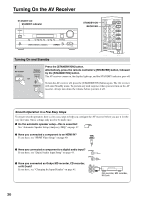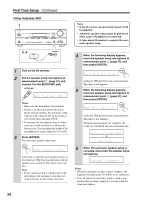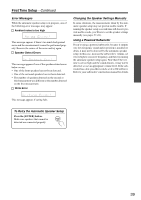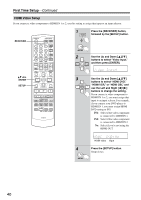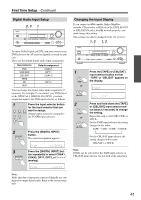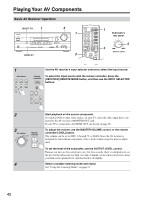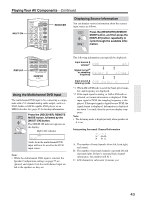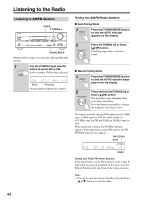Onkyo HT-SP904 Owner Manual - Page 39
Error Messages, Changing the Speaker Settings Manually, Using a Powered Subwoofer
 |
View all Onkyo HT-SP904 manuals
Add to My Manuals
Save this manual to your list of manuals |
Page 39 highlights
First Time Setup-Continued Error Messages While the automatic speaker setup is in progress, one of the following error messages may appear: Ambient noise is too high This message appears if there's too much background noise and the measurements cannot be performed properly. Remove the source of the noise and try again. Speaker Detect Errors This message appears if one of the speaker-related errors below occurs. • One of the front speakers has not been detected. • One of the surround speakers has not been detected. • The number of speakers detected on the second or third measurment was different to the number detected on the first measurement. Write Error Changing the Speaker Settings Manually In some situations, the measurements taken by the automatic speaker setup may not provide usable results. If running the speaker setup a second time still doesn't provide usable results, you'll have to set the speaker settings manually (see pages 57-61). Using a Powered Subwoofer If you're using a powered subwoofer, because it outputs very low-frequency sound and its position is usually low down, it may not be detected by the automatic speaker setup. In this case, increase the subwoofer's volume, set it to its highest crossover frequency, and then try running the automatic speaker setup again. Note that if the volume is set too high and the sound distorts, it may not be detected, so use an appropriate volume level. If the subwoofer has a low-pass filter switch, set it to Off or Direct. Refer to your subwoofer's instruction manual for details. This message appears if saving fails. To Retry the Automatic Speaker Setup Press the [ENTER] button. Make sure speakers that cannot be detected are connected properly. 39