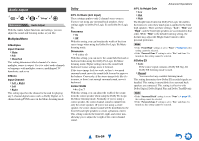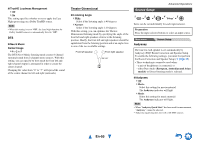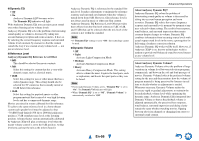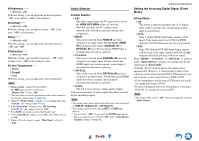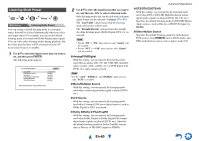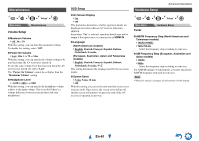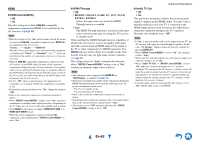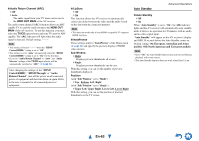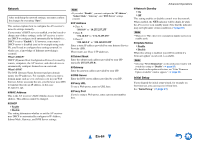Onkyo TX-NR515 Owner Manual - Page 59
En-59, Audio Selector, Setting the Incoming Digital Signal Fixed
 |
View all Onkyo TX-NR515 manuals
Add to My Manuals
Save this manual to your list of manuals |
Page 59 highlights
■ Brightness*1*2*4 ` -50 to 0 to +50 With this setting, you can adjust the picture brightness. "-50" is the darkest. "+50" is the brightest. ■ Contrast*1*2*4 ` -50 to 0 to +50 With this setting, you can adjust contrast. "-50" is the least. "+50" is the greatest. ■ Hue*1*2*4 ` -50 to 0 to +50 With this setting, you can adjust the color hue between "-50" and "+50". ■ Saturation*1*2*4 ` -50 to 0 to +50 With this setting, you can adjust saturation. "-50" is the weakest color. "+50" is the strongest color. ■ Color Temperature*2*4 ` Warm ` Normal ` Cool With this setting, you can adjust the color temperature. Note • "Picture Adjust" cannot be used when: - The NET input selector is selected, or - "Monitor Out" is set to "Sub". *1 This procedure can also be performed on the remote controller by using the Quick Setup (➔ page 45). *2 When the "Picture Mode" setting is set to anything other than "Custom", this setting cannot be used. *3 If the "Resolution" setting is set to "4K Upscaling" (➔ page 50), this setting is fixed at "Off". *4 Press CLR if you want to reset to the default value. *5 If the "Game Mode" setting is set to "On", this setting is fixed at "Off". *6 When a 3D video source is input, "Wide Mode" is fixed to "Full". Audio Selector ■ Audio Selector ` ARC: The audio signal from your TV tuner can be sent to the HDMI OUT MAIN of the AV receiver.*1 With this selection, the TV's audio can be automatically selected as a priority among other assignments. ` HDMI: This can be selected when HDMI IN has been assigned as an input source. If both HDMI (HDMI IN) and digital audio inputs (COAXIAL IN or OPTICAL IN) have been assigned, HDMI input is automatically selected as a priority. ` COAXIAL: This can be selected when COAXIAL IN has been assigned as an input source. If both coaxial and HDMI inputs have been assigned, coaxial input is automatically selected as a priority. ` OPTICAL: This can be selected when OPTICAL IN has been assigned as an input source. If both optical and HDMI inputs have been assigned, optical input is automatically selected as a priority. ` Analog: The AV receiver always outputs analog signals. You can set priorities of audio output when there are both digital and analog inputs. Note • This setting can be made only for the input source that is assigned as HDMI IN, COAXIAL IN, or OPTICAL IN. • This setting cannot be used with the NET and USB input selector. *1 You can select "ARC" if you select the TV/CD input selector. But you cannot if you've selected "Off" in the "Audio Return Channel" setting (➔ page 63). Advanced Operations Setting the Incoming Digital Signal (Fixed Mode) ■ Fixed Mode ` Off: The format is detected automatically. If no digital input signal is present, the corresponding analog input is used instead. ` PCM: Only 2-channel PCM format input signals will be heard. If the input signal is not PCM, the PCM indicator will flash and noise may also be produced. ` DTS: Only DTS (but not DTS-HD) format input signals will be heard. If the input signal is not DTS, the dts indicator will flash and there will be no sound. When "HDMI", "COAXIAL" or "OPTICAL" is selected in the "Audio Selector" setting, you can then specify the signal type in "Fixed Mode". Normally, the AV receiver detects the signal format automatically. However, if you experience either of the following issues when playing PCM or DTS material, you can manually set the signal format to PCM or DTS. • If the beginnings of tracks from a PCM source are cut off, try setting the format to PCM. • If noise is produced when fast forwarding or reversing a DTS CD, try setting the format to DTS. Note • The setting will be reset to "Off" when you change the setting in "Audio Selector". En-59