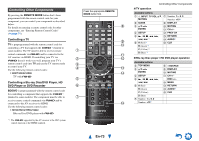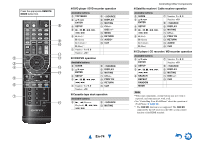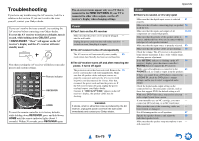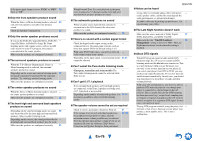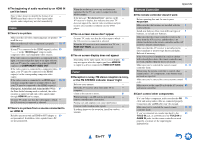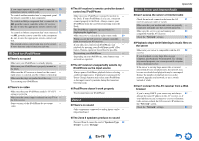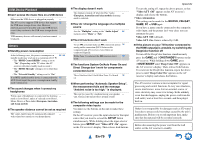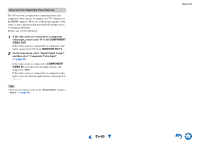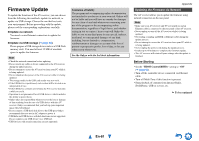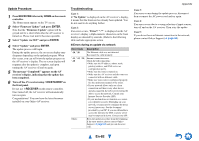Onkyo TX-NR515 Owner Manual - Page 78
En-78, RI Dock for iPod/iPhone, Zone 2, Music Server and Internet Radio
 |
View all Onkyo TX-NR515 manuals
Add to My Manuals
Save this manual to your list of manuals |
Page 78 highlights
If you cannot operate it, you will need to enter the 70 appropriate remote control code. To control another manufacturer's component, point 71 the remote controller at that component. To control an Onkyo component that's connected via 72 V, point the remote controller at the AV receiver. Be sure to enter the appropriate remote control code first. To control an Onkyo component that's not connected 72 via V, point the remote controller at the component. Be sure to enter the appropriate remote control code first. The entered remote control code may not be correct. - If more than one code is listed, try each one. RI Dock for iPod/iPhone ■ There's no sound Make sure your iPod/iPhone is actually playing. - Make sure your iPod/iPhone is properly inserted in - the Dock. Make sure the AV receiver is turned on, the correct - input source is selected, and the volume is turned up. Make sure the plugs are pushed in all the way. - Try resetting your iPod/iPhone. - ■ There's no video Make sure that your iPod/iPhone model's TV OUT - setting is set to On. Make sure the correct input is selected on your TV or - the AV receiver. Some versions of the iPod/iPhone do not output - video. ■ The AV receiver's remote controller doesn't control my iPod/iPhone Make sure your iPod/iPhone is properly inserted in - the Dock. If your iPod/iPhone is in a case, it may not connect properly to the Dock. Always remove your iPod/iPhone from the case before inserting it into the Dock. The iPod/iPhone cannot be operated while it's - displaying the Apple logo. Make sure you've selected the right remote mode. 69 When you use the AV receiver's remote controller, - point it toward your AV receiver. If you still can't control your iPod/iPhone, start - playback by pressing your iPod/iPhone model's Play button. Remote operation should then be possible. Try resetting your iPod/iPhone. - Depending on your iPod/iPhone, some buttons may - not work as expected. ■ The AV receiver unexpectedly selects my iPod/iPhone as the input source Always pause iPod/iPhone playback before selecting - a different input source. If playback is not paused, the Direct Change function may select your iPod/iPhone as the input source by mistake during the transition between tracks. ■ iPod/iPhone doesn't work properly Try reconnecting your iPod/iPhone. - Zone 2 ■ There's no sound Only components connected to analog inputs can be - played in Zone 2. ■ The Zone 2 speakers produce no sound Powered Zone 2 cannot be used if "Speakers Type 52 (Front)" is set to "Bi-Amp". Appendix Music Server and Internet Radio ■ Can't access the server or Internet radio Check the network connection between the AV 91 receiver and your router or switch. Make sure that your modem and router are properly - connected, and make sure they are both turned on. Make sure the server is up and running and 92 compatible with the AV receiver. Check the "Network" settings. 64 ■ Playback stops while listening to music files on the server Make sure your server is compatible with the AV 92 receiver. If you download or copy large files on your - computer, playback may be interrupted. Try closing any unused programs, use a more powerful computer, or use a dedicated server. If the server is serving large music files to several - networked devices simultaneously, the network may become overloaded and playback may be interrupted. Reduce the number of playback devices on the network, upgrade your network, or use a switch instead of a hub. ■ Can't connect to the AV receiver from a Web browser If you're using DHCP, your router may not always 64 allocate the same IP address to the AV receiver, so if you find that you can't connect to a server or Internet radio station, recheck the AV receiver's IP address on the "Network" screen. Check the "Network" settings. 64 En-78