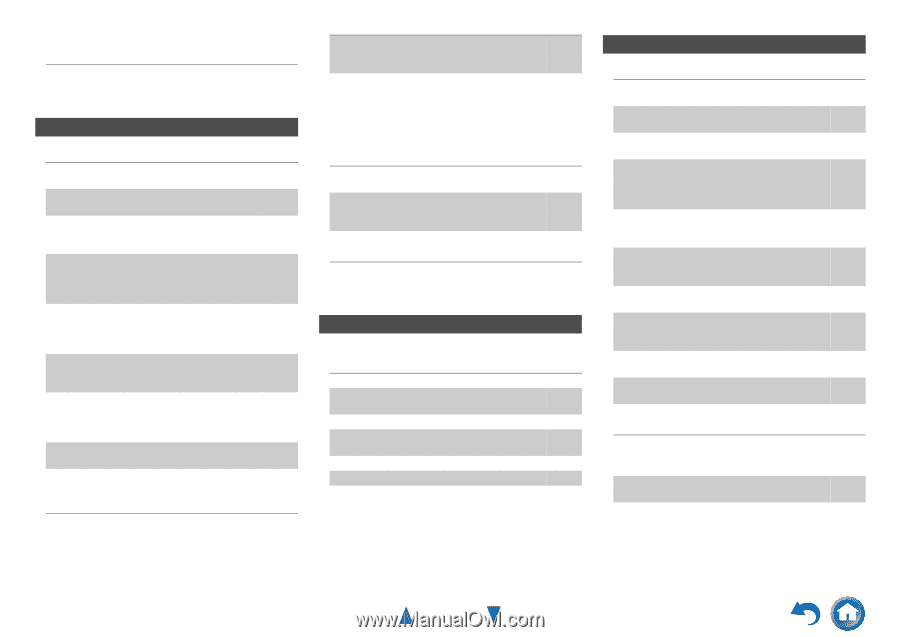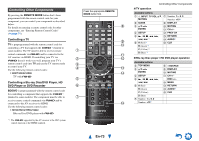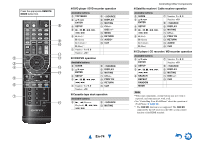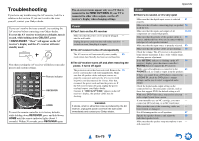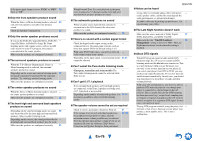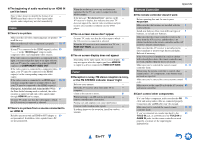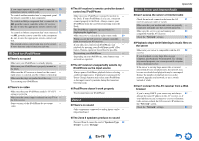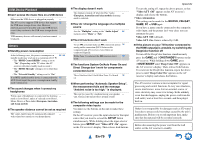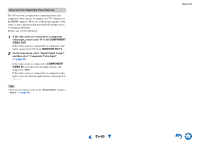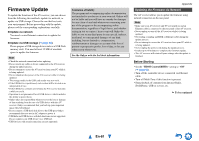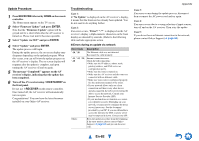Onkyo TX-NR515 Owner Manual - Page 77
En-77, Video, Tuner, Remote Controller
 |
View all Onkyo TX-NR515 manuals
Add to My Manuals
Save this manual to your list of manuals |
Page 77 highlights
■ The beginning of audio received by an HDMI IN can't be heard Since it takes longer to identify the format of an - HDMI signal than it does for other digital audio signals, audio output may not start immediately. Video ■ There's no picture Make sure that all video connecting plugs are pushed 14 in all the way. Make sure that each video component is properly connected. 16, 17 If your TV is connected to the HDMI output(s), select 50 in the "HDMI Input" setup to watch composite video, and component video sources. If the video source is connected to a component video 17, 51 input, you must assign that input to an input selector, and your TV must be connected to either the HDMI output(s) or COMPONENT VIDEO OUT. If the video source is connected to a composite video 17 input, your TV must be connected to the HDMI output(s) or the corresponding composite video output. If the video source is connected to an HDMI input, 16, 50 you must assign that input to an input selector, and your TV must be connected to the HDMI output(s). (European, Australian and Asian models) While 37 the Pure Audio listening mode is selected, the video circuitry is turned off and only video signals input through HDMI IN can be output. On your TV, make sure that the video input to which - the AV receiver is connected is selected. ■ There's no picture from a source connected to an HDMI IN Reliable operation with an HDMI-to-DVI adapter is 90 not guaranteed. In addition, video signals from a PC are not guaranteed. When the resolution is set to any resolution not 50 supported by the TV, no video is output from the HDMI outputs. If the message "Resolution Error" appears on the - AV receiver's display, this indicates that your TV does not support the current video resolution and you need to select another resolution on your DVD player. ■ The on-screen menus don't appear On your TV, make sure that the video input to which - the AV receiver is connected is selected. When the AV receiver is not connected to a TV via - HDMI OUT MAIN, on-screen menus are not displayed. ■ The on screen display does not appear Depending on the input signal, the on screen display 45 may not appear when the input signal from HDMI IN is output to a device connected to HDMI OUT MAIN. Tuner ■ Reception is noisy, FM stereo reception is noisy, or the FM STEREO indicator doesn't light Relocate your antenna. - Move the AV receiver away from your TV or - computer. Listen to the station in mono. 31 When listening to an AM station, operating the - remote controller may cause noise. Passing cars and airplanes can cause interference. - Concrete walls weaken radio signals. - If nothing improves the reception, install an outdoor - antenna. Appendix Remote Controller ■ The remote controller doesn't work Before operating this unit, be sure to press - RECEIVER. Make sure that the batteries are installed with the 5 correct polarity. Install new batteries. Don't mix different types of 5 batteries, or old and new batteries. Make sure that the remote controller is not too far 5 away from the AV receiver, and that there's no obstruction between the remote controller and the AV receiver's remote control sensor. Make sure that the AV receiver is not subjected to - direct sunshine or inverter-type fluorescent lights. Relocate if necessary. If the AV receiver is installed in a rack or cabinet - with colored-glass doors, the remote controller may not work reliably when the doors are closed. Make sure you've selected the correct remote controller mode. 11, 73 When using the remote controller to control other - manufacturers' AV components, some buttons may not work as expected. Make sure you've entered the correct remote control 71 code. Make sure to set the same ID on both the AV receiver 65 and remote controller. ■ Can't control other components If it's an Onkyo component, make sure that the V 18 cable and analog audio cable are connected properly. Connecting only an V cable won't be enough. Make sure you've selected the correct remote controller mode. 11, 73 If you've connected an cassette tape deck to the 43 TV/CD IN jack, or an RI Dock to the TV/CD IN or GAME IN jacks, for the remote controller to work properly, you must set the input display appropriately. En-77