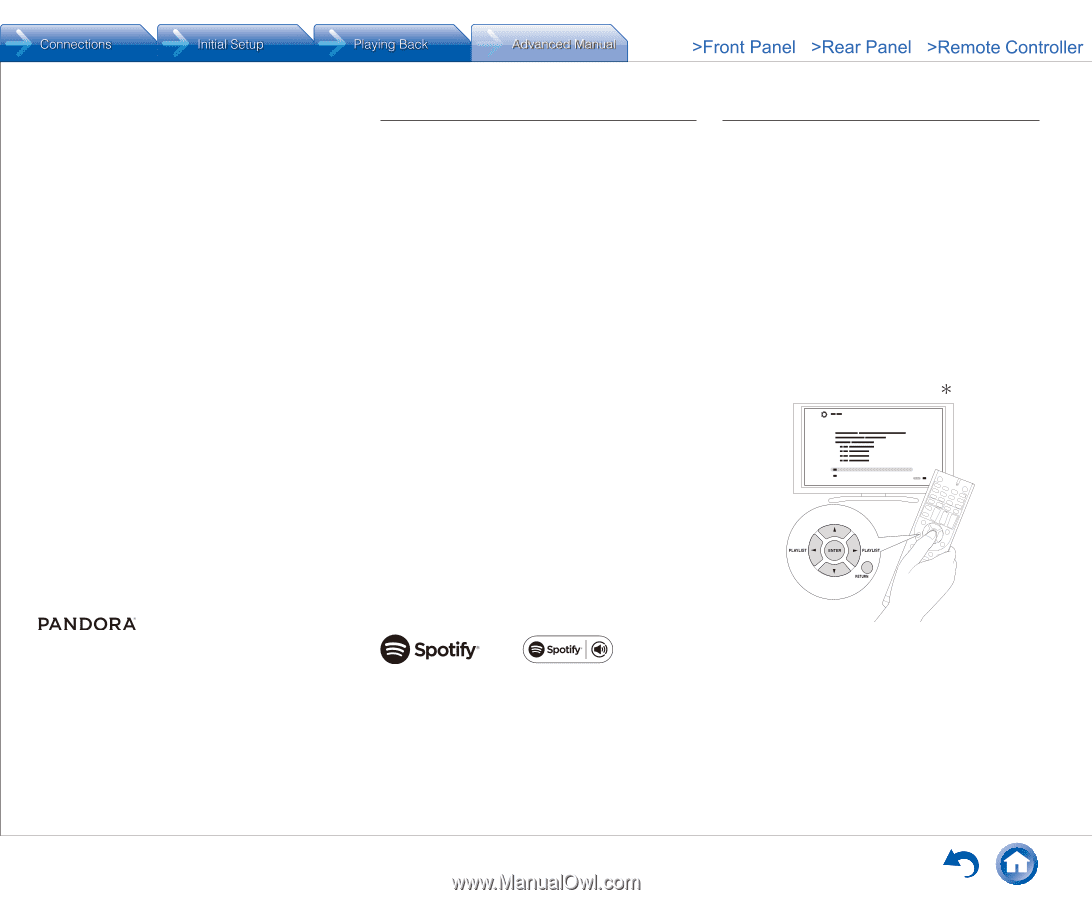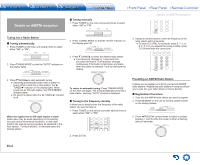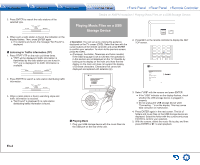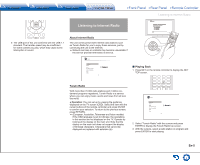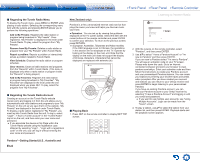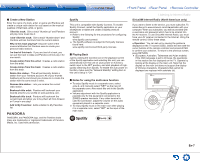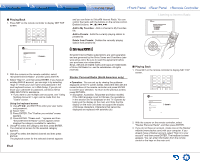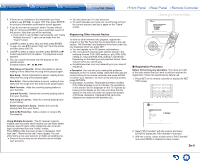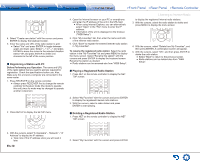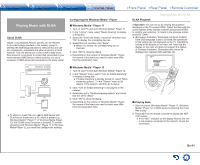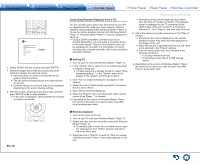Onkyo TX-NR545 Basics Guide - Page 39
Spotify, SiriusXM Internet Radio (North American only), Add to My Favorites - amazon
 |
View all Onkyo TX-NR545 manuals
Add to My Manuals
Save this manual to your list of manuals |
Page 39 highlights
„„Create a New Station Enter the name of a track, artist, or genre and Pandora will create a unique radio station for you based on the musical qualities of that track, artist, or genre. I like this track: Give a track "thumbs-up" and Pandora will play more music like it. I don't like this track: Give a track "thumbs-down" and Pandora will ban that track from the current station. Why is this track playing?: Discover some of the musical attributes that Pandora uses to create your personal radio stations. I'm tired of this track: If you are tired of a track, you can put the track to sleep and Pandora will not play it for one month. Create station from this artist: Creates a radio station from this artist. Create station from this track: Creates a radio station from this track. Delete this station: This will permanently delete a station from your Pandora account. All of your thumbs feedback will be lost should you choose to re-create the station with the same track or artist. Rename this station: Lets you rename the current radio station. Bookmark this artist: Pandora will bookmark your favorite artist for your profile on www.pandora.com. Bookmark this track: Pandora will bookmark the current track and allow you to buy them all from Amazon or iTunes in one step! Add to My Favorites: Adds a station to My Favorites list. Spotify This unit is compatible with Spotify Connect. To enable Spotify Connect, install the Spotify application on your smartphone or tablet and create a Spotify premium account. ●● Refer to the following for the procedures for configuring Spotify: www.spotify.com/connect/ ●● The Spotify software is subject to third party licenses found here: www.spotify.com/connect/third-party-licenses „„Playing Back Just by clicking the Connect icon in the playback screen of the Spotify application and selecting this unit, you can automatically turn this unit on (auto power on function), switch input to the NET position, and start playback of highquality streaming from Spotify. To enable the auto power on function, make sure the "Network Standby" setting item in this unit's Setup is "On". „„Notes for using the multi-zone function ●● To enjoy Spotify music in a separate room, select zone 2, and manually select "NET" as the input of the separate room. Also select this unit in the Spotify application. ●● Volume adjustment with the Spotify application is possible only for the equipment connected to the ZONE2 speaker terminals. If any other terminal is used for connection, adjust the volume on the audio equipment placed in a separate room. ●● To enjoy Spotify music in the main room after playing it in a separate room, select "NET" as the input of the main room. Listening to Internet Radio SiriusXM Internet Radio (North American only) If you want to listen to the service, you must subscribe. To subscribe go to www.siriusxm.com/internetradio with your computer. When you subscribe, you will be provided with a username and password which has to be entered into the AV receiver. To use SiriusXM Internet Radio, you must have your AV receiver connected to the Internet. Using the remote control, follow these steps: ● Operation: You can set up by viewing the guidance displayed on the TV screen (OSD). Select the item with the cursor buttons of the remote controller and press ENTER to confirm your selection. To return to the previous screen, press RETURN. ●● (European, Australian, Taiwanese and Asian models) If the OSD language is set to Chinese, the operations in this section are not displayed on the TV. Operate by looking at the display on the main unit. Note that the display on the main unit does not support the display of Chinese characters. Characters that cannot be displayed are replaced with asterisks ( ). PANDORA, the PANDORA logo, and the Pandora trade dress are trademarks or registered trademarks of Pandora Media, Inc. Used with permission. En-7