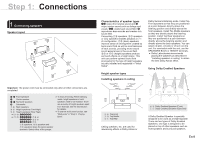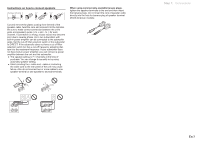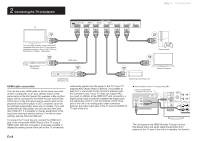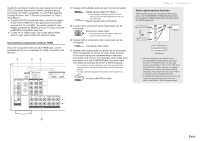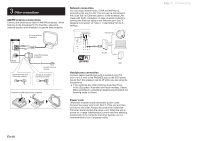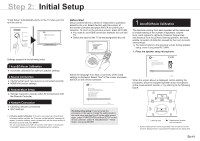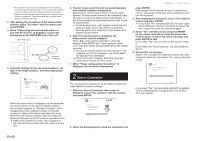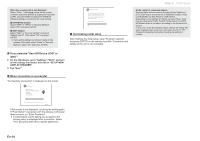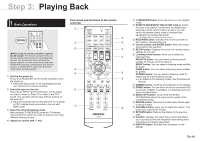Onkyo TX-NR545 User Manual - Page 10
Other connections
 |
View all Onkyo TX-NR545 manuals
Add to My Manuals
Save this manual to your list of manuals |
Page 10 highlights
3 Other connections AM/FM antenna connections Connect the antennas to listen to AM/FM broadcast. When listening to the broadcast for the first time, adjust the antenna position and orientation to get the best reception. AM loop antenna (supplied) Network connection You can enjoy Internet radio, DLNA and AirPlay by connecting the unit to LAN. The unit can be connected to the router with an Ethernet cable or to the wireless LAN router with Wi-Fi connection. In case of wired connection, connect the Ethernet cable to the Ethernet port. See "4 Network Connection" of "Step 2: Initial Setup" for Wi-Fi settings. Internet radio Indoor FM antenna (supplied) (North American and Taiwanese models) Fix with a tack on the wall. (European, Australian and Asian models) Assemble the AM loop antenna (supplied). Router NAS Headphones connection Connect stereo headphones with a standard plug (1/4 inch or ø 6.3 mm) to the PHONES jack on the front panel. Sound from the speakers will be off while you are using the headphones. ●● If you selected any other listening mode than Pure Audio (European, Australian and Asian models), Stereo, Mono and Direct, connecting headphones will switch the listening mode to Stereo. Power cord Taiwanese models include removable power cords. Connect the power cord to AC INLET of the unit and then connect to the outlet. Always disconnect the outlet side first when disconnecting the power cord. When the unit is turned on, a large instantaneous current may flow affecting functionality of the computer and other devices, so it is recommended to use a separate outlet. En-10 Step 1: Connections