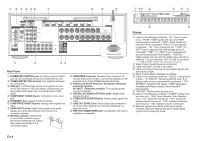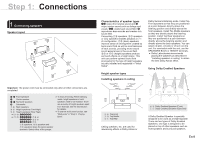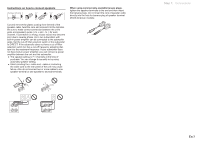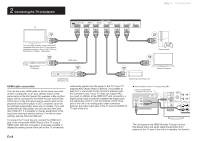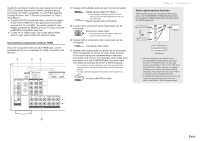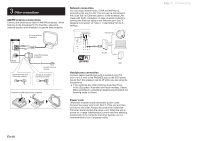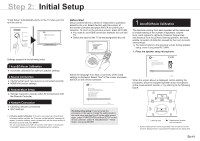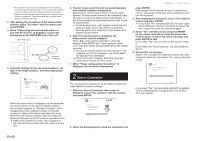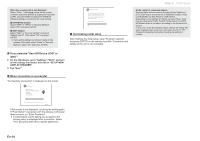Onkyo TX-NR545 User Manual - Page 9
Connecting Components without HDMI, Video upconversion function - 4k
 |
View all Onkyo TX-NR545 manuals
Add to My Manuals
Save this manual to your list of manuals |
Page 9 highlights
modify the settings to enable the input selection link with CEC (Consumer Electronics Control) compliant device, connection with ARC compatible TV, and HDMI Standby Through function. See "2 Source Connection" of "Step 2: Initial Setup". ●● To enjoy HDCP2.2 protected video, connect the player to one of the HDMI IN1 to IN3 jacks and connect the unit and the TV via HDMI. You will be unable to view images protected by HDCP2.2 if your TV does not have a HDCP2.2 compatible input jack. ●● To play 4K or 1080p video, use a high speed HDMI cable or high speed HDMI with Ethernet cable. Connecting Components without HDMI If your AV component does not have HDMI jack, use an available jack of your component for cable connection with this unit. 1 2 3 1 A player with a digital audio out jack can be connected. Digital optical cable (OPTICAL) ¼¼As the digital in optical jack of the unit has a cover, push in the cable against the cover as it is turned inside. Digital coaxial cable (COAXIAL) 2 A player with component video output jacks can be connected. Component video cable ¼¼Its transmitted video has higher quality than that of composite video cable. 3 A player with a composite video output jack can be connected. Composite video cable 4 A player with analog audio out jacks can be connected. When using jacks 2 and 3 for video input, connect to the audio input jacks corresponding to the jacks connected at 2 and 3. (For example, when video input connection is to the 2 BD/DVD jack, the audio input connection should also be to the 4 BD/DVD jacks.) ¼¼It is possible to change assignment of the input jacks and input selector buttons. For how to make settings, see the Advanced Manual. ¼¼To enjoy multi-zone playback with a player, connect player to 4 jacks. Analog audio (RCA) cable Step 1: Connections Video upconversion function Video signals input to the composite video input jack or the COMPONENT VIDEO IN jacks will be upconverted to HDMI signals and then output from the HDMI output jack. AV Receiver ¼¼When you upconvert video signals input to the COMPONENT VIDEO IN jacks and output them from the HDMI OUT jack, set the output resolution of the player to 480i or 576i. If the input has 480p/576p or higher resolution, a message prompting you to change the resolution setting will appear. If your player does not support 480i or 576i output, use the composite video jack. ¼¼If multiple video signal inputs are put into one input system, the output will be made in the order of HDMI, COMPONENT VIDEO/composite video. 4 En-9