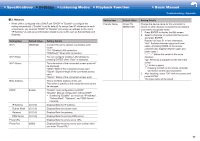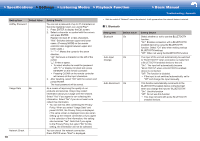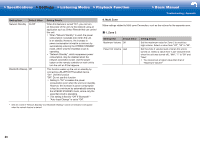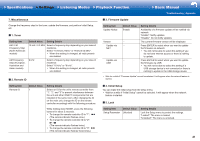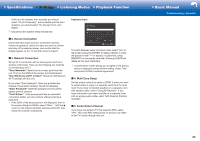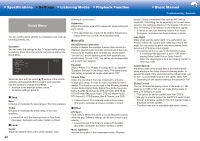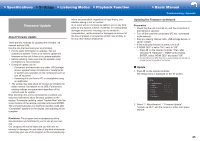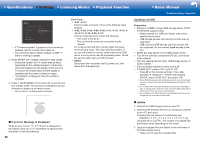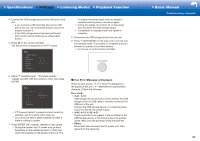Onkyo TX-NR555 User Manual - Page 54
Initial Setup, SETUP MIC - review
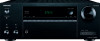 |
View all Onkyo TX-NR555 manuals
Add to My Manuals
Save this manual to your list of manuals |
Page 54 highlights
>>Specifications >>Settings >>Listening Modes >>Playback Function >>Basic Manual Troubleshooting | Appendix Initial Setup When you turn the unit on for the first time after purchasing it, Initial Setup is automatically shown on the TV to enable you to make settings required for startup using simple operations following onscreen guidance. Initial Setup Language Select English Deutsch Français Español Italiano Nederlands Svenska Exit The speakers emit the test tone at high volume during measurement, so be careful of your surroundings. Keep the room as quiet as possible during measurement. If the measurement is interrupted, turn off the household appliances. 1. Place the supplied speaker setup microphone in the listening position, and connect to the SETUP MIC jack on the main unit. SETUP MIC speaker, etc. • If you have connected a subwoofer, check the power and volume of the subwoofer. The low frequencies played by the subwoofer may not be discernible, so set its volume to at least halfway. 3. Test tones are emitted by the speakers, and firstly the unit detects the speakers connected and the noise in the environment. 4. After the results of the above measurements are displayed, select "Next", press ENTER on the remote controller, and the test tones are emitted again, and the unit automatically makes settings such as the optimum volume level and the crossover frequency. 5. When the measurement is completed, the measurement result is displayed. Press the cursors / on the remote controller to check the settings. Press ENTER when "Save" is selected to save the settings. Operation: Select the item with the cursors of the remote controller and press ENTER to confirm your selection. To return to the previous screen, press . To redo Initial Setup: If you terminate the procedure on the way or want to change a setting made during Initial Setup, press on the remote controller, select "7. Miscellaneous" - "Initial Setup", and press ENTER. ˙ 1� AccuEQ Room Calibration Place the supplied speaker setup microphone in the listening position, measure the test tones emitted by the speakers, then the unit automatically sets the optimum volume level for each speaker, the crossover frequencies, and the distance from the listening position. This also automatically adjusts the equalizers for the speakers and enables correction of distortion caused by the acoustic environment of the room. • Calibration takes several minutes to be completed. 22 When putting the speaker setup microphone on a tripod, refer to the illustration when putting it in place. 2. Select the connected speaker configuration. AccuEQ Room Calibration Speaker Channels 7.1 ch < > Subwoofer Yes Height Speaker --- Zone Speaker No Bi-Amp No Select how many speakers you have. Next The image on the screen changes as you choose the number of channels in "Speaker Channels", so refer to it when performing the settings. Select 5.1.2ch, etc., when using a height speaker. Also use this screen to select whether you have connected a subwoofer and to select the type of height AccuEQ Room Calibration Review Crossover Subwoofer : Yes Front : 100Hz Center : 100Hz Surround : 100Hz Surround Back : 100Hz Height : --- Save Cancel 6. Select whether to enable or disable the equalizer function that corrects for distortion caused by the acoustic environment of the room. AccuEQ Room Calibration To enable equalizer for each speakers, select "On". Please select "All Channels", if you have same speakers for all channels. Please select "Except Front Left / Right", if front speakers are larger than other speakers. On (All Channels) On (Except Front Left / Right) Off Next