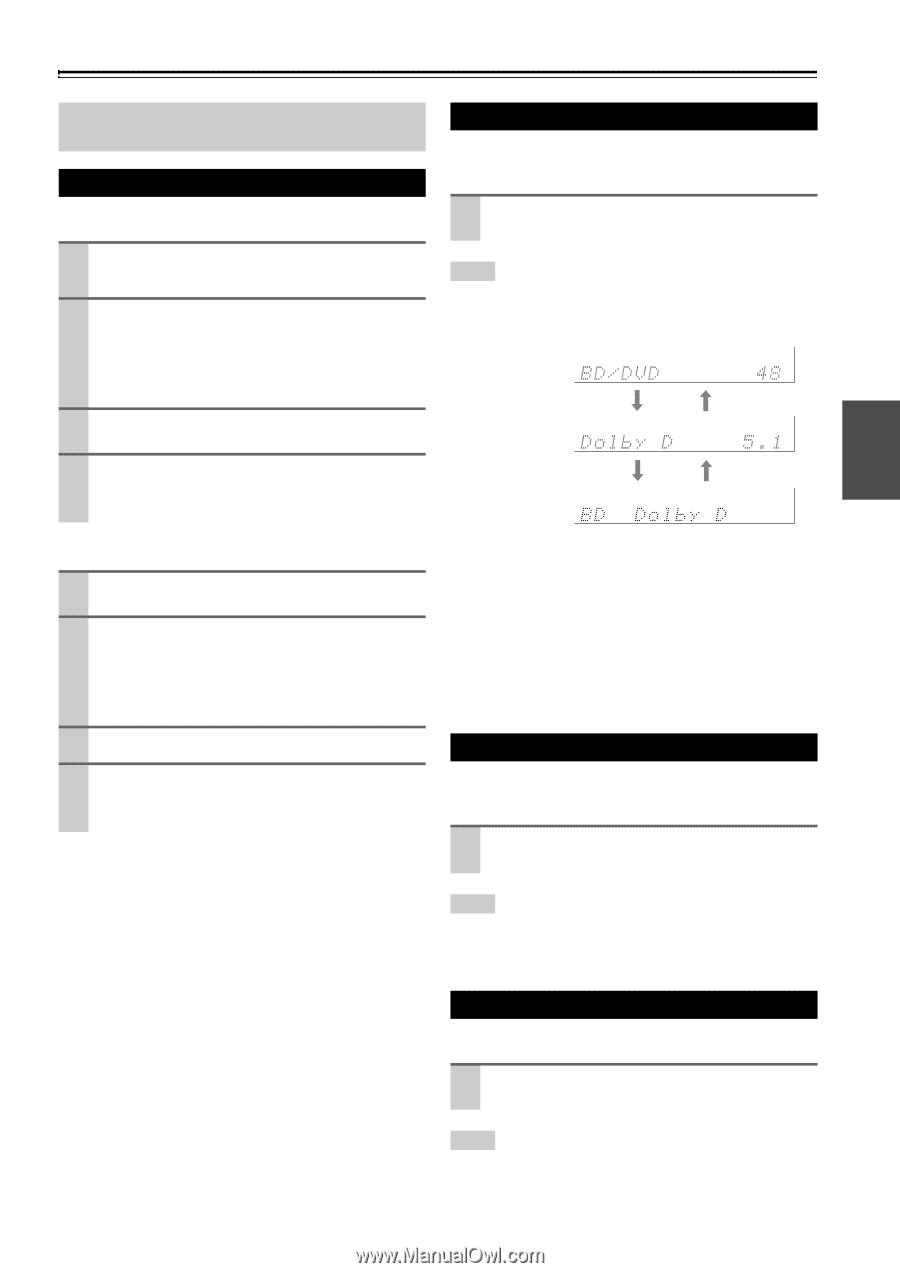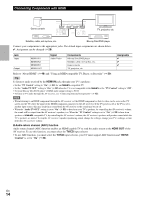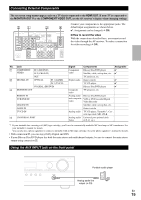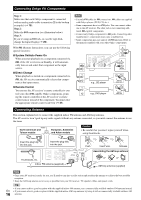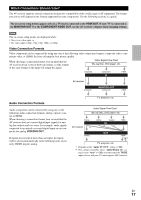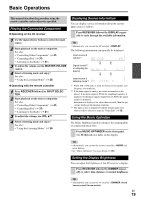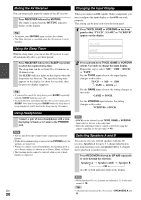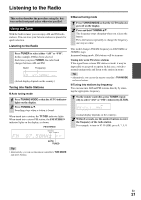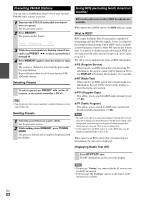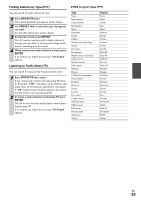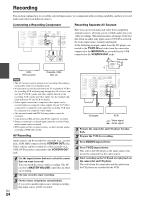Onkyo TX-SR308 Owner Manual - Page 19
Basic Operations, Playing the Connected Component, Displaying Source Information - model
 |
View all Onkyo TX-SR308 manuals
Add to My Manuals
Save this manual to your list of manuals |
Page 19 highlights
Basic Operations This manual describes the procedure using the remote controller unless otherwise specified. Playing the Connected Component ■ Operating on the AV receiver 1 Use the input selector buttons to select the input source. 2 Start playback on the source component. See also: • "Controlling Other Components" (➔ 41) • "Controlling iPod" (➔ 37) • "Listening to the Radio" (➔ 21) 3 To adjust the volume, use the MASTER VOLUME control. 4 Select a listening mode and enjoy! See also: • "Using the Listening Modes" (➔ 25) ■ Operating with the remote controller 1 Press RECEIVER followed by INPUT SELECTOR. 2 Start playback on the source component. See also: • "Controlling Other Components" (➔ 41) • "Controlling iPod" (➔ 37) • "Listening to the Radio" (➔ 21) 3 To adjust the volume, use VOL R/X. 4 Select a listening mode and enjoy! See also: • "Using the Listening Modes" (➔ 25) Displaying Source Information You can display various information about the current input source as follows. Press RECEIVER followed by DISPLAY repeatedly to cycle through the available information. Tip • Alternatively, you can use the AV receiver's DISPLAY. The following information can typically be displayed. Input source & volume*1 Signal format*2 or sampling frequency Input source & listening mode*3 *1 When AM or FM radio is used, the band, preset number, and frequency are displayed. *2 If the input signal is analog, no format information is displayed. If the input signal is PCM, the sampling frequency is displayed. If the input signal is digital but not PCM, the signal format is displayed. Information is displayed for about three seconds, then the previously displayed information reappears. *3 The input source is displayed with the default name even when you have selected a name in "Name Edit" (➔ 32). Using the Music Optimizer The Music Optimizer function enhances the sound quality of compressed music files. Press MUSIC OPTIMIZER on the front panel. The M.Opt indicator lights on the display. Tip • Alternatively, you can use the remote controller's AUDIO and arrow buttons. • See "Music Optimizer" for more details (➔ 35). Setting the Display Brightness You can adjust the brightness of the AV receiver's display. Press RECEIVER followed by DIMMER repeatedly to select: dim, dimmer, or normal brightness. Tip • Alternatively, you can use the AV receiver's DIMMER (North American and Taiwan models). En 19