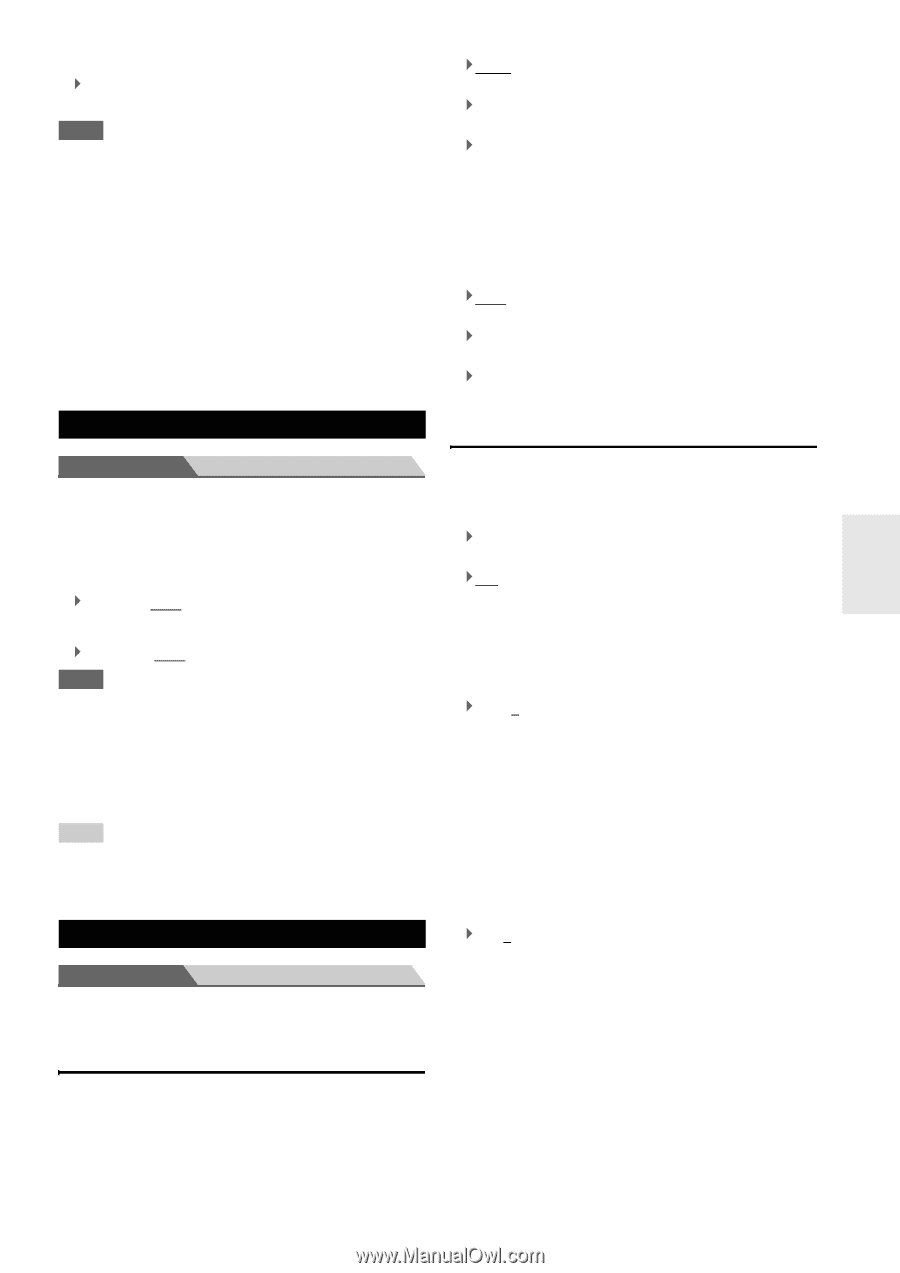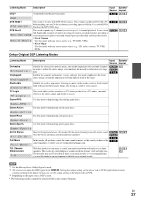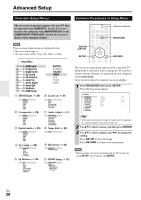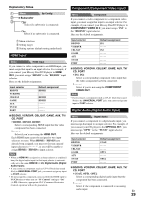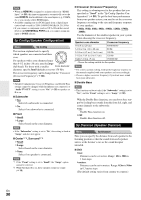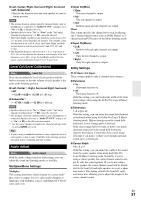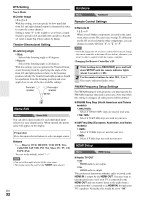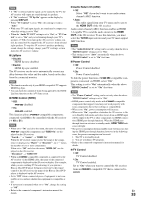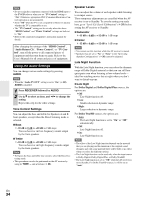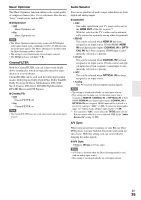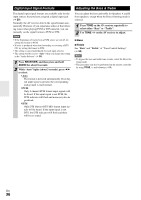Onkyo TX-SR308 Owner Manual - Page 31
Level Cal (Level Calibration), Audio Adjust, Multiplex/Mono Settings, Dolby Settings
 |
View all Onkyo TX-SR308 manuals
Add to My Manuals
Save this manual to your list of manuals |
Page 31 highlights
■ Left, Center, Right, Surround Right, Surround Left, Subwoofer `Specify the distance from the each speaker to your listening position. Note • The speaker distance setting cannot be changed while a pair of headphones is connected, or "Audio TV OUT" setting is set to "On" (➔ 32) or Speakers B is on. • Speakers that you set to "No" or "None" in the "Sp Config (Speaker Configuration)" (➔ 30) cannot be selected. • The Center, Right, and Subwoofer distances can be set up to 5 ft. (1.5 m) more or less than the Left distance. For example, if the Left distance is set to 20 ft. (6 m), the Center, Right, and Subwoofer distances can be set between 15 and 25 ft. (4.5 and 7.5 m). • The Surround distances can be set up to 5 ft. (1.5 m) more or 15 ft. (4.5 m) less than the Left distance. For example, if the Left distance is set to 20 ft. (6 m), the SurrRight and SurrLeft distances can be set between 5 and 25 ft. (1.5 and 7.5 m). Level Cal (Level Calibration) Menu Level Cal Here you can adjust the level of each speaker with the built-in test tone so that the volume of each speaker is the same at the listening position. ■ Left, Center*1, Right, Surround Right, Surround Left `-12 dB to 0 dB to +12 dB in 1 dB step. ■ Subwoofer*1 ` -15 dB to 0 dB to +12 dB in 1 dB step. Note • Speakers that you set to "No" or "None" in the "Sp Config (Speaker Configuration)" (➔ 30) cannot be selected. • The speakers cannot be calibrated while a pair of headphones is connected, Speakers B is on, or "Audio TV OUT" setting is set to "On" (➔ 32) or the AV receiver is muted. *1 For the center speaker and subwoofer, the level settings made by using AUDIO are saved. Tip • If you're using a handheld sound level meter, adjust the level of each speaker so that it reads 75 dB SPL at the listening position, measured with C-weighting and slow reading. Audio Adjust Menu Audio Adjust With the Audio Adjust functions and settings, you can adjust the sound and listening modes as you like. Multiplex/Mono Settings Multiplex This setting determines which channel of a stereo multiplex source is output. Use it to select audio channels or languages with multiplex sources, multilingual TV broadcasts, and so on. ■ Input Ch(Mux) ` Main: The main channel is output. ` Sub: The sub channel is output. ` M/S: Both the main and sub channels are output. Mono This setting specifies the channel to be used for playing any 2-channel digital source such as Dolby Digital, or 2channel analog/PCM source in the Mono listening mode. ■ Input Ch(Mono) ` L+R: Both the left and right channels are output. ` Left: Only the left channel is output. ` Right: Only the right channel is output. Dolby Settings PLII Music (2ch Input) These settings apply to only 2-channel stereo sources. ■ Panorama ` On: Panorama function on. ` Off: Panorama function off. With this setting, you can broaden the width of the front stereo image when using the Dolby Pro Logic II Music listening mode. ■ Dimension ` -3 to 0 to +3 With this setting, you can move the sound field forward or backward when using the Dolby Pro Logic II Music listening mode. Higher settings move the sound field backward. Lower settings move it forward. If the stereo image feels too wide, or there's too much surround sound, move the sound field forward to improve the balance. Conversely, if the stereo image feels like it's in mono, or there's not enough surround sound, move it backward. ■ Center Width ` 0 to 3 to 7 With this setting, you can adjust the width of the sound from the center speaker when using the Dolby Pro Logic II Music listening mode. Normally, if you're using a center speaker, the center channel sound is output by only the center speaker. (If you're not using a center speaker, the center channel sound will be distributed to the front left and right speakers to create a phantom center). This setting controls the front left, right, and center mix, allowing you to adjust the weight of the center channel sound. En 31