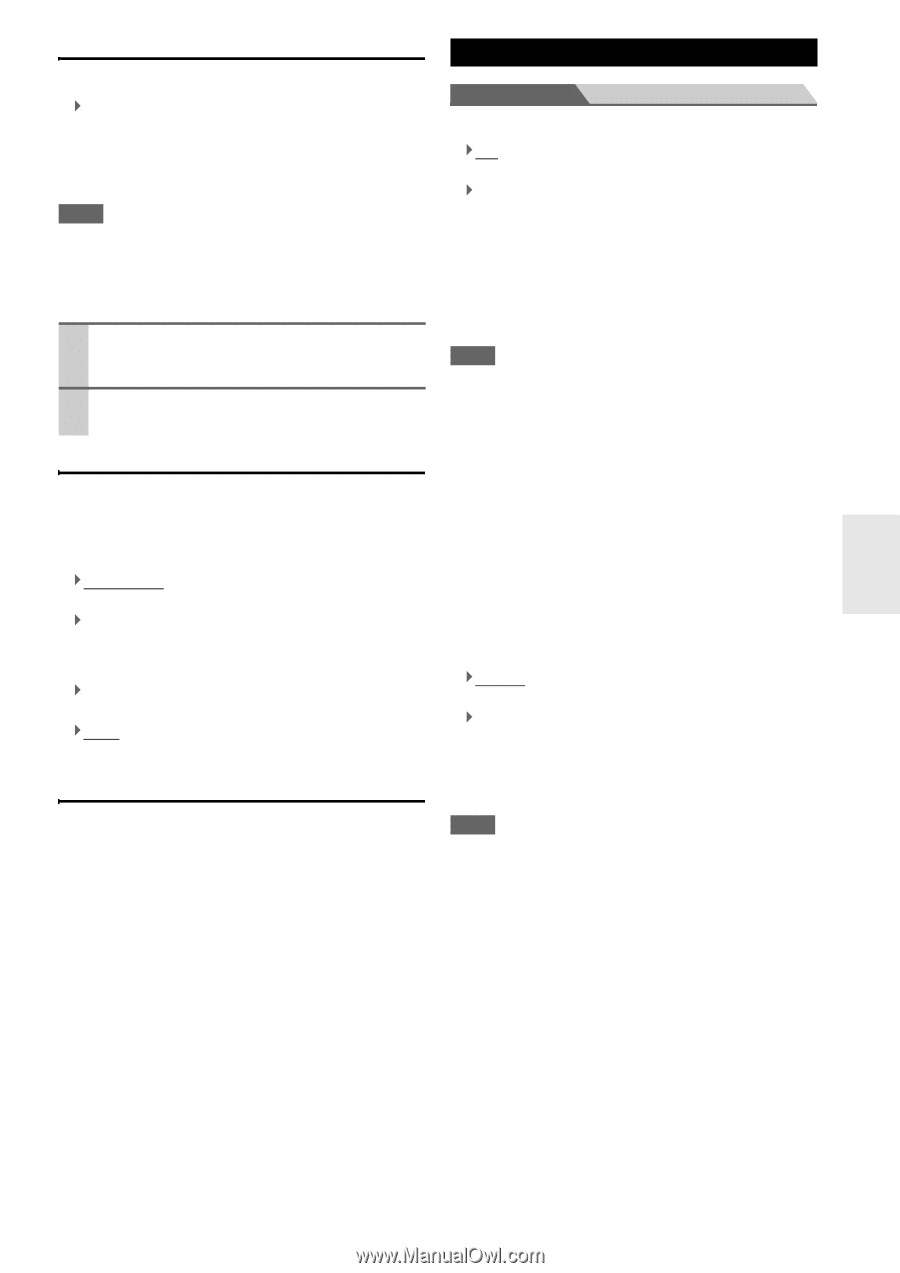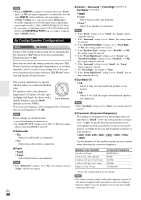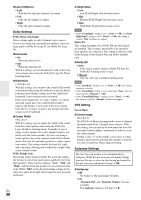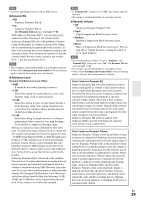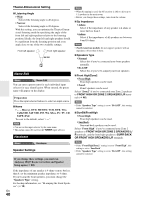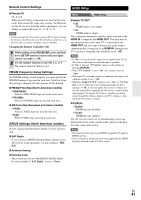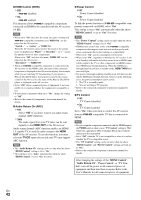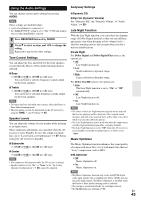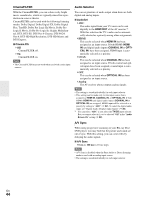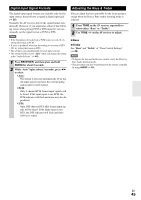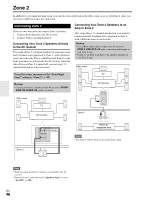Onkyo TX-SR508 Owner Manual - Page 41
HDMI Setup, Remote Control Settings, FM/AM Frequency Setup Settings - hdmi stopped working
 |
View all Onkyo TX-SR508 manuals
Add to My Manuals
Save this manual to your list of manuals |
Page 41 highlights
Remote Control Settings ■ Remote ID `1, 2, or 3 When several Onkyo components are used in the same room, their remote ID codes may overlap. To differentiate the AV receiver from the other components, you can change its remote ID from "1", to "2" or "3". Note • If you do change the AV receiver's remote ID, be sure to change the remote controller to the same ID (see below), otherwise, you won't be able to control it with the remote controller. Changing the Remote Controller's ID 1 While holding down RECEIVER, press and hold down SETUP until the remote indicator lights (about 3 seconds) (➔ 34). 2 Use the number buttons to enter ID 1, 2, or 3. The remote indicator flashes twice. FM/AM Frequency Setup Settings For FM/AM tuning to work properly, you must specify the FM/AM frequency step used in your area. Note that when this setting is changed, all radio presets will be deleted. ■ FM/AM Freq Step (North American models) ` 200k/10kHz: Select if 200k/10kHz steps are used in your area. ` 50k/9kHz: Select if 50k/9kHz steps are used in your area. ■ AM Freq Step (European and Asian models) ` 10kHz: Select if 10kHz steps are used in your area. ` 9kHz: Select if 9kHz steps are used in your area. SIRIUS Settings (North American models) See the separate Satellite Radio Guide for more information. ■ SAT Radio If you connect a SIRIUS Satellite Radio antenna to the AV receiver (sold separately), set this setting to "SIRIUS". ■ Antenna Aiming ■ Parental Lock These items are for use with SIRIUS Satellite Radio. It's not available if "SAT Radio" is set to "None". HDMI Setup Menu HDMI Setup ■ Audio TV OUT ` Off: HDMI audio is not output. ` On: HDMI audio is output. This preference determines whether audio received at the HDMI IN is output by the HDMI OUT. You may want to turn this preference on if your TV is connected to the HDMI OUT and you want to listen to the audio from a component that's connected to an HDMI IN, through your TV's speakers. Normally, this should be set to "Off". Note • If "On" is selected and the signal can be output by the TV, the AV receiver will output no sound through its speakers. • If "On" is selected, "TV Sp On" appears on the display by pressing DISPLAY. • When "TV Control" is set to "On", this setting is fixed to "Auto". • With some TVs and input signals, no sound may be output even when this setting is set to "On". • When the "Audio TV OUT" setting is set to "On", or "TV Control" is set to "On" and you're listening through your TV's speakers (➔ 15), if you turn up the AV receiver's volume control, the sound will be output by the AV receiver's front left and right speakers. To stop the AV receiver's speakers producing sound, change the settings, change your TV's settings, or turn down the AV receiver's volume. ■ LipSync ` Disable: HDMI lip sync disabled. ` Enable: HDMI lip sync enabled. The AV receiver can be set to automatically correct any delay between the video and the audio, based on the data from the connected monitor. Note • This function works only if your HDMI-compatible TV supports HDMI Lip Sync. • You can check the amount of delay being applied by the HDMI Lip Sync function on the A/V Sync screen. En 41