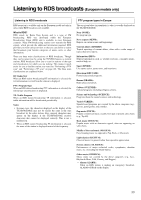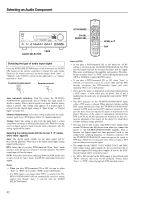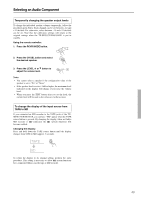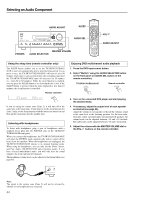Onkyo TX-SR701 Owner Manual - Page 44
Using the sleep time remote controller only, Listening with headphones, Enjoying DVD multichannel
 |
UPC - 751398005183
View all Onkyo TX-SR701 manuals
Add to My Manuals
Save this manual to your list of manuals |
Page 44 highlights
Selecting an Audio Component AUDIO ADJUST SLEEP STANDBY/ON AUDIO ADJUST SETUP RETURN TUNI NG MASTER VOLUME POWER ON OFF REC OUT ZONE 2 OFF LEVEL STANDBY DISPLAY RT/PTY/TP STEREO LISTENING MODE SURROUND THX DSP PRESET MEMORY FM MODE CLEAR PHONES DIRECT/ PURE AUDIO PURE AUDIO AUDIO SELECTOR DVD VIDEO 1 VIDEO 2 VIDEO 3 VIDEO 4 VCR 1 VCR 2 TAPE TUNER CD PHONO ENTER VIDEO 4 INPUT DIGITAL S VIDEO VIDEO L AUDIO R AUDIO SEL PHONES MASTER VOLUME AUDIO SELECTOR VOL AUDIO ADJUST Using the sleep time (remote controller only) The SLEEP button enables you to set the TX-SR701/701E/601/ 601E to turn off automatically after a specified time period. If you press it once, the TX-SR701/701E/601/601E will turn off after 90 minutes. Each time it is pressed thereafter, this remaining time until the TX-SR701/701E/601/601E turns off decreases by 10 minutes (i.e., from 90 to 80 minutes). While the sleep function is enabled, you can press the SLEEP button to see how much time is left. If the SLEEP button is pressed when the time displayed is less than 10 minutes, the sleep function is cancelled. Remote controller If you are using the remote zone (Zone 2), it will turn off at the same time as the main zone. If you want to set the sleep function for Zone 2 only, set the sleep function with the main zone turned on and then put the main zone into the standby state. Listening with headphones To listen with headphones, plug a pair of headphones with a standard stereo plug into the PHONES jack on the TX-SR701/ 701E/601/601E front panel. When you connect the headphones, the TX-SR701/701E/601/601E will enter the STEREO mode automatically and no sound will be heard from the speakers. When the headphones are unplugged, the TX-SR701/701E/601/601E returns to its original listening mode. When using the headphones, you can only use the Direct, Stereo, and Pure Audio (TX-SR701/701E only) listening modes. If you have selected multichannel audio, you will only hear the sound output to the front right and left channels. The headphone volume level can be adjusted at the Setup Menu (see page 56). Enjoying DVD multichannel audio playback 1. Press the DVD input source button. 2. Select "Multich" using the AUDIO SELECTOR button on the front panel (or AUDIO SEL button on the remote controller). TX-SR701/701E/601/601E AUDIO SELECTOR Remote controller 3. Turn on the connected DVD player and start playing the desired media. 4. If necessary, adjust the output level of each speaker as desired (see page 43). Adjust the volume at each speaker so that all the volumes sound at the same level at the listening position. For the front right, front left, center, surround right, and surround left speakers, the output levels can be adjusted between -12 and +12 decibels. The subwoofer can be adjusted between -30 and +12 decibels. 5. Adjust the volume with the MASTER VOLUME dial or the VOL buttons on the remote controller. PHONES DIRECT PURE AUD Note: The signal to the remote zone (Zone 2) will not be affected by whether or not headphones are connected. 44