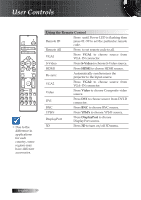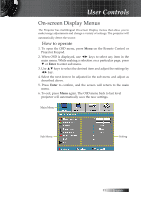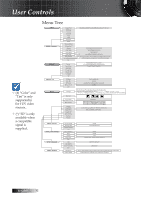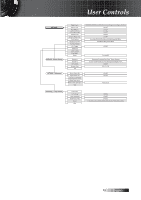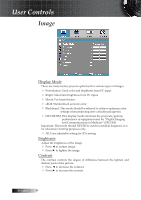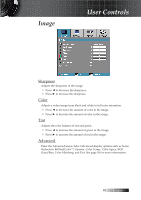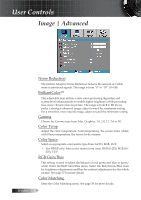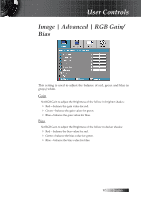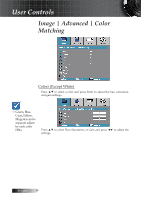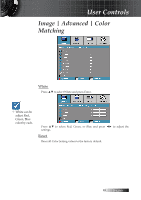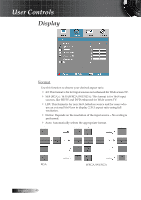Optoma EH505 User Guide - Page 35
Sharpness, Color, Advanced, Gain/Bias, Color Matching, and Exit. See for more information.
 |
View all Optoma EH505 manuals
Add to My Manuals
Save this manual to your list of manuals |
Page 35 highlights
Image User Controls Sharpness Adjusts the sharpness of the image. 4 Press ◄ to decrease the sharpness. 4 Press ► to increase the sharpness. Color Adjusts a video image from black and white to full color saturation. 4 Press ◄ to decrease the amount of color in the image. 4 Press ► to increase the amount of color in the image. Tint Adjusts the color balance of red and green. 4 Press ◄ to increase the amount of green in the image. 4 Press ► to increase the amount of red in the image. Advanced Enter the Advanced menu. Select advanced display options such as Noise Reduction, BrilliantColorTM, Gamma, Color Temp., Color Space, RGB Gain/Bias, Color Matching, and Exit. See page 36 for more information. 35 English

English
35
Image
Sharpness
Adjusts the sharpness of the image.
4
Pres
s ◄ to decrease the sharpness.
4
Press ► to
increase the sharpness.
Color
Adjusts a video image from black and white to full color saturation.
4
Press ◄ to decrease the amount of color in the image.
4
Press ► to increase the amount of color in the image.
Tint
Adjusts the color balance of red and green.
4
Press ◄ to increase the amount of green in the image.
4
Press ► to increase the amount of red in the image.
Advanced
Enter the Advanced menu. Select advanced display options such as Noise
Reduction, BrilliantColor
TM
, Gamma, Color Temp., Color Space, RGB
Gain/Bias, Color Matching, and Exit. See page 36 for more information.
User Controls