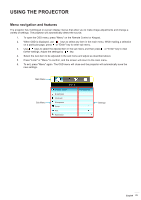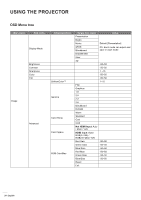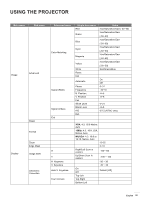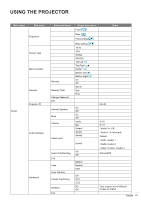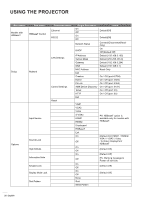Optoma EH615T EH615T User Manual - Page 23
Menu navigation and features, further settings. Adjust the settings
 |
View all Optoma EH615T manuals
Add to My Manuals
Save this manual to your list of manuals |
Page 23 highlights
USING THE PROJECTOR Menu navigation and features The projector has multilingual on-screen display menus that allow you to make image adjustments and change a variety of settings. The projector will automatically detect the source. 1. To open the OSD menu, press "Menu" on the Remote Control or Keypad. 2. When OSD is displayed, use keys to select any item in the main menu. While making a selection on a particular page, press or "Enter" key to enter sub menu. 3. Use keys to select the desired item in the sub menu and then press or "Enter" key to view further settings. Adjust the settings by key. 4. Select the next item to be adjusted in the sub menu and adjust as described above. 5. Press "Enter" or "Menu" to confirm, and the screen will return to the main menu. 6. To exit, press "Menu" again. The OSD menu will close and the projector will automatically save the new settings. Main Menu Sub Menu IMAGE Display Mode Brightness Contrast Sharpness Color Tint Advanced Presentation Settings English 23