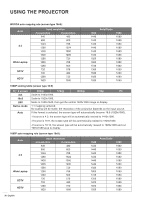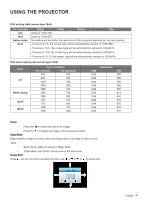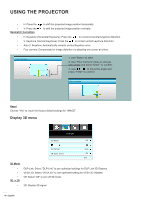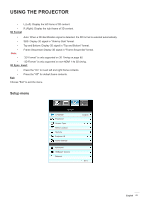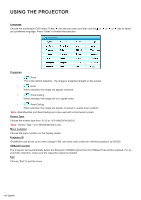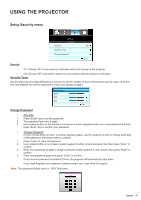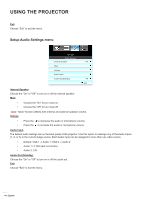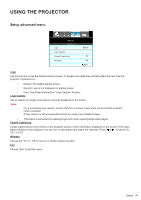Optoma EH615T EH615T User Manual - Page 40
Display 3D menu, Geometric Correction, Reset, 3D Mode, 3D -> 2D
 |
View all Optoma EH615T manuals
Add to My Manuals
Save this manual to your list of manuals |
Page 40 highlights
USING THE PROJECTOR ‡‡ H: Press the ‡‡ V: Press the Geometric Correction to shift the projected image position horizontally. to shift the projected image position vertically. ‡‡ H. Keystone (Horizontal Keystone): Press the to correct horizontal keystone distortion. ‡‡ V. Keystone (Vertical Keystone): Press the to correct vertical keystone distortion. ‡‡ Auto V. Keystone: Automatically corrects vertical keystone error. ‡‡ Four corners: Compensate for image distortion by adjusting one corner at a time. Four Corners 1. Use "Menu" to start. 2. Use "Four Corners" menu to choose one corner and press "Enter" to confirm. 3. Use to move the angle and press "Enter" to confirm. Four Corners Reset Choose "Yes" to return the factory default settings for "IMAGE". Display 3D menu DISPLAY 3D Mode Off 3D Format 3D Sync. Invert Auto Off Exit 3D Mode 3D -> 2D ‡‡ DLP-Link: Select "DLP-Link" to use optimized settings for DLP Link 3D Glasses. VESA 3D: Select "VESA 3D" to use optimized setting for VESA 3D Glasses. Off: Select "Off" to turn off 3D mode. 3D: Display 3D signal. 40 English