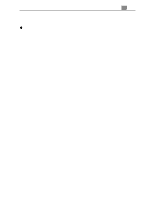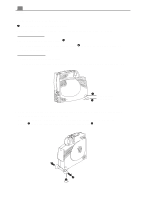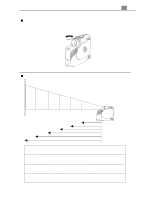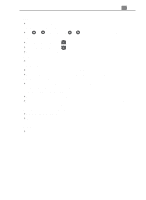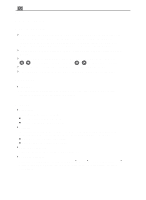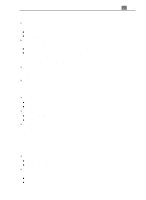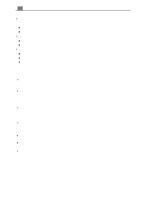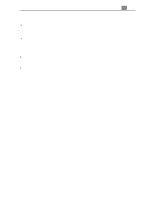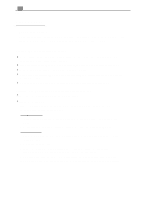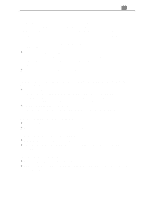Optoma EP710 User Manual - Page 18
OSD Menus
 |
View all Optoma EP710 manuals
Add to My Manuals
Save this manual to your list of manuals |
Page 18 highlights
18 English OSD Menus How to operate 4The Projector has a multilingual On-Screen Display(OSD) menu that allows you to make image adjustments and change a variety of settings. In computer source, the OSD will be the "Computer OSD". In video source, the OSD will be the " Video OSD". The projector will detect the source automatically. 4To open the OSD menu, press the "menu" button on the Remote Control or Panel Control. 4To select among different menus, press the" Menu" button again. Then use to select different items and use to adjust your selection. 4To exit the OSD, choose the "Exit Menu" and press the enter button. 4When the OSD is displayed, press the "Freeze/CLR" button to exit the OSD. Language 4Language You can display the multilingual OSD menu . Use the " Up" and " Down" key to select the language you prefer. The menus redrew immediately. Display 4Brightness Adjusting the brightness of the image. l Press the left key to darken the image. l Press the right key to lighten the image. 4Contrast The contrast controls the degree of difference between the lightest and darkest parts of the picture. Adjusting the contrast changes the amount of black and white in the image. l Press the left key to decrease the contrast. l Press the right key to increase the contrast 4Keystone Correction Adjusts image distortion caused by tilting the projector. 4Color Temperature Adjusts the color temperture. The range is from 6500°K to 7700°K . The factory default is 7100°K . With the higher temperature, the screen looks colder; with the lower temperature, the screen looks warmer.