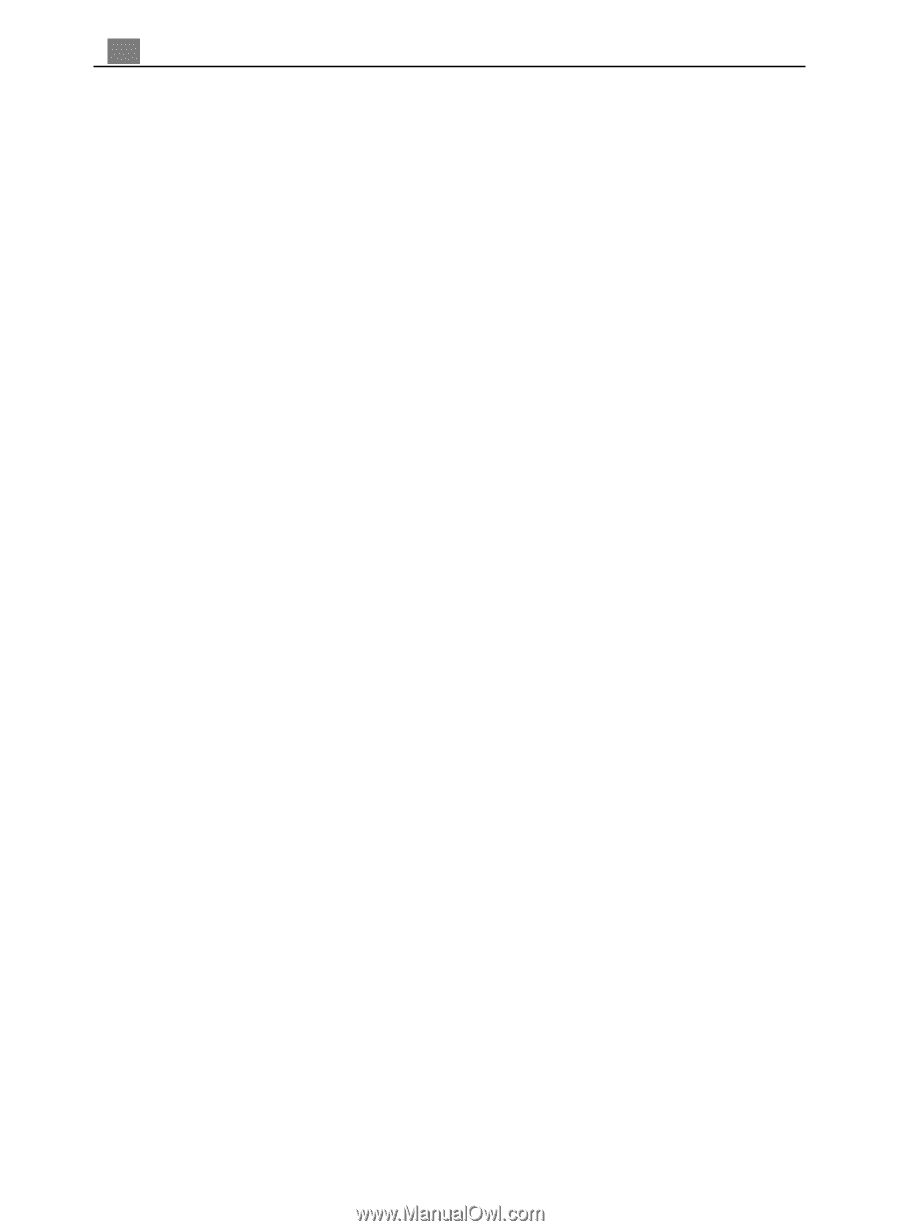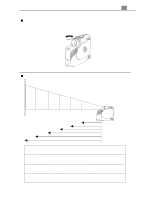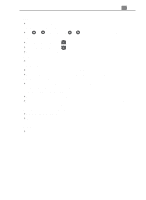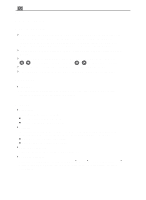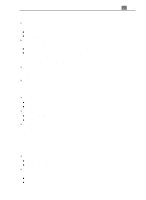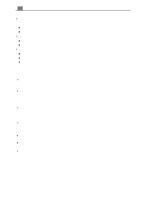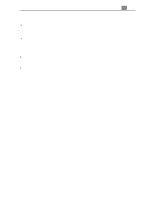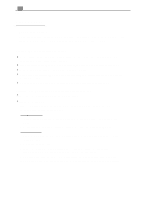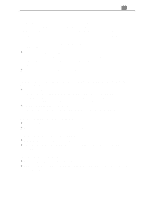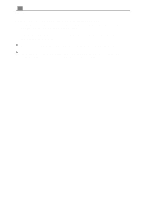Optoma EP710 User Manual - Page 20
Projection
 |
View all Optoma EP710 manuals
Add to My Manuals
Save this manual to your list of manuals |
Page 20 highlights
20 English 4Treble The treble setting controls the higher frequencies of your audio source. l Press the left button to decrease the treble. l Press the right button to increase the treble. 4Mute l Choose the left icon to make the volume function ineffective. l Choose the right icon to make the volume function effective. 4Mono / Stereo / Stereo-enhance l Mono: Mono sound effect. l Stereo: Stereo sound effect. l Stereo-enhance: Stereo-enhance sound effect. Projection 4Front-Desktop The factory default setting. 4Rear-Desktop When you select this function, the projector reverses the image so you can project behind a translucent screen. 4Front-Ceiling When you select this function, the projector turns the image upside down for ceiling-mounted projection. 4Rear-Ceiling When you select this function, the projector reverses and turns the image upside down at same time. You can project from behind a translucent screen with ceiling mounted projection. 416 : 9 (Video mode only) You can select this function to fit your DVD aspect ratio type. 44: 3 (Video mode only) You can select this function to fit your DVD aspect ratio type. 4PIP Choose "On" to turn on the PIP screen. When the PIP screen displayed, use the four directional select keys to change the PIP screen position. Choose "Off" to trun off the PIP screen.