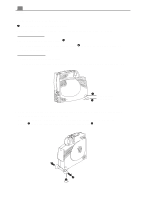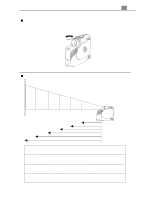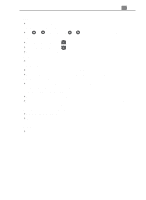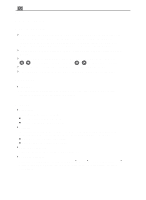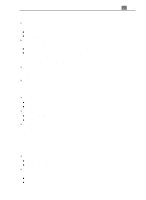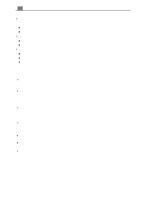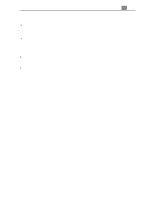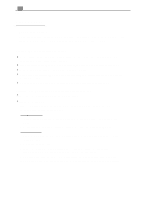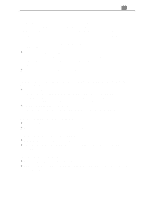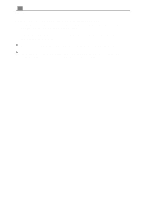Optoma EP710 User Manual - Page 19
Image Computer mode only, Audio
 |
View all Optoma EP710 manuals
Add to My Manuals
Save this manual to your list of manuals |
Page 19 highlights
19 English 4Tint (Video mode only) The tint adjusts the red-green color balance in the projected image. l Press the left key to increase the amount of green in the image. l Press the right key to increase the amount of red in the image. 4Color (Video mode only) The color setting adjusts a video image from black and white to fully saturated color. l Press the left key to decrease the amount of color in the image. l Press the right key to increase the amount of color in the image. Image (Computer mode only) 4Tracking Choose " Tracking" item to synchronize the signal timing of the display with that of the graphic card. When you experience an unstable or flickering image, use this function to correct it. 4Frequency "Frequency" is for changing the display data frequency to match the frequency of your computer's graphic card. When you experience a vertical flickering bar, use this function to make an adjustment. 4Horizontal Position l Press the left button to move the image left. l Press the right button to move the image right. 4Vertical Position l Press the left button to move the image up. l Press the right button to move the image down. 4Auto-Image The projector automatically adjusts tracking, frequency and vertical and horizontal position for most computers. * The image options are available only for computer sources. The projector sets these options automatically for video sources. Audio 4Volume l Press the left button to decrease the volume. l Press the right button to increase the volume. 4Bass The Bass setting controls the lower frequencies of your audio source. l Press the left button to decrease the bass. l Press the right button to increase the bass.